Getting Started
Setting Up a Custom Domain
Managing Users
Setting or Updating the Name in Your Profile
Can I Schedule a Demo?
The HelpDocs Trial
Setting the URL Style for your Articles
Switching Between Multiple Accounts
Adding or Changing Your Profile Image
Logging In To Your HelpDocs
Understanding Smart 404 Pages
Understanding Top Articles
Writing and Editing Articles
Stale Articles
Text Editor
Content Blocks
Using Markdown Blocks
Adding an HTML Block
Inserting Videos
Adding Embeddables
Using Code Blocks
Getting Started with Content Blocks
Using Quote Blocks
Text Editor Shortcuts
Editing Images
Inserting Images
Understanding Article Statuses
Article Backups, Revisions, and Versioning
Managing Clips
Adding Tags to Articles
Using Folds
Using Ordered Lists
Moving an Article to a Different Category
Inserting Images into Ordered Lists
Adding Note, Tip, and Warning Callouts
Switching the Editor Mode
Adding Buttons
Unassigned Articles
Exporting Articles to Word
Exporting Articles to PDF
Filtering Articles
Hiding Articles from Public Search Engines
Exporting & Backing Up Your Articles
Understanding Search Results
Duplicating an Article
Incompatible Browser Extensions
Deleting an Article
What is Readability?
Collaborating on Articles with Presence
Adding a Table of Contents
Restoring Deleted Articles
Editing Category Metadata
Delete a Category
Featuring an Article
Creating Draft Versions of Published Articles with Working Copy
Bulk Select & Edit Multiple Articles
Creating a Subcategory
Hidden Categories
Linking to a Part of an Article
Previewing Articles
Using help.new to Create Articles
Setting Up Integrations
Front Integration
Slack Integration
Available Commands in Your Slack Workspace
Get Feedback, Activity, and Contact Form Notifications in Slack
Installing the Slack Integration
Sharing Articles From HelpDocs to Slack
Configuring Your Slack Integration
Intercom Integration
Drift Integration
Chrome Extension
Adding a Feedier Carrier
Connecting Aide
Connecting Heap
Connecting Google Analytics
Adding Hotjar
Connecting Gorgias
Connecting Lucidchart
Connecting GoSquared
Connecting Gainsight PX
Connecting Segment
Connecting Kommunicate
Using HelpDocs with Ticketing Systems
Connecting LiveChat
Connecting Chatra
Connecting Statuspage
Connecting Crisp
Connecting Belco
Syncing Content to elevio
Adding FullStory
Enabling Comments with Disqus
Connecting Doorbell
Connecting Sunshine Conversations
Connecting Hyperping
Customizing your HelpDocs
Code Snippets
Using HelpDocs with RTL Languages
Condense Top Article Spacing on Bars V4
Adding Lightboxes to Images
Overriding the Font on Your Knowledge Base
Making Your Printed HelpDocs Look Nicer
Making Video Embeds Responsive
Disabling Authorship and Updated Times
Getting Help with Code Snippets
Disabling Top Articles
Using Different List Styles
Disabling Related Articles
Using a Background Image in the Header
Making Tables Scroll When They're Too Wide for the Page
How to Change the Logo Link
How to Add Extra Spacing
Add HTML Before the Closing Body Tag
Customizing Feedback Icons
Custom HTML Templates
Managing Open Graph Fallback Images
Changing the Language in Common Phrases
Setting a Custom Favicon
Customizing an Article Slug, Meta Description & Short Version
Understanding the Contact Form
Hiding the Contact Button
Adding Custom CSS
Setting Article Display Order
Adding Custom Navigation Links
Setting Category Display Order
Uploading Your Brand Logo
Adding URL Redirects
Featuring a Category
Adding Icons to Categories
Hosting HelpDocs at a Subfolder of Your Site
Choosing a Template
Testing Customizations with .dev
Adding Custom JavaScript
Adding Cookie Consent
Lighthouse
Understanding Lighthouse
Lighthouse Widget API
Integrating Lighthouse with Live Chat Providers
Installing Lighthouse
Adding Lighthouse Trigger Buttons to Webflow
Data & Analytics
Understanding Productivity with Leaderboard
Filtering Stats
Getting Team Event History with Audit Trail
Understanding Articles Clicked
What are Tickets Avoided?
Exporting Your Stats
What is the Happiness Score?
Multilingual Translation
Machine Translations
Understanding Machine Translation Credits
Customizing How Machine Translations Work
Automatically Translate Articles with Machine Translations
Setting Up Multilingual
Understanding Multilingual Translation
Translating Categories
Translating Articles
Permissioning
Creating a Read-Only Permission Group for Public Articles
Creating and Managing Permission Groups
Getting Started with Permissioning
Assigning Permission Groups to Categories
Assigning Permission Groups to Articles
Removing Permission Groups from Articles
Authentication
Setting Up Two-Factor Authentication
Setting Up and Using SAML Single Sign-On
Restricting your HelpDocs with Custom JWT SSO
Using OpenID Connect for Single Sign On
Configuring Slack Single Sign On
Restricting Your Docs to Logged In Users
Shared Password Protection
Accessing User Data in HelpDocs
Security & Compliance
Anonymizing IP Addresses
Setting Custom HTTP Headers
Is HelpDocs GDPR compliant?
Signing a Data Processing Agreement (DPA)
Is my data secure and protected?
Billing
Changing Your Plan
Cancelling Your Account
Downloading Invoices and Receipts
Updating Your Billing Information
Subscribing to a Plan for the First Time
European Union VAT Charges
Tax Residency Certificates and Forms
FAQs
HelpDocs Support Scope
I contacted support but didn't hear back. Did my message get lost?
Can I embed files into HelpDocs?
I can't log in to my HelpDocs account or complete signup
How do I reset my password?
How do I change my email?
Can I use multiple HelpDocs accounts together?
Can I migrate or import my data from another service?
Who counts towards the user limit on plans?
Can I Change the HelpDocs Branding?
Can I have a single article appear in multiple categories?
Can I host my internal docs in HelpDocs?
I’m seeing a blank screen when I load my knowledge base
Help! No articles are appearing on my knowledge base
What is an account slug?
I've added a script but it isn't working
Help! My app's not loading 😭
How do related articles work?
Can I host my API docs in HelpDocs?
Will translated articles be deleted if I remove that language?
My Article Has a Blank Space to the Left. What's Wrong?
One of my headings isn't showing in the table of contents
I'm getting 'Your connection is not private' on my custom domain
How do I publish an article that's not available in the default language?
Why isn't my contact form showing up?
Guides
Optimizing Your Knowledge Base for Search
Creating a Knowledge Base from Scratch
Finding CSS Selectors in Your Browser
Clearing the Cache in Your Browser
Writing Clear and Digestible Knowledge Base Articles
Resources
Table of Contents
- Knowledge Base
- Setting Up Integrations
- Front Integration
- Setting up the Front Plugin
Setting up the Front Plugin
 Updated
by River Sloane
Updated
by River Sloane
Front is a shared inbox for teams that brings all of your external messages into one unified inbox.
With the HelpDocs plugin installed within Front, you'll be able to:
- Respond to customers faster ⚡️
- Read articles inside Front 👀
- Create drafts in a jiffy 📝
Connecting HelpDocs & Front
- In Front
- Head to Settings > Integrations
- Find and click on HelpDocs
- Click Enable Integration
- Toggle the Enabled switch on and hit Save
- You'll be taken back to the integrations page. Click on HelpDocs again
- In the Settings tab copy the Secret Key to your clipboard
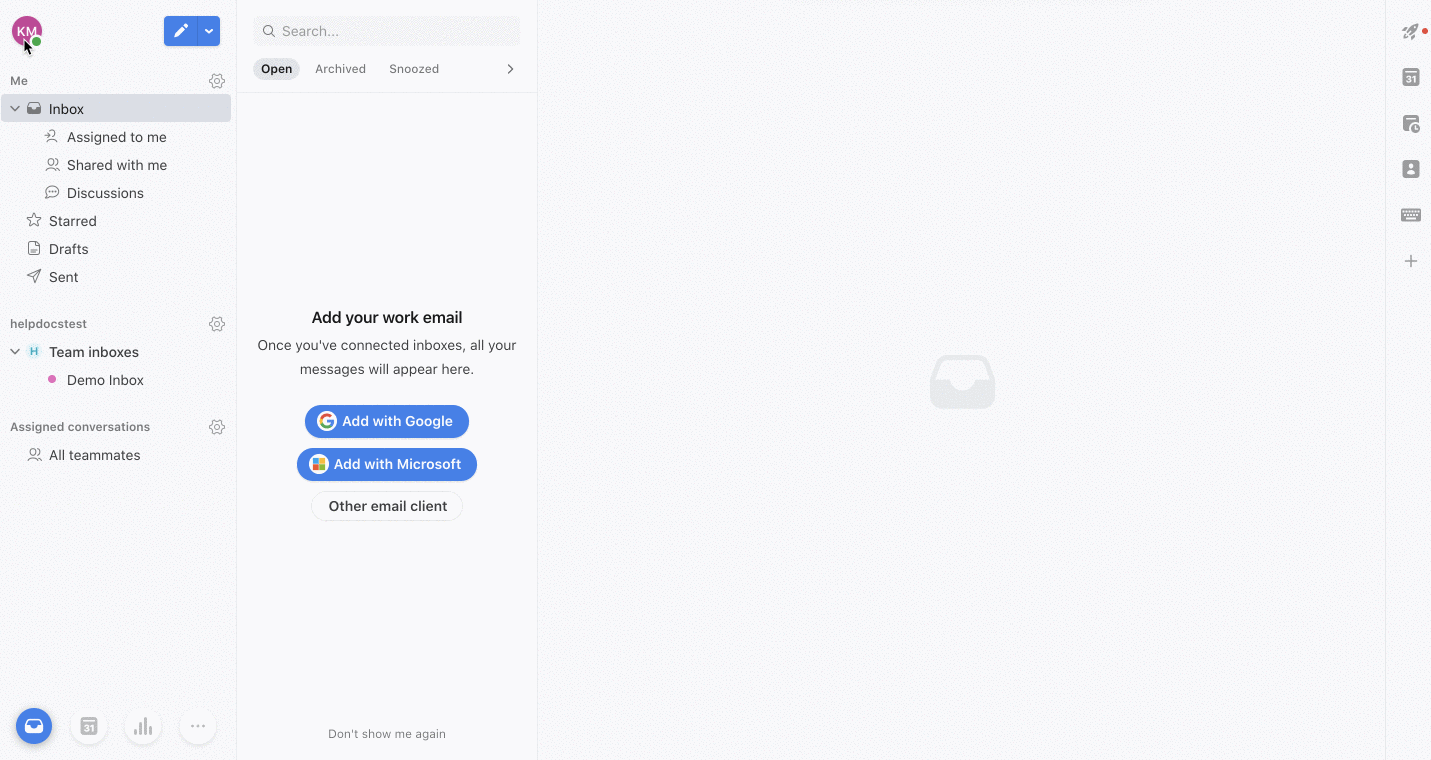
- In your HelpDocs dashboard
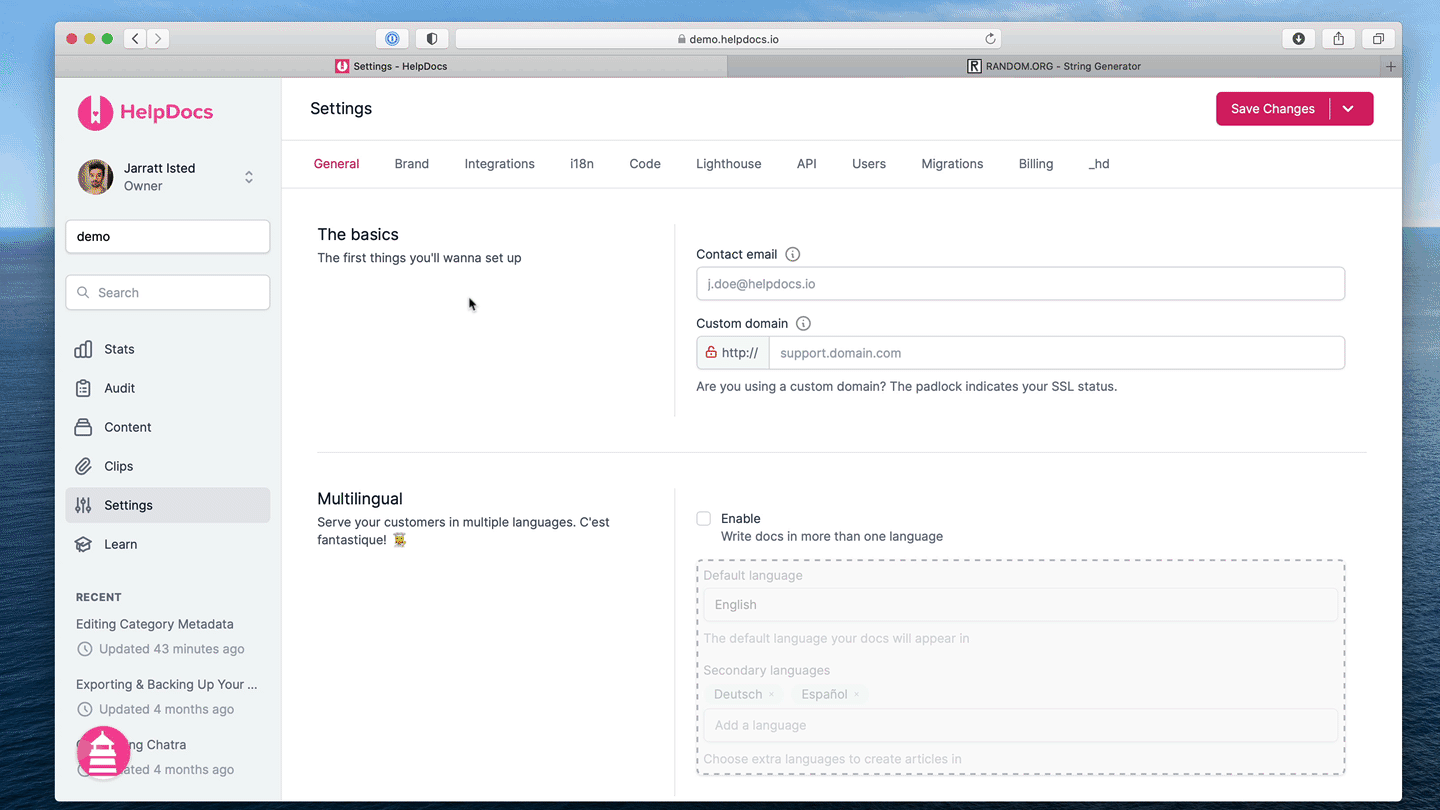
- Go to Settings > Integrations > Front
- Click
 More > Connect
More > Connect - Paste your Secret Key into the Front Auth Secret box
- Hit Save changes
Read on to learn how the plugin works.
Adding Multiple Plugins for Multiple Knowledge Bases
With HelpDocs, you can create more than one knowledge base and link them up. If you're using Front, you can set up multiple HelpDocs plugins to search separate Knowledge Bases.
For example, we have one for our main knowledge base and another for our API docs.
Setting Up an Additional HelpDocs Plugin
- In Front
- Head to Settings
- Click Plugins & API in the left sidebar
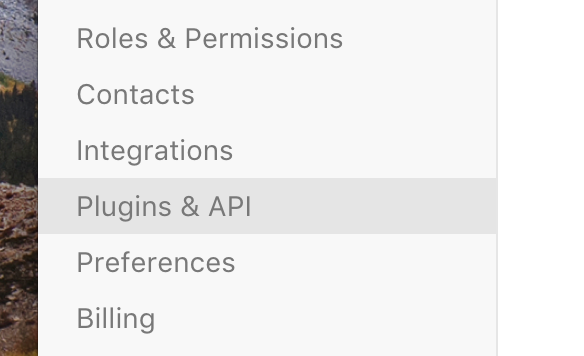
- Click Add a Plugin
- Name the plugin
- In the endpoint field paste in 👉
https://api.helpdocs.io/v1/front - Click Save
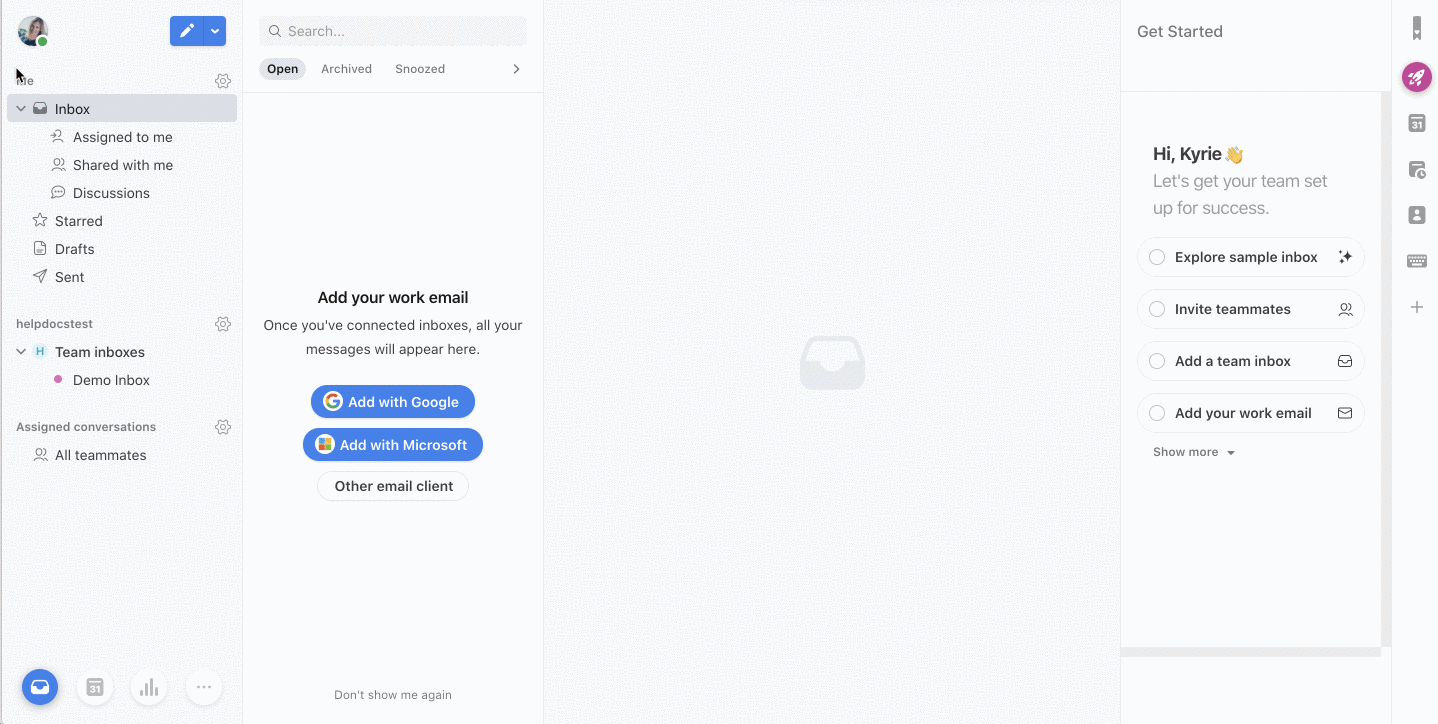
- From the list, click on the plugin you just saved
- Copy the Auth Secret
- For the knowledge base you want to connect, head to the HelpDocs app
- Go to Settings > Integrations > Front
- Click
 More > Connect
More > Connect - Paste your Auth Secret into the Front Auth Secret box
- Hit Save
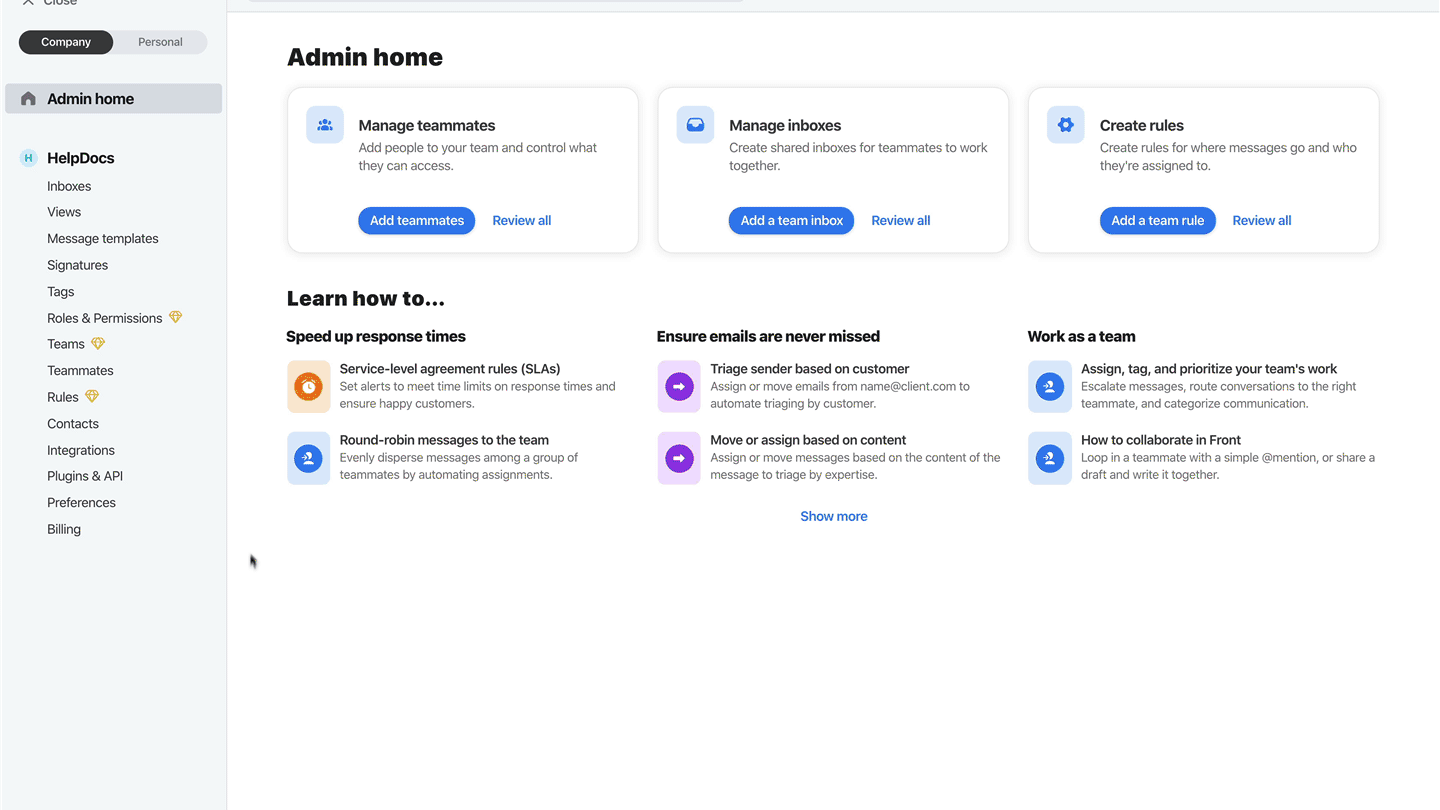
Switching HelpDocs Knowledge Base Plugins
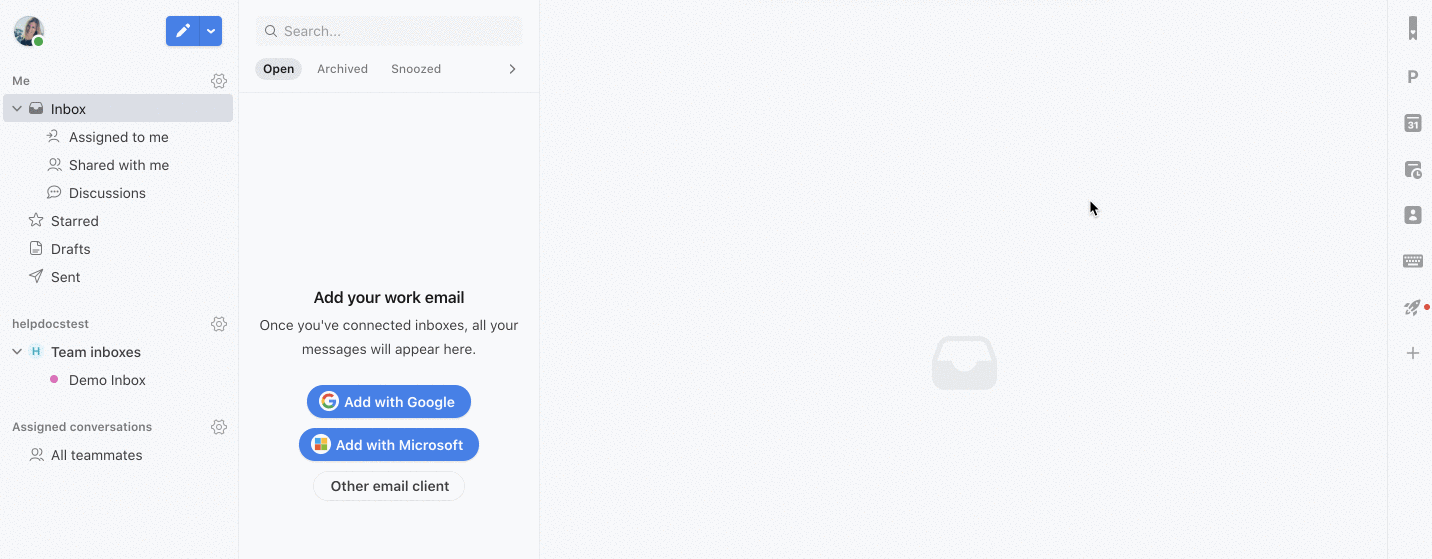
- In Front on the right side menu click the icon to switch between multiple Knowledge Bases