Table of Contents
Disabling Top Articles
From our experience Top Articles are helpful for customers as they guide them towards the most useful articles. We don't offer a native way to turn them off, but you can hide easily with a little CSS.
Updated
by River Sloane
From our experience Top Articles are helpful for customers as they guide them towards the most useful articles. We don't offer a native way to turn off top articles but you can hide them easily with a little CSS.
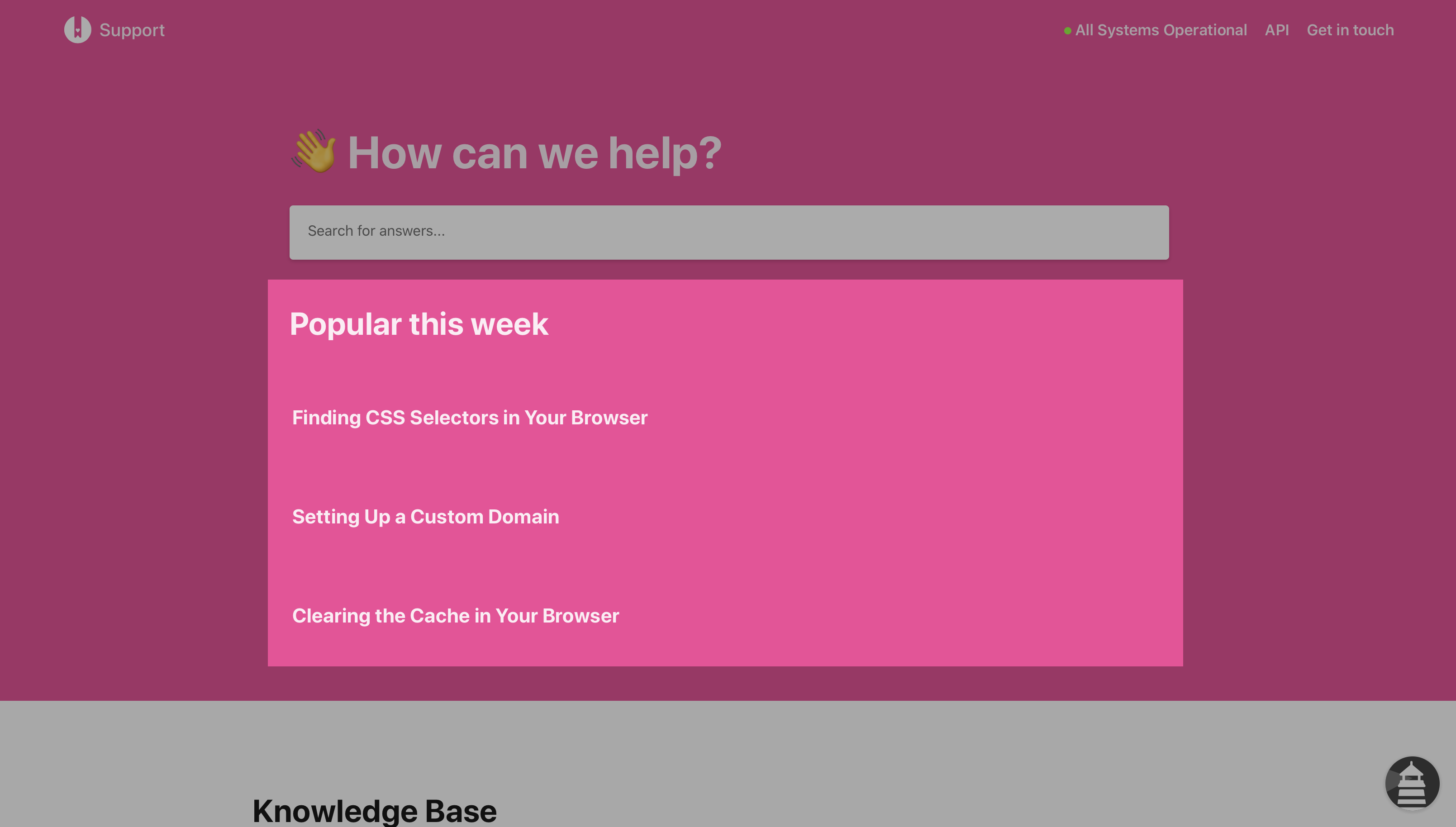
You'll need to paste all your CSS into the Custom CSS box in Settings.
These CSS selectors are likely to change in the future and might have changed already. They may need adapting for your theme.
Disabling on Different Templates
Depending on the template you're currently using, you'll need to use a certain code block. You can find out what template is active on your account by
- Heading to Settings > Brand
- Looking under Template
V4
Bars
/* Disable Top Articles */
#topArticles {
display: none;
}
V3
Boxed, Bars, and Stacked
Here's the CSS you'll need to disable the top articles section in the header:
/* Disable Top Articles */
#header #top-articles-container {
display: none;
}
Curve and eCommerce
Here's the CSS you'll need to disable the top articles section under your category cards:
/* Disable Top Articles */
#home #top-articles-container {
display: none !important;
}
Expanded
Here's the CSS you'll need to disable the top articles section to the left of your other category cards:
/* Disable Top Articles */
#main[data-hd-template="expandedv3"] #home #category.top-articles {
display: none;
}
What did you think of this doc?
Using a Background Image in the Header
Getting Help with Code Snippets