Table of Contents
Setting up the Front Plugin
Front is a shared inbox for teams that brings all of your external messages into one unified inbox. With the HelpDocs plugin installed within Front, you'll be able to respond to customers faster, read articles inside Front, and create drafts in a jiffy.
Updated
by River Sloane
Front is a shared inbox for teams that brings all of your external messages into one unified inbox.
With the HelpDocs plugin installed within Front, you'll be able to:
- Respond to customers faster ⚡️
- Read articles inside Front 👀
- Create drafts in a jiffy 📝
Connecting HelpDocs & Front
- In Front
- Head to Settings > Integrations
- Find and click on HelpDocs
- Click Enable Integration
- Toggle the Enabled switch on and hit Save
- You'll be taken back to the integrations page. Click on HelpDocs again
- In the Settings tab copy the Secret Key to your clipboard
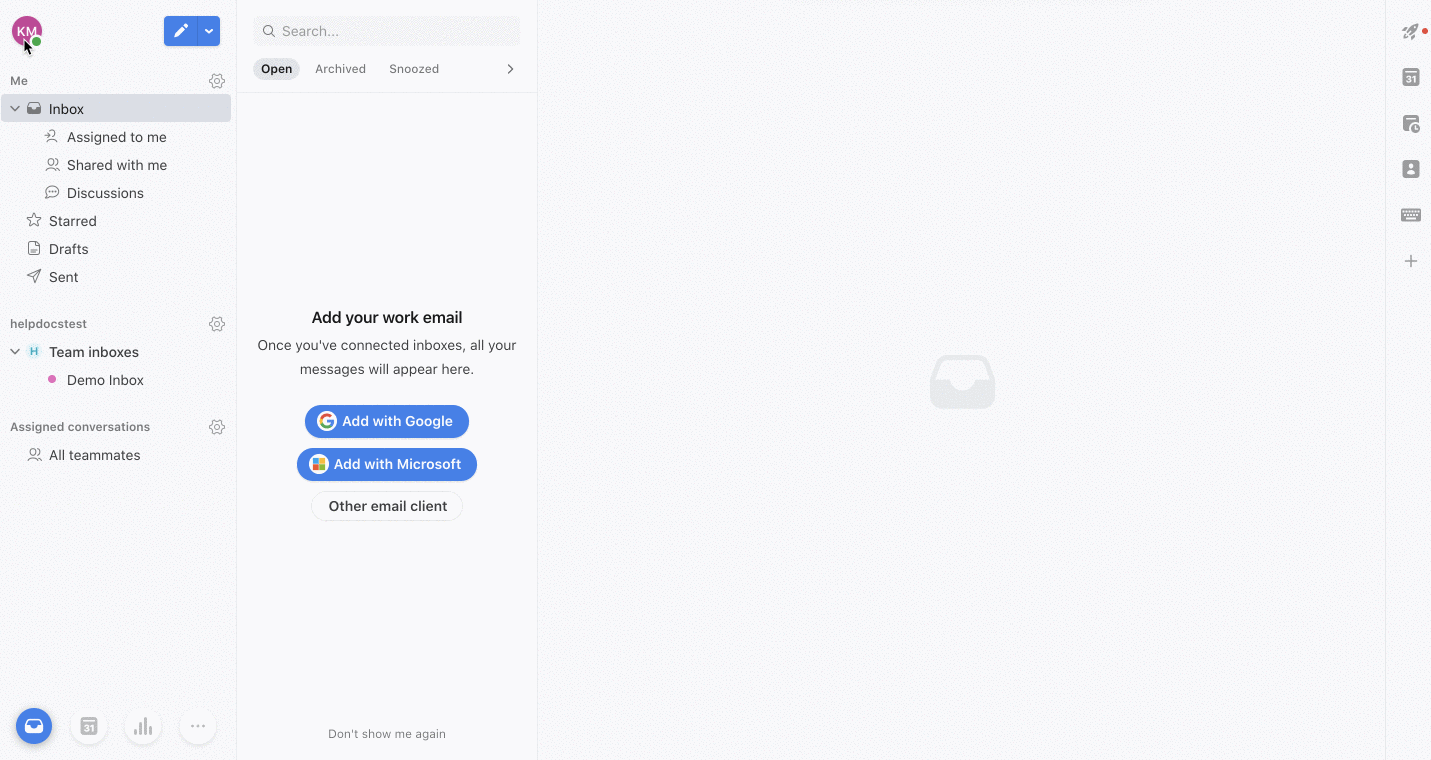
- In your HelpDocs dashboard
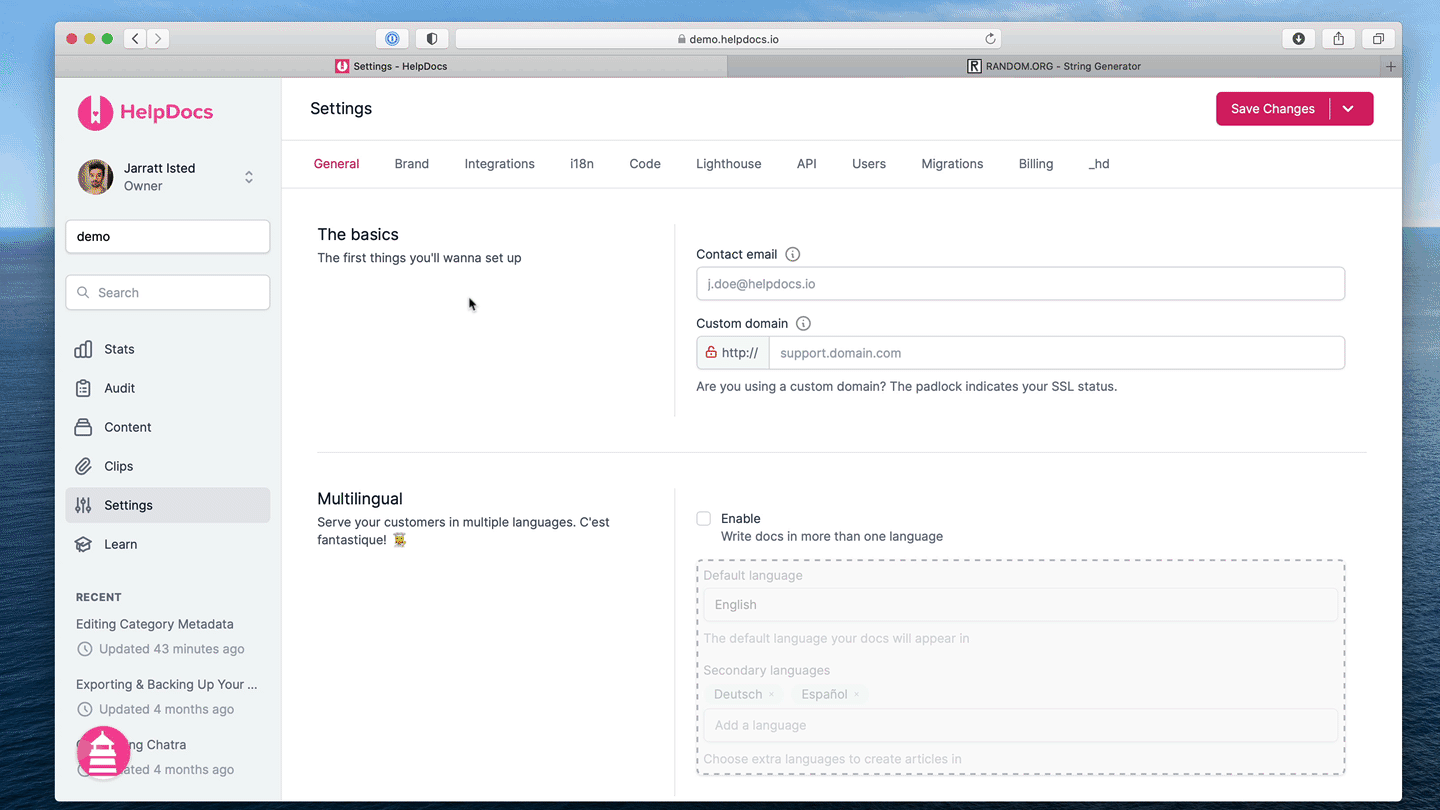
- Go to Settings > Integrations > Front
- Click
 More > Connect
More > Connect - Paste your Secret Key into the Front Auth Secret box
- Hit Save changes
Read on to learn how the plugin works.
Adding Multiple Plugins for Multiple Knowledge Bases
With HelpDocs, you can create more than one knowledge base and link them up. If you're using Front, you can set up multiple HelpDocs plugins to search separate Knowledge Bases.
For example, we have one for our main knowledge base and another for our API docs.
Setting Up an Additional HelpDocs Plugin
- In Front
- Head to Settings
- Click Plugins & API in the left sidebar
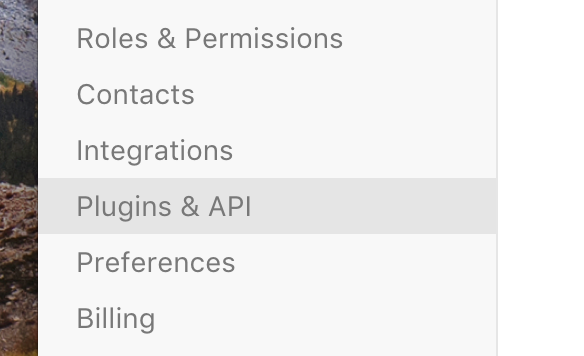
- Click Add a Plugin
- Name the plugin
- In the endpoint field paste in 👉
https://api.helpdocs.io/v1/front - Click Save
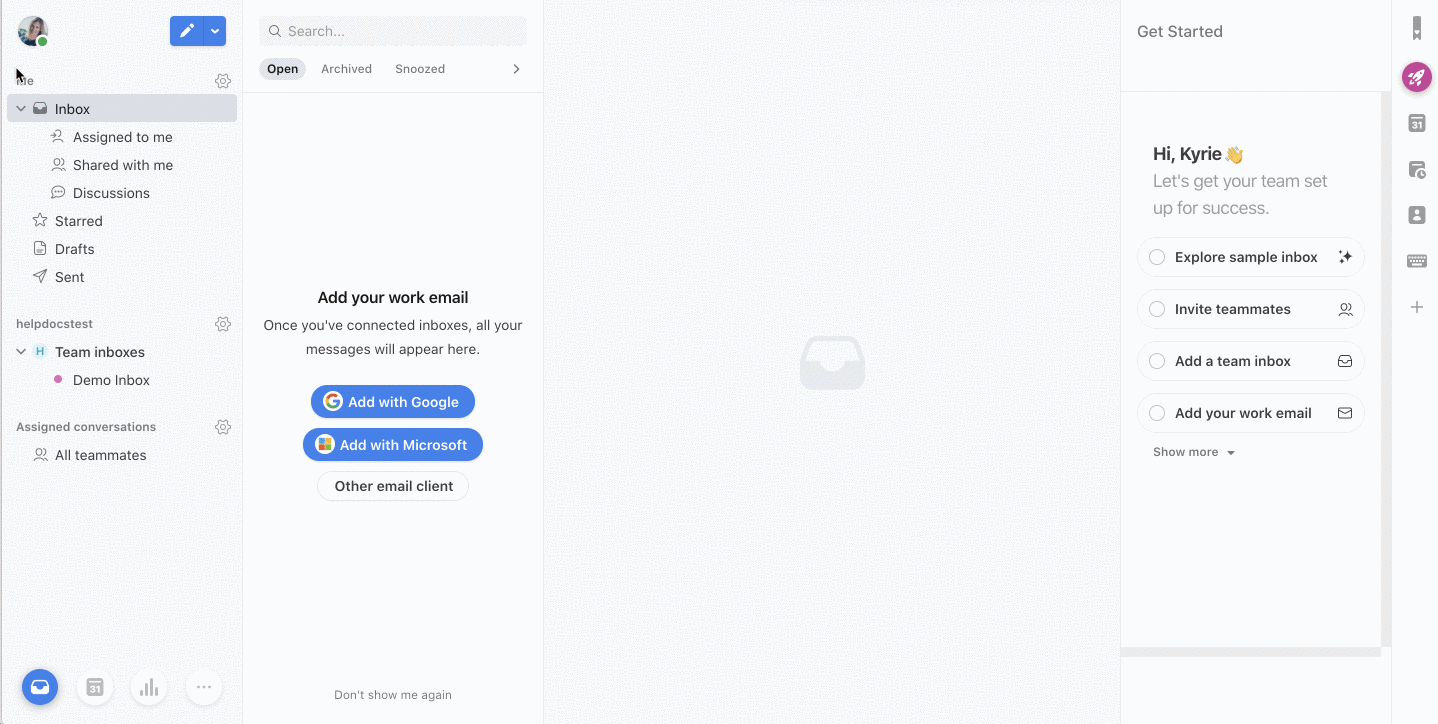
- From the list, click on the plugin you just saved
- Copy the Auth Secret
- For the knowledge base you want to connect, head to the HelpDocs app
- Go to Settings > Integrations > Front
- Click
 More > Connect
More > Connect - Paste your Auth Secret into the Front Auth Secret box
- Hit Save
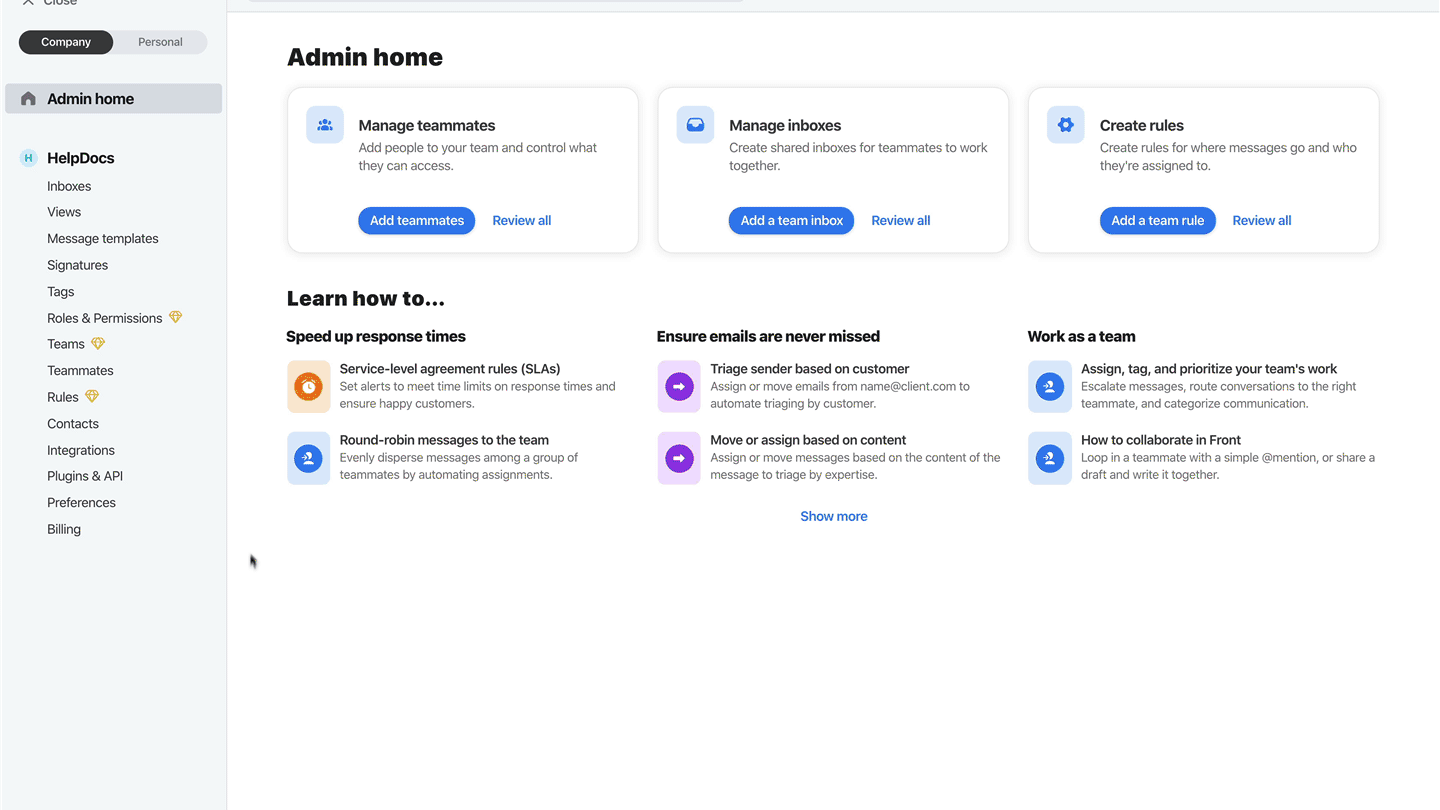
Switching HelpDocs Knowledge Base Plugins
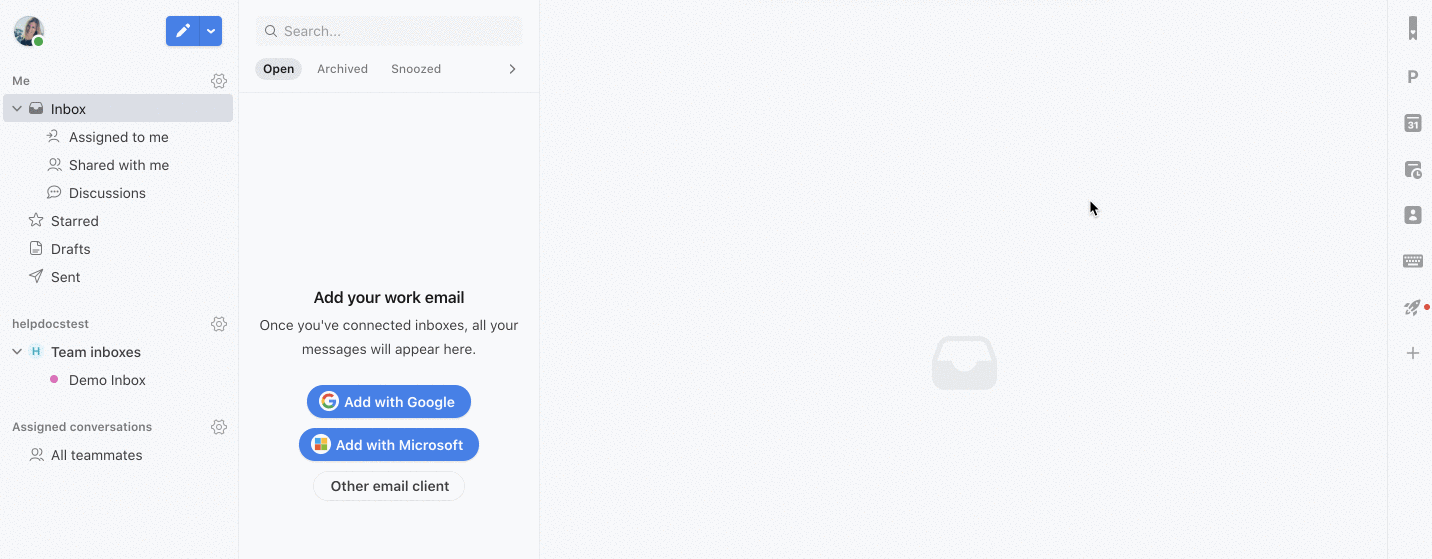
- In Front on the right side menu click the icon to switch between multiple Knowledge Bases
What did you think of this doc?
Front Chat Integration