Table of Contents
Getting Team Event History with Audit Trail
Audit Trail lets you track, filter, and review all team member actions in HelpDocs.
For large teams knowing who's doing what matters. In HelpDocs we track each action a team member makes and allow Owners and Admins to review it. Here's how it works.
Finding Audit
There are a few ways to access Audit Trail in HelpDocs depending on what you're looking for:
Finding general Audit activities
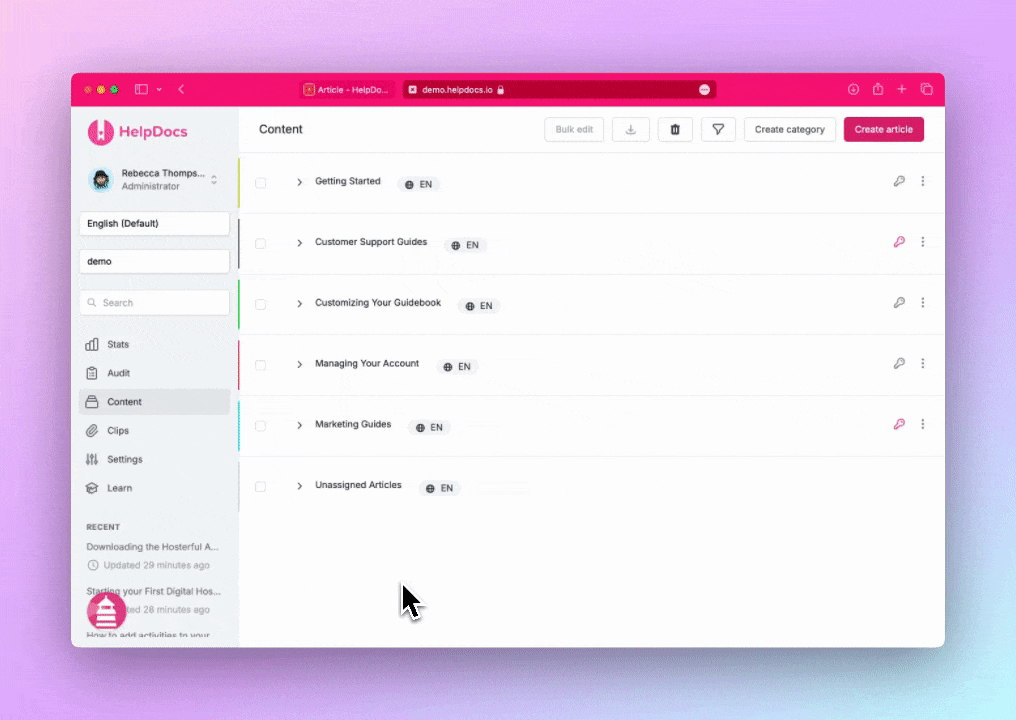
Activity for a specific article
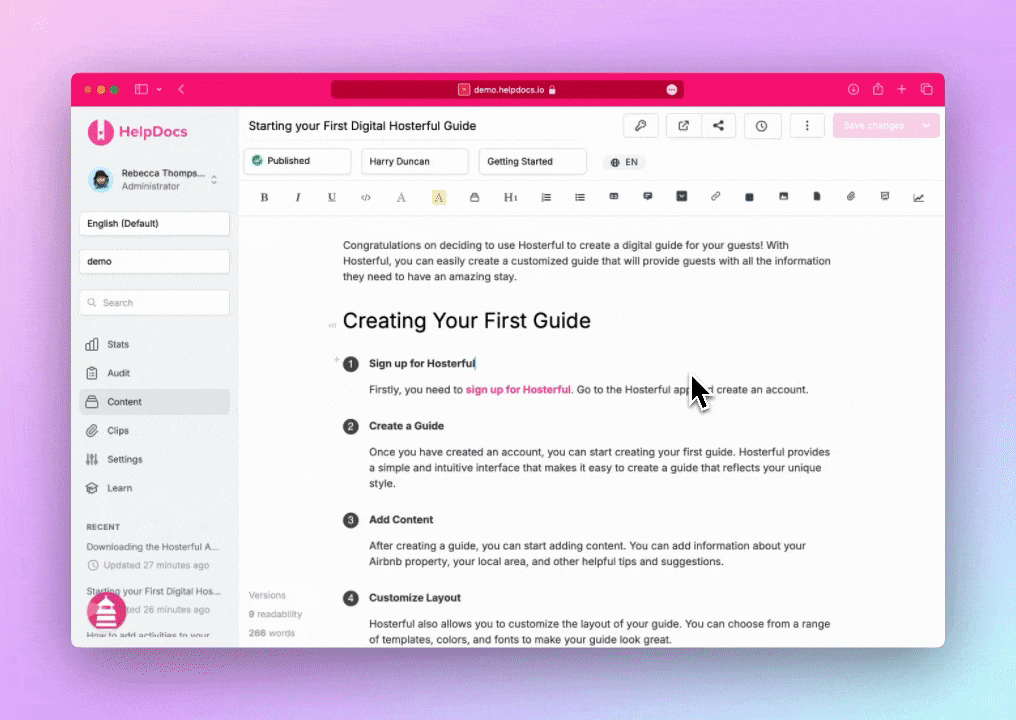
User-specific activity
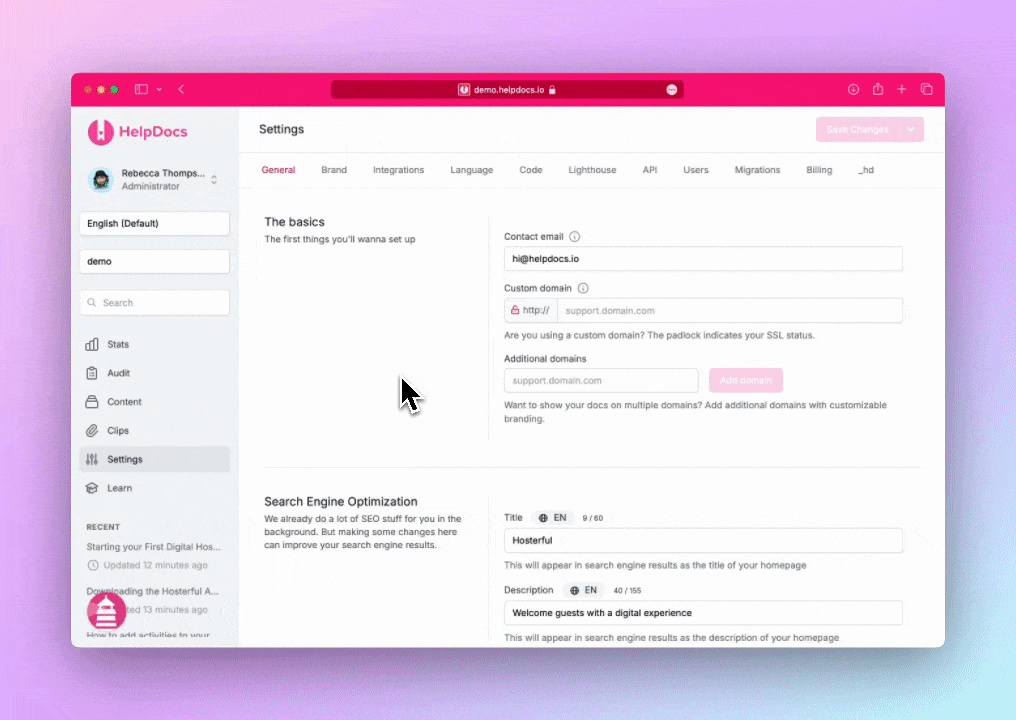
Filtering Audit Data
The first step is to narrow down your search. Do you want to see what everyone did this month? Maybe you'd like to see who's been creating articles recently.
You can filter your Audit Trail data with these attributes:
Filter Type | Description |
Date Range | Start & end date for the events |
Users | Specific team members to find activities for |
Articles | Activities related to specific articles |
Categories | Events within specific categories |
Event Names | Specific types of events |
Data Types | Create, Read, Update, or Delete actions |
Example Audit
Here are some common scenarios and how to filter for them:
🆕 Track recent article updates
👋 Monitor new team member activity
🚮 Review deleted content
📂 Check article translation updates in the last month
Data Types
If you're familiar with development you'll likely have heard of CRUD (Create, Read, Update, Delete).
If not these are basically the four basic types of functions the majority of applications allow. In the Audit Trail you can view by Data Type and you'll get the following data back for each action:
Data Type | Description |
Create | Anything that is newly created, like an |
Read | Something was accessed, like a |
Update | Something was updated, like an |
Delete | Something was deleted, like a |
For example the Event Types
Restore Article, Translate Article, and Update Article are all Update Data Types.Download to CSV
You can quickly download the data on the page to CSV:
- Filter your data
- Click Export in the top right
What did you think of this doc?
Understanding Flamegraphs
Understanding Articles Clicked