Sharing Articles From HelpDocs to Slack
If you're working on an article within HelpDocs, you might want to share with your team from the article editor.
Updated
by River Sloane
If you're working on an article within HelpDocs, you might want to share with your team from the article editor. Perhaps you want suggestions or feedback.
Sharing an Article from HelpDocs
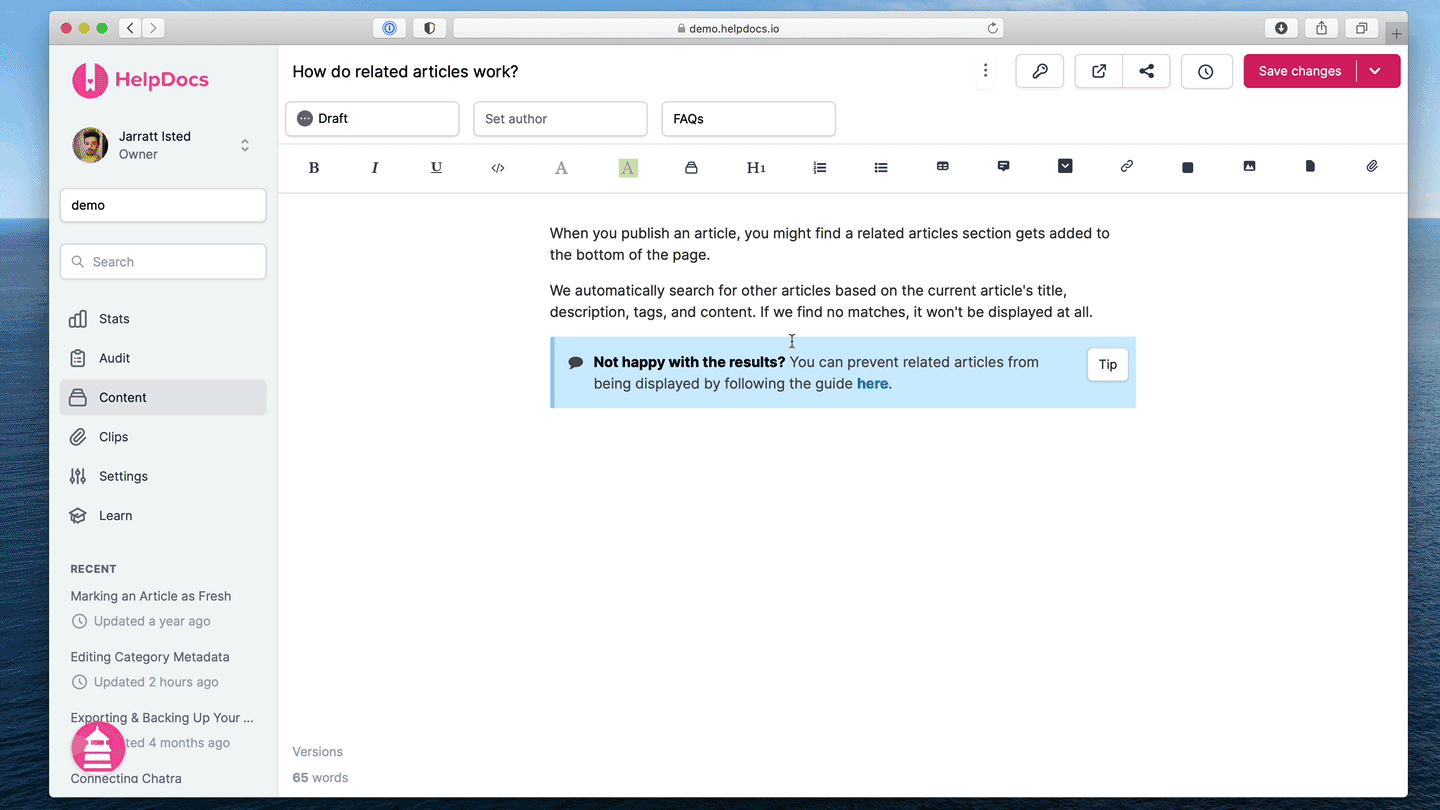
- Head to the article
- Click the Share button in the top right
- In the Share to Slack field, write the message you'd like to share along with your link
- Hit Share with message
- You can then click View Live 👀in the Slack notification to see how the article looks on your Knowledge Base
Rich Notification on Slack
Once you hit send from the modal, the article and message will show up in the channel you connected Slack to with the following information:
- The article title
- The category it's in
- The status of the article
- The message you sent along with it
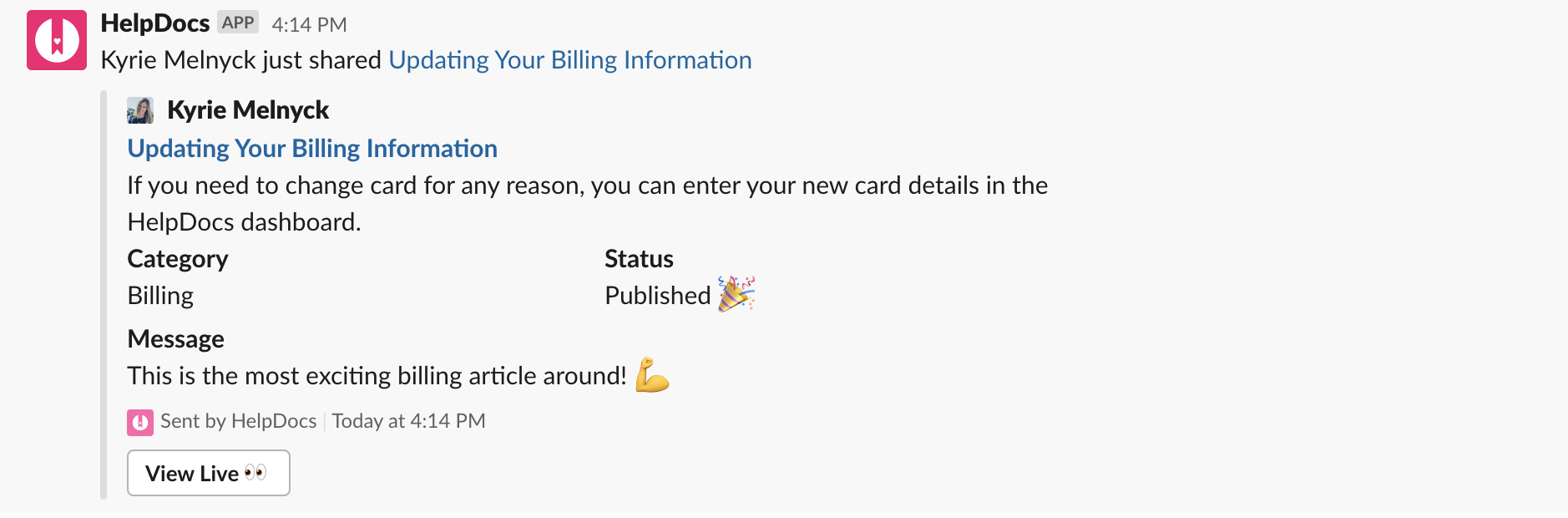
What did you think of this doc?
Available Commands in Your Slack Workspace