Table of Contents
Setting Up Multilingual
It makes sense to speak your customers' language, which is why we have tools to help you translate your docs. You can write your docs in as many languages as you can think of.

Supporting customers from different regions around the world? We have a bunch of tools to help you write your Knowledge Base in different languages. Once your Knowledge Base is translated visitors can choose which version to read.
Enabling Multilingual HelpDocs
- Head to Settings > Language (or click here)
- Go to the Multilingual tab
- Check Enable
- Choose your default language
- Add any secondary languages under Additional Languages
- Hit Save Changes
Setting Your Default Language
When enabling multilingual HelpDocs you'll need to choose a default language. We'll redirect users here if they haven't already selected another language. We recommend choosing the language your customers will most likely use.
For example:
- If you're a French company who serves customers mainly in French it would be sensible to set the default language to Français 🇫🇷
- If you're a Dutch company who serves customers mainly in English it would be sensible to set the default language to English 🇬🇧
Setting Your Secondary Languages
You can choose as many secondary languages as you'd like and the autocomplete will help you find the ones you need.
Once you're done translating your articles and categories for customers these languages will appear in the top right of the navigation bar (depending on the template you're using).
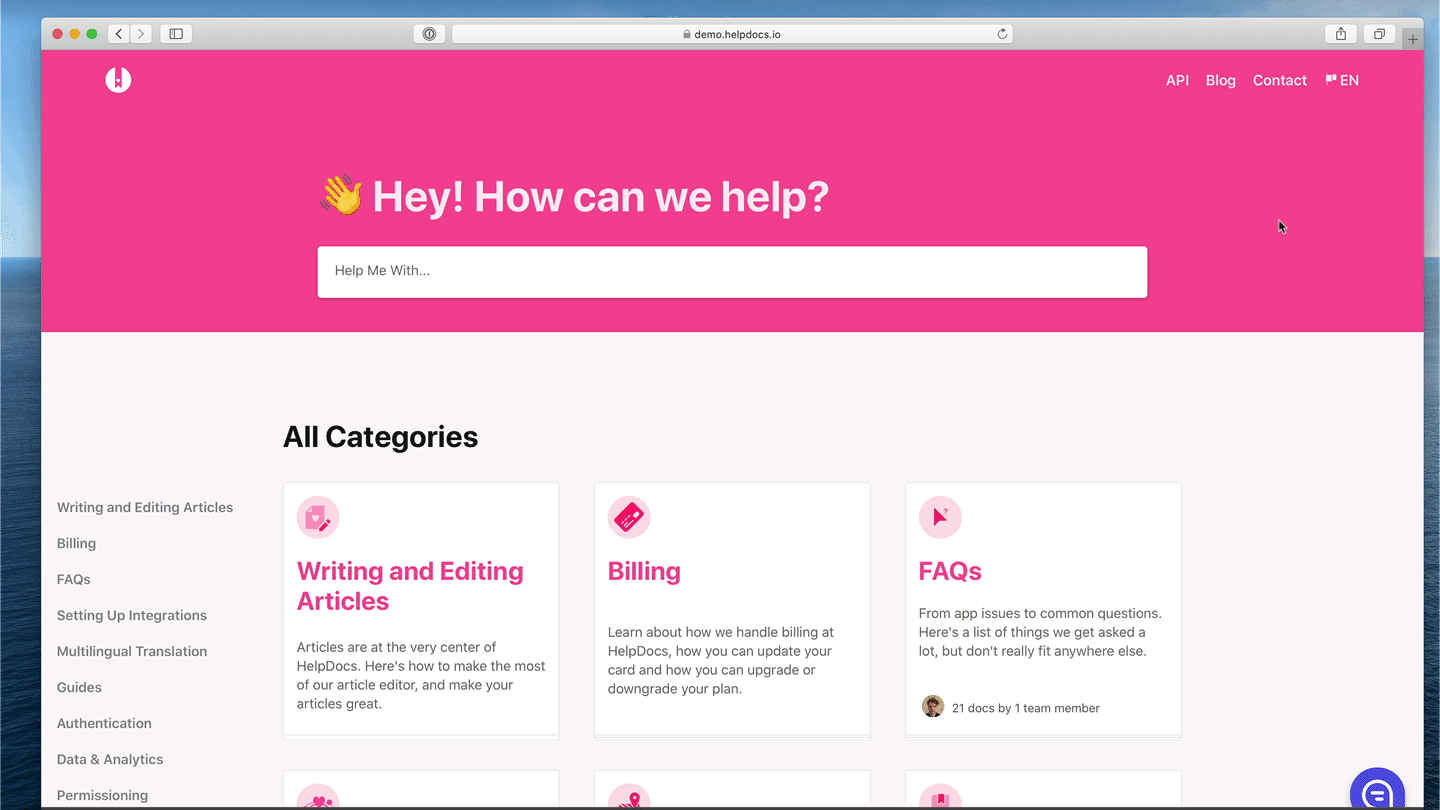
Optimizing for Search
We automatically optimize your multilingual content for search where we can. We support stemming and tokenization in dozens of languages for the best possible results and fall back to sensible defaults on all other languages. In general you can expect great search results across the board 🔎
Plan language limits
Some of our plans have limits on the number of languages you can add, whilst some have unlimited languages available. If you see a message indicating you've used all of your available languages, you can choose a new plan in your account or contact support to unlock more.
What did you think of this doc?
Understanding Multilingual Translation