Table of Contents
Choosing a Template
HelpDocs ships with a bunch of different layouts so you're bound to find something you love. 💖
HelpDocs ships with a bunch of different templates so you're bound to find something you love. If you're looking to create your very own layout check out our article about creating a custom HTML template.
Selecting a Template
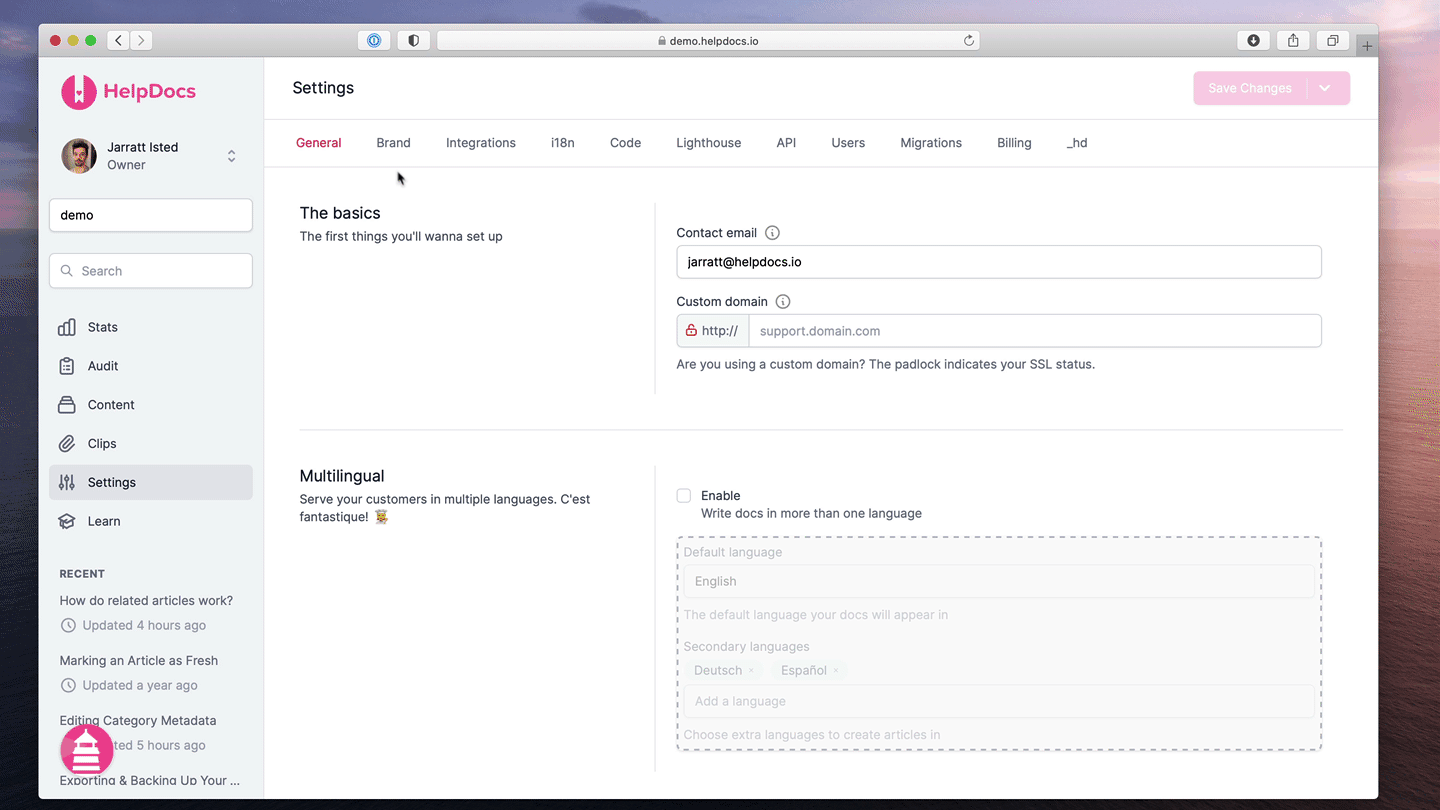
- Head to Settings > Brand
- Head to the Customizations section
- Under Template select the layout you'd like
- Hit Save Changes
Our Templates
Template Version | Template Name | Image |
v5 | Startup | 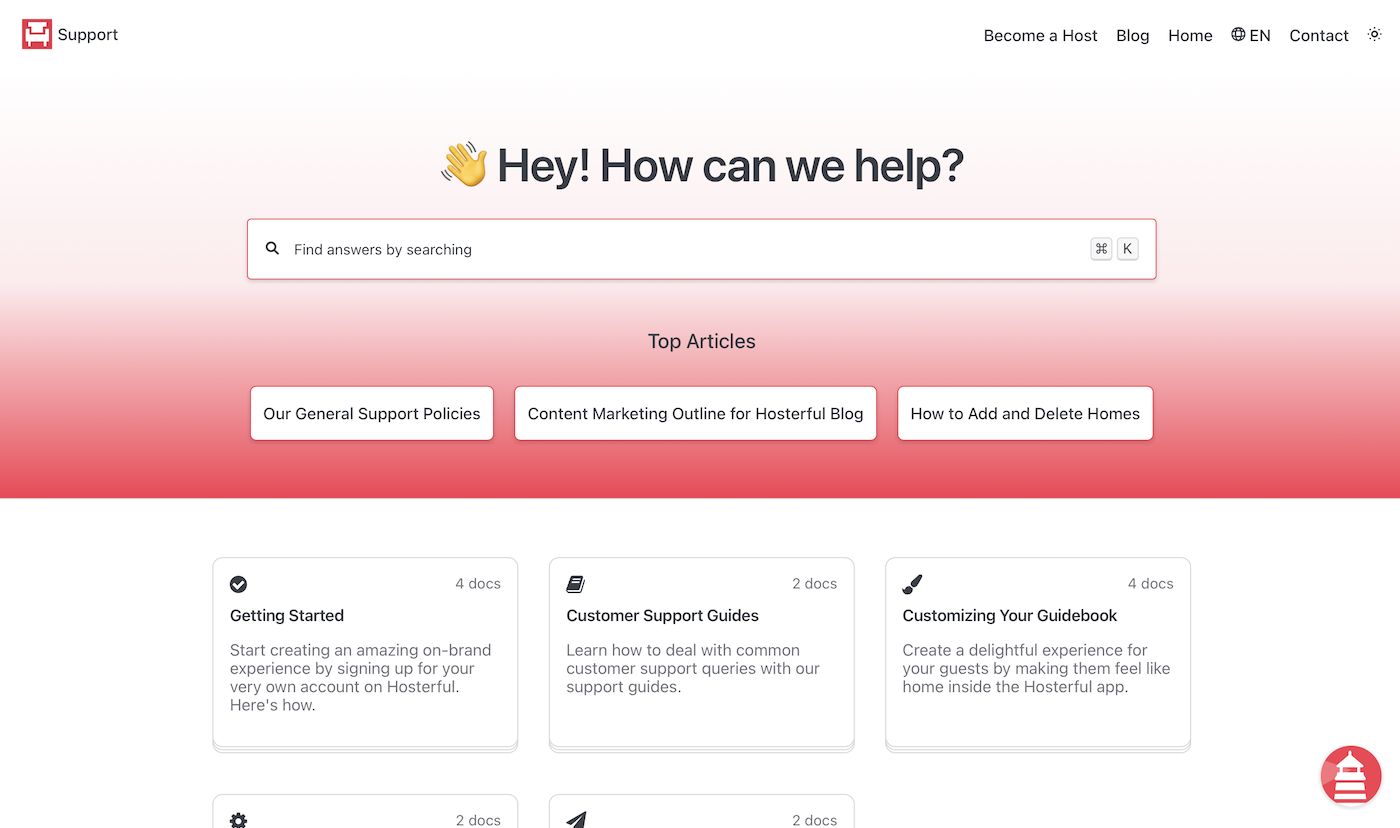 |
v5 | ECommerce | 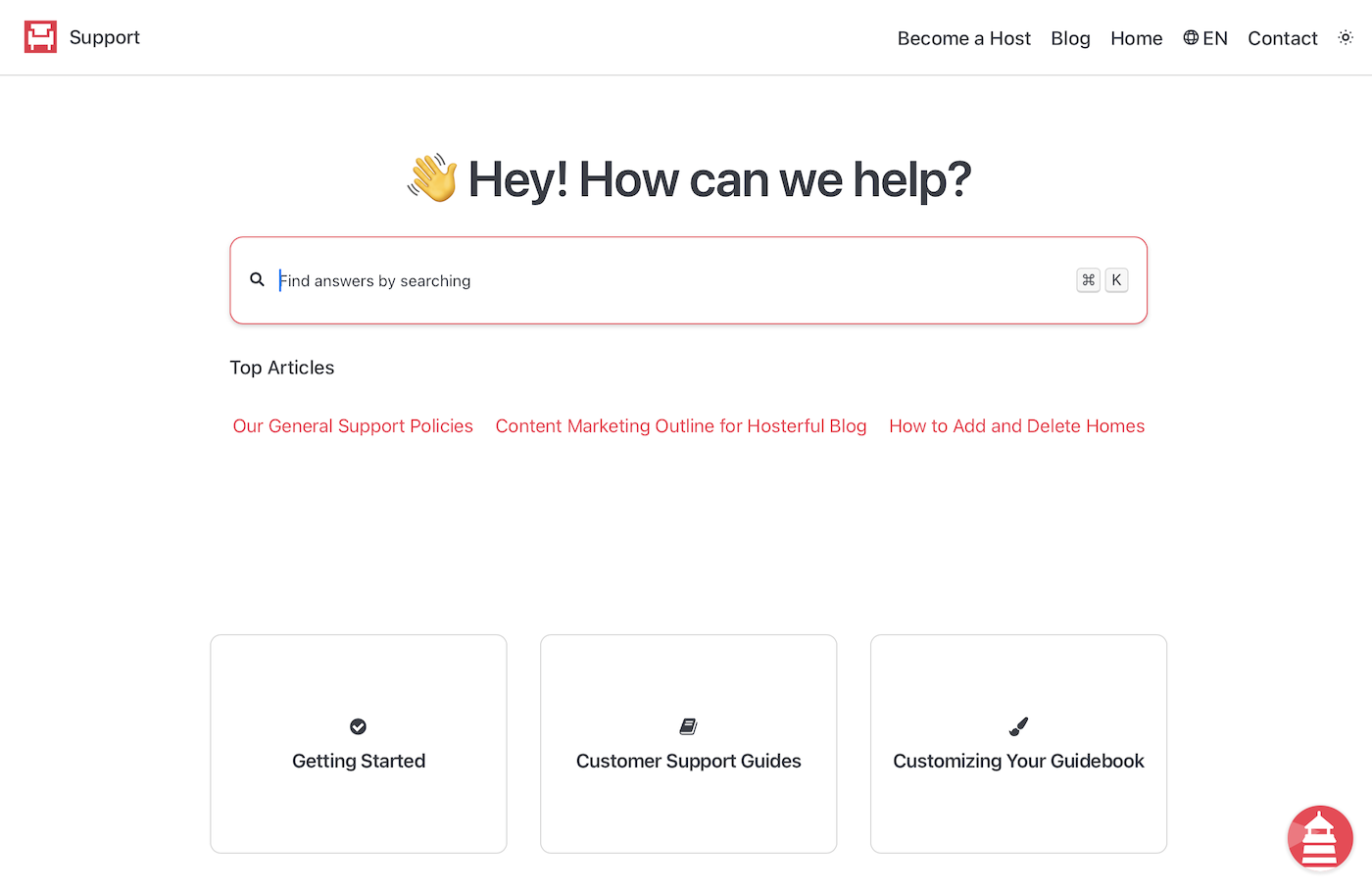 |
v5 | Detailed | 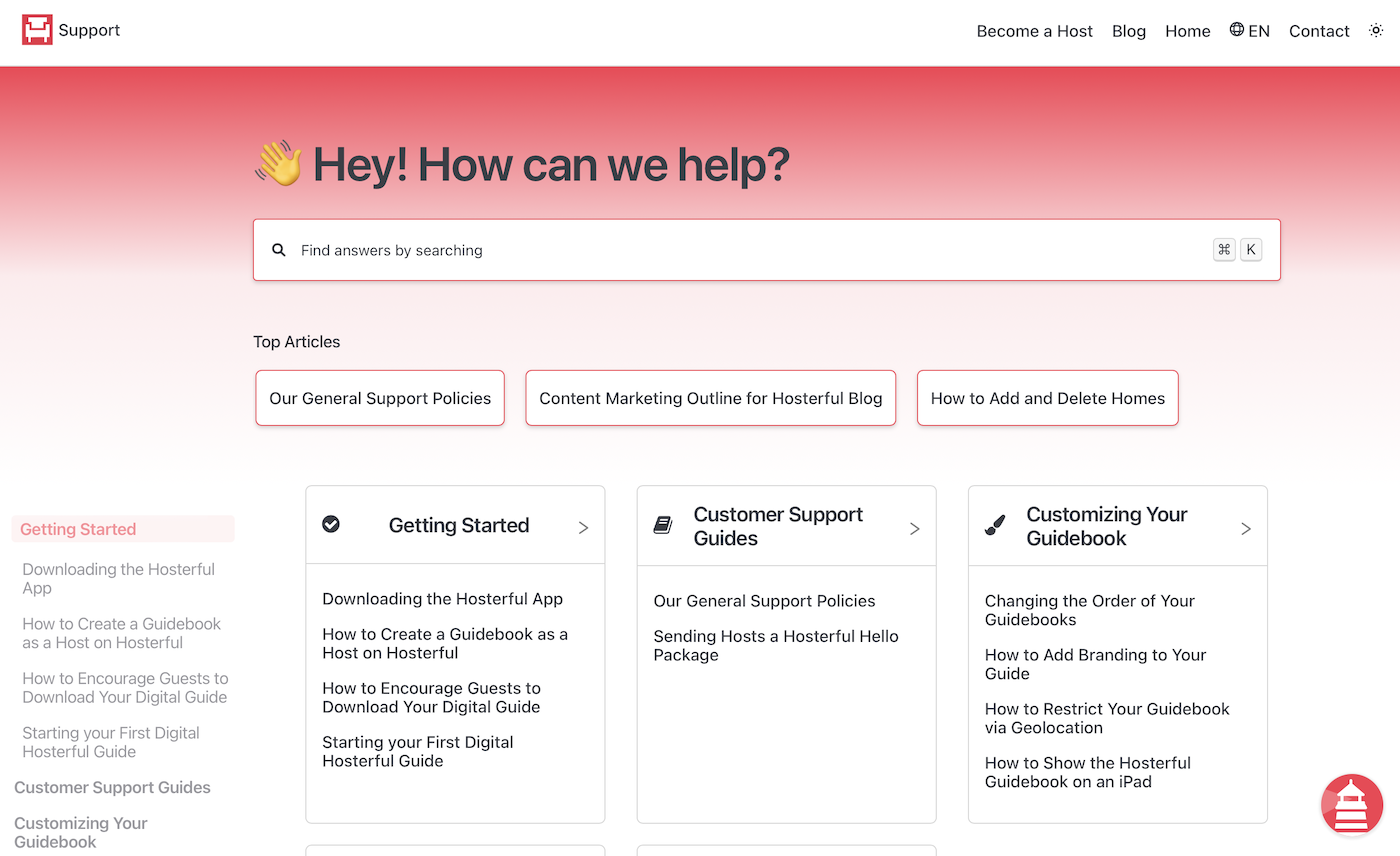 |
v5 | Bars | 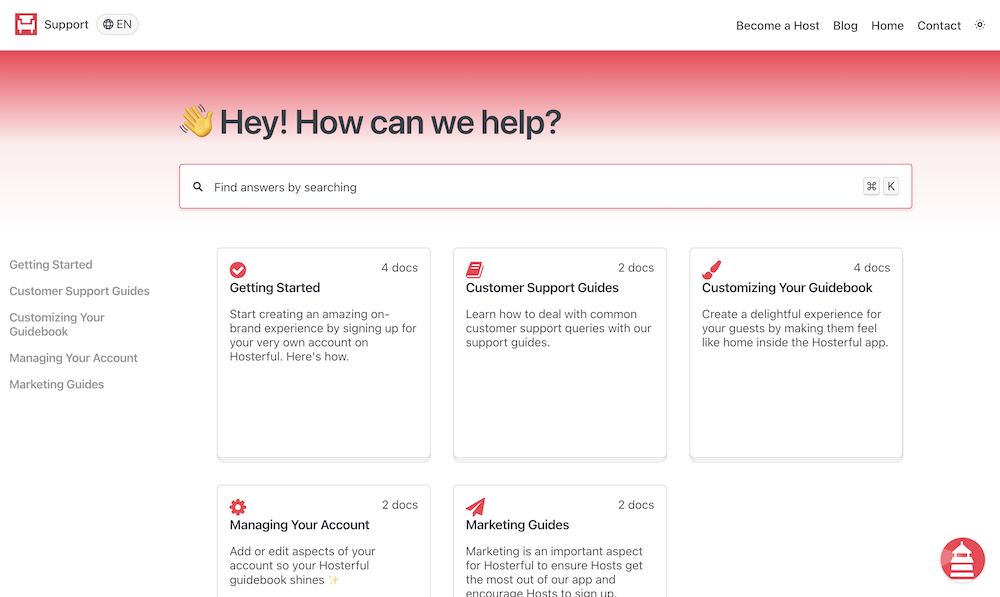 |
v4 | Bars | 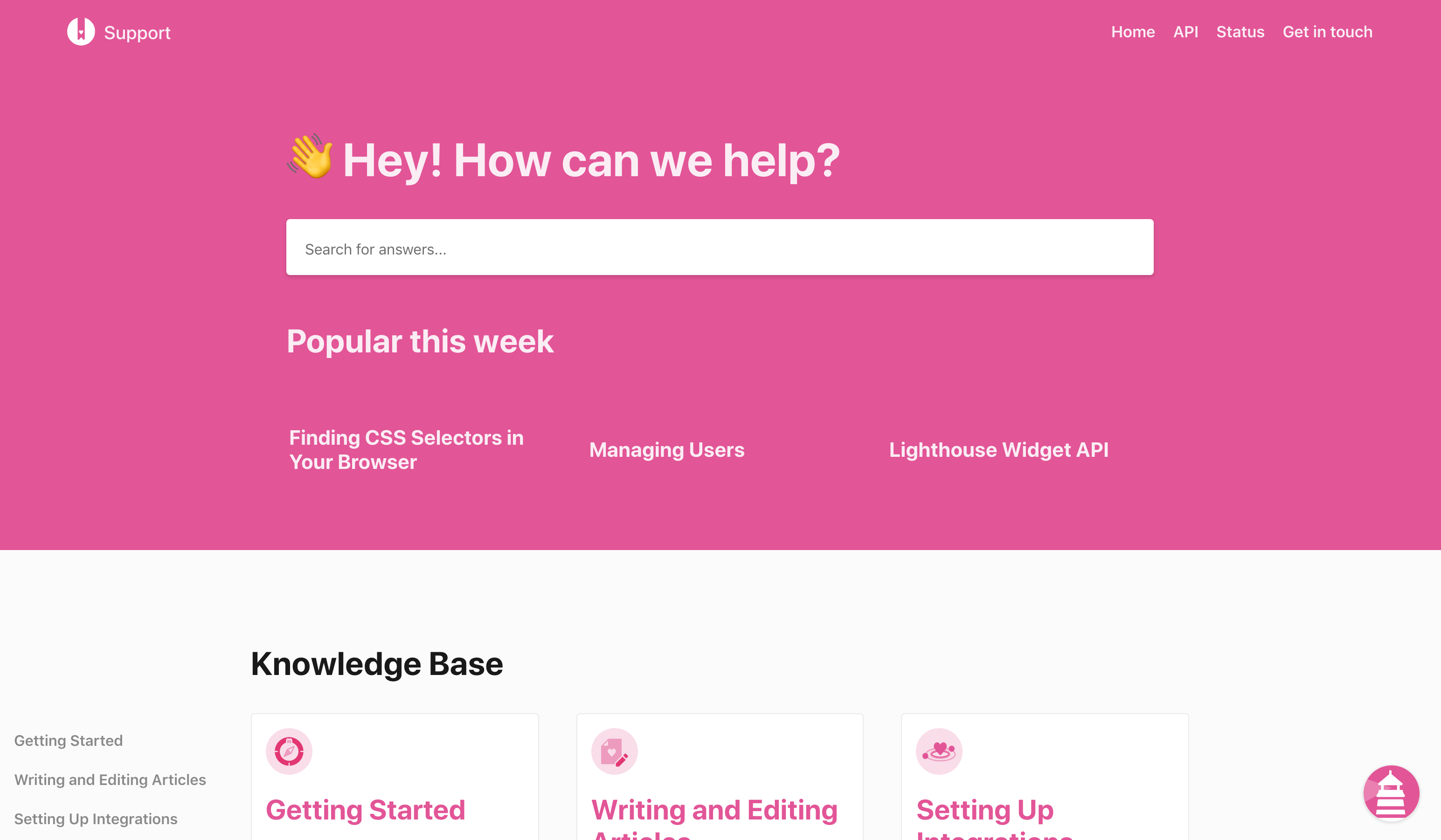 |
v3next | Curve | 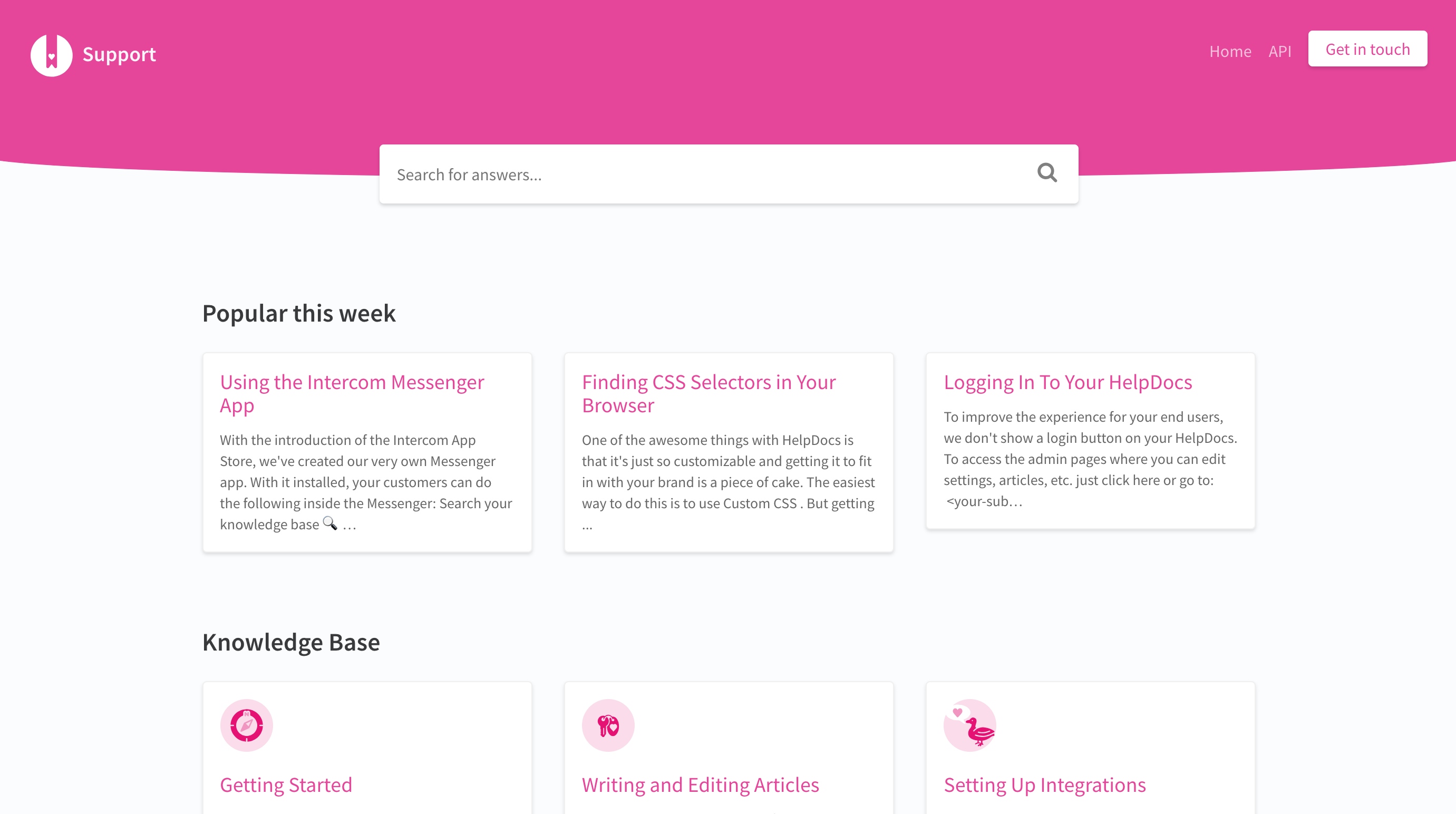 |
v3next | Boxed | 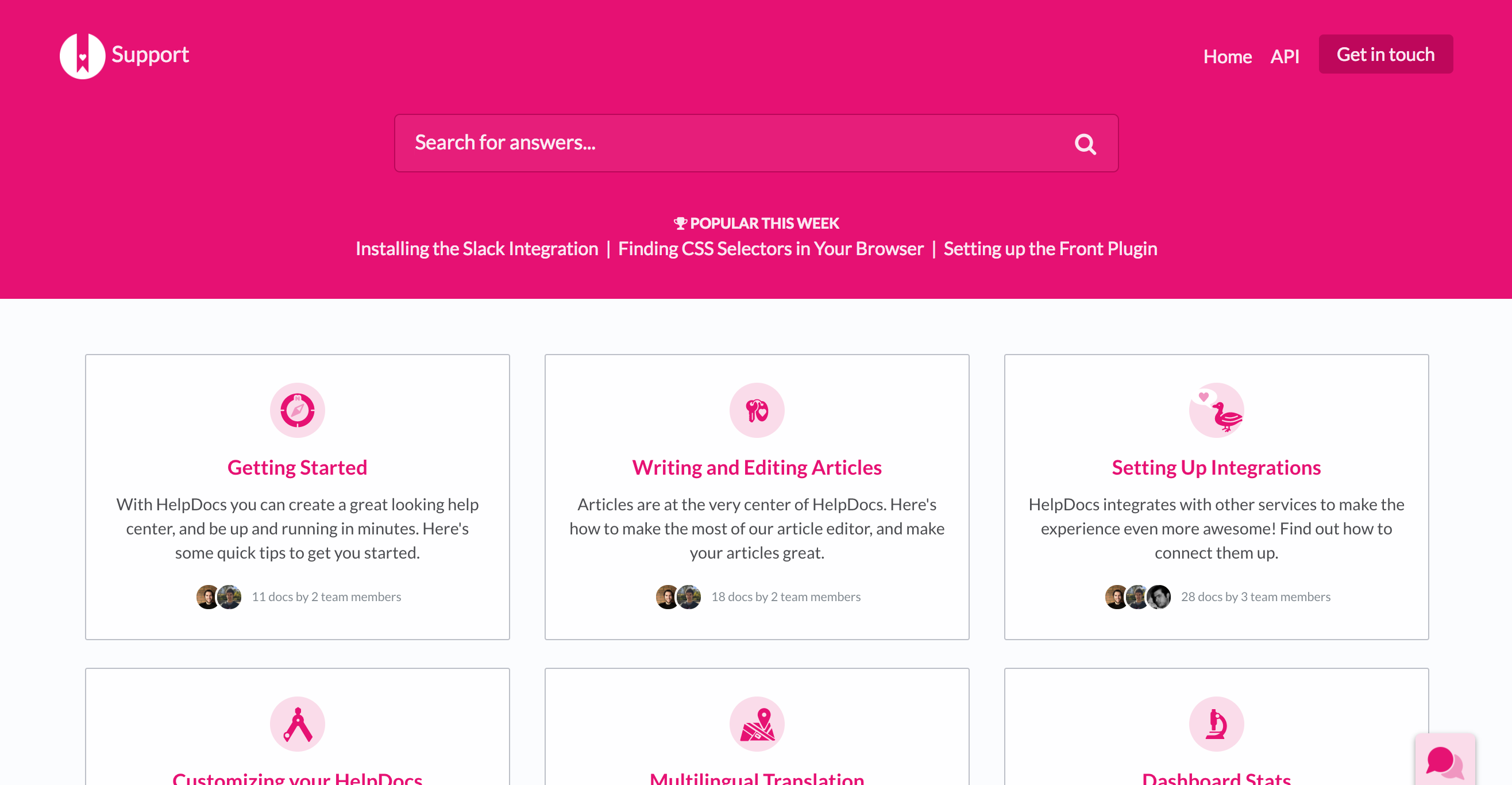 |
v3next | Bars | 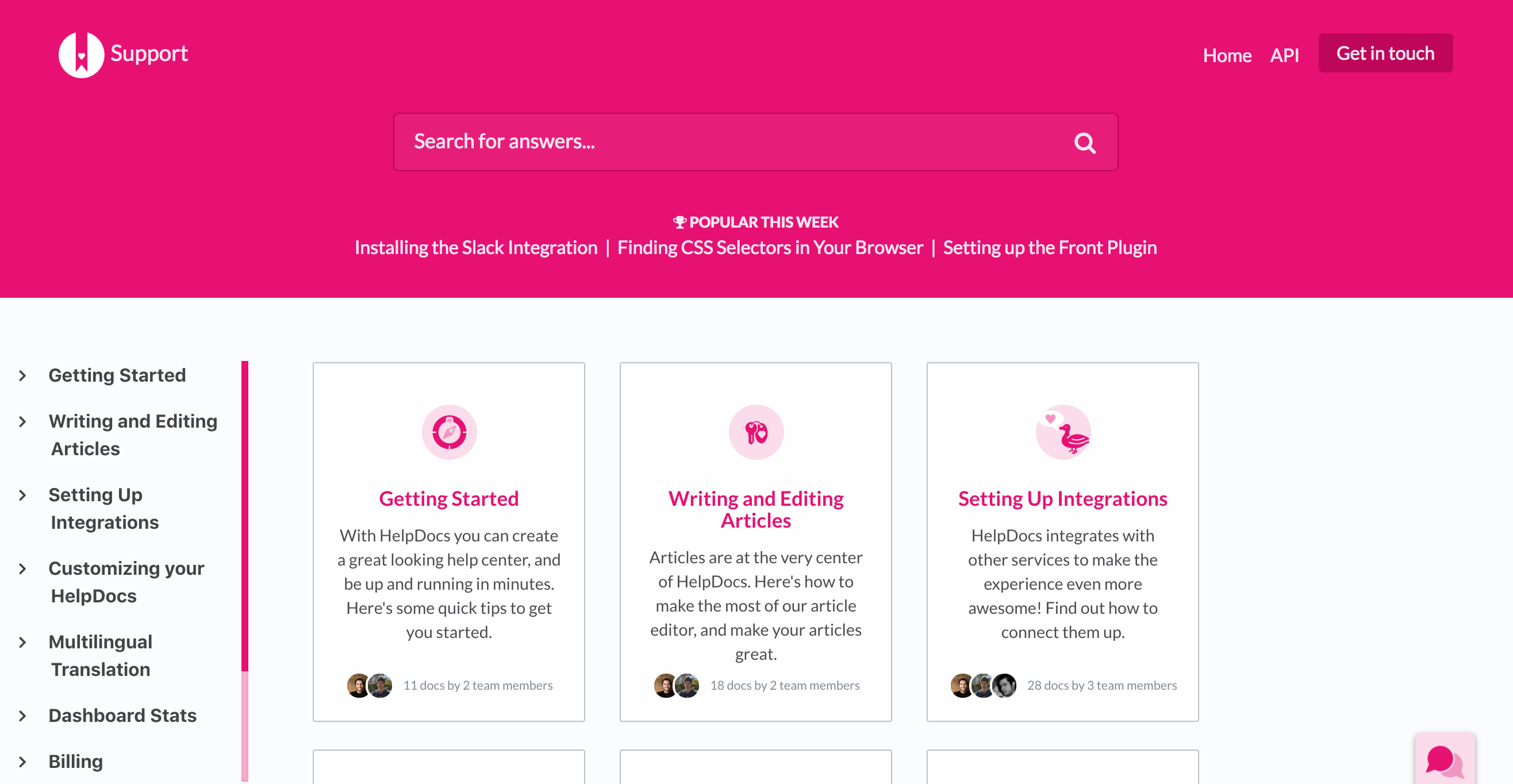 |
v3next | eCommerce | 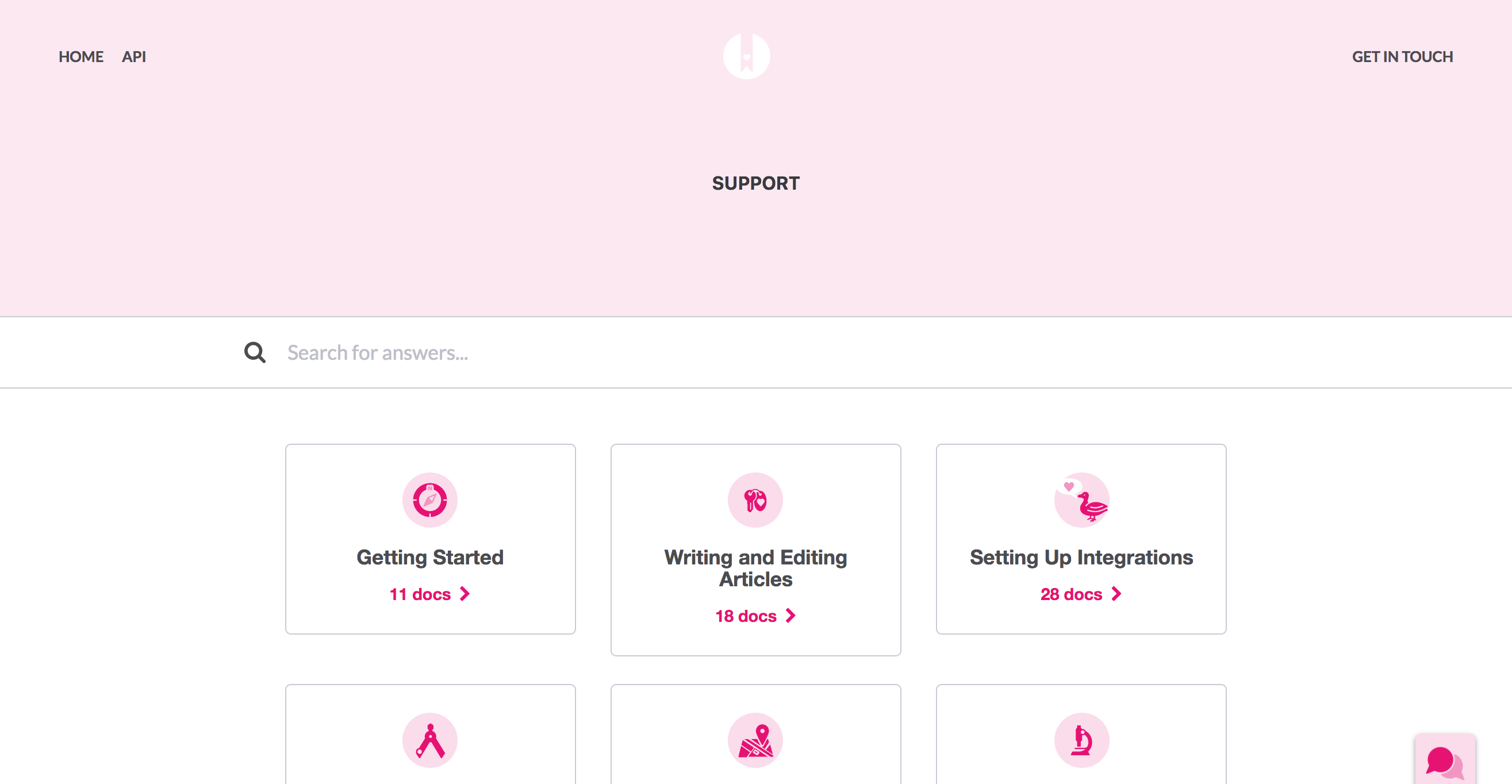 |
Feature Matrix
When we add features to HelpDocs, they're not always available in older templates. We tend to segment features to generations of themes. The current generation is v5. Here's a rundown of which features are compatible with each theme generation.
Feature | Minimum Generation |
Callouts, List Styles, and Syntax Highlighting | v1 |
Internationalization | v1 |
Integrations | v1 |
Admin Bar | v1 |
Contact Form Analytics | v2 |
Structured Data | v2 |
Custom Templates | v3 |
Multilingual | v3 |
Subcategories | v3next |
Instant Search | v3next |
Subfolder Hosting | v3next |
Previous & next cards | v4 |
RTL support | v5 (partial support in v4) |
v5 | |
Article icons | v5 |
Limit search results to current category | v5 |
Show full category path in search results | v5 |
v5 |
What did you think of this doc?
Adding Icons to Articles
Featuring a Category