Table of Contents
Understanding Ask AI
Ask AI is an intelligent search feature that transforms your knowledge discovery. Your entire knowledge base is just one question away.
Our AI-powered search feature Ask AI transforms how your customers interact with your Knowledge Base ✨
This powerful feature helps visitors find exactly what they need, faster and more intuitively than ever before. Your entire Knowledge Base is just one question away.
What is Ask AI?
Ask AI—also known as Generative Search—is an intelligent search solution that scans your entire Knowledge Base and delivers precise, contextual results. Unlike generic AI tools, Ask AI only pulls information directly from your content, ensuring accuracy and relevance.
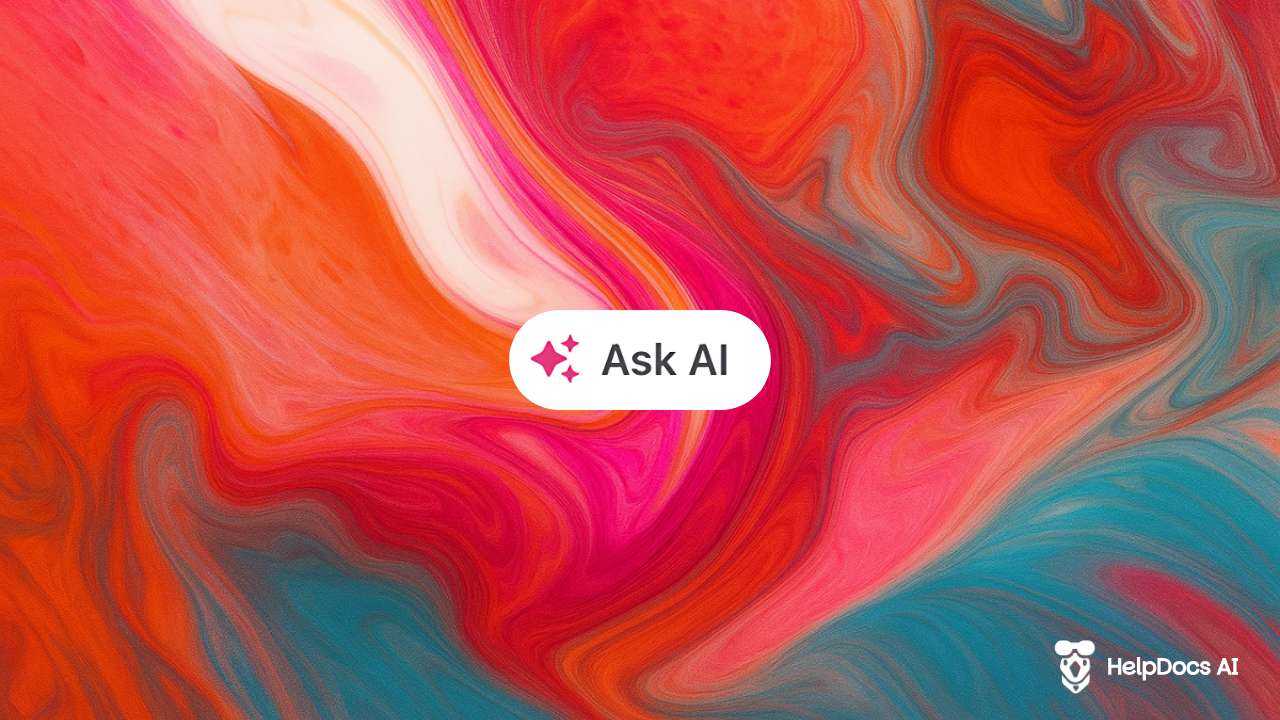
Ask AI is | Ask AI isn't |
An advanced search tool | A chatbot or conversational interface |
A way to get comprehensive answers from a Knowledge Base | A general AI assistant |
A feature that consolidates information from multiple sources | A replacement for your entire Knowledge Base |
A tool that understands search intent and context | A tool that generates new content (you can do that with our Draft Article feature) |
How Ask AI Works
Ask AI will show above standard search results when the search query is longer than a few keywords, making it ideal for complex questions and natural language inquiries.
When a visitor searches using natural language, Ask AI:
- Searches through all your Knowledge Base articles
- Pulls relevant information from matching content
- Displays helpful results with source attribution
Each Ask AI search summary costs 1 credit from your monthly budget.
Enabling Ask AI
- Head to Settings > AI
- From the feature dropdown, click Generative Search
- Set a Monthly Search Budget (default is 0)
- Save Changes
Managing Monthly AI Search Budget
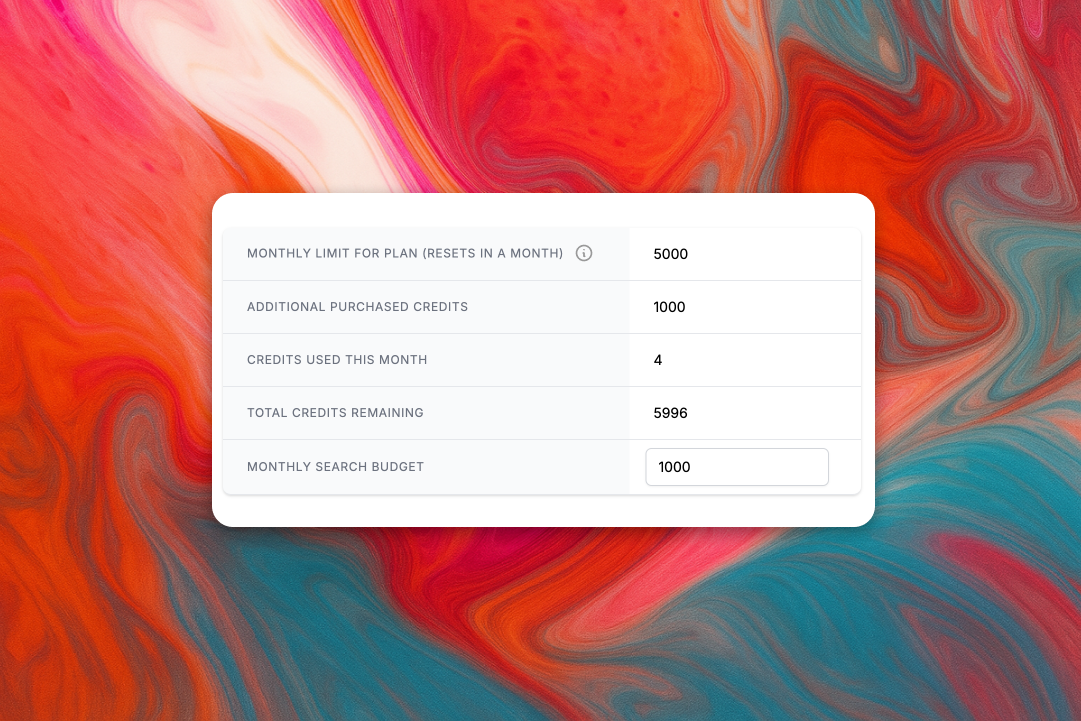
To prevent unexpected billing, you can easily limit your monthly AI search budget:
- Head to Settings > AI
- Scroll down to the Usage section
- Next to Monthly Search Budget, enter your desired monthly search budget
- Once the budget is reached, Ask AI will automatically disable to prevent additional charges
What did you think of this doc?
Generating Alt Text for Images with AI