Table of Contents
Quickstart Guide
New around here? Learn to secure, create content, and publish your first article—from setup to launch! 🚀
Welcome to HelpDocs ✨
This Quickstart Guide will transform you from newcomer to Knowledge Base expert in just a few easy steps. You'll learn how to set up a secure, well-organized, and professional Knowledge Base that your customers will love.
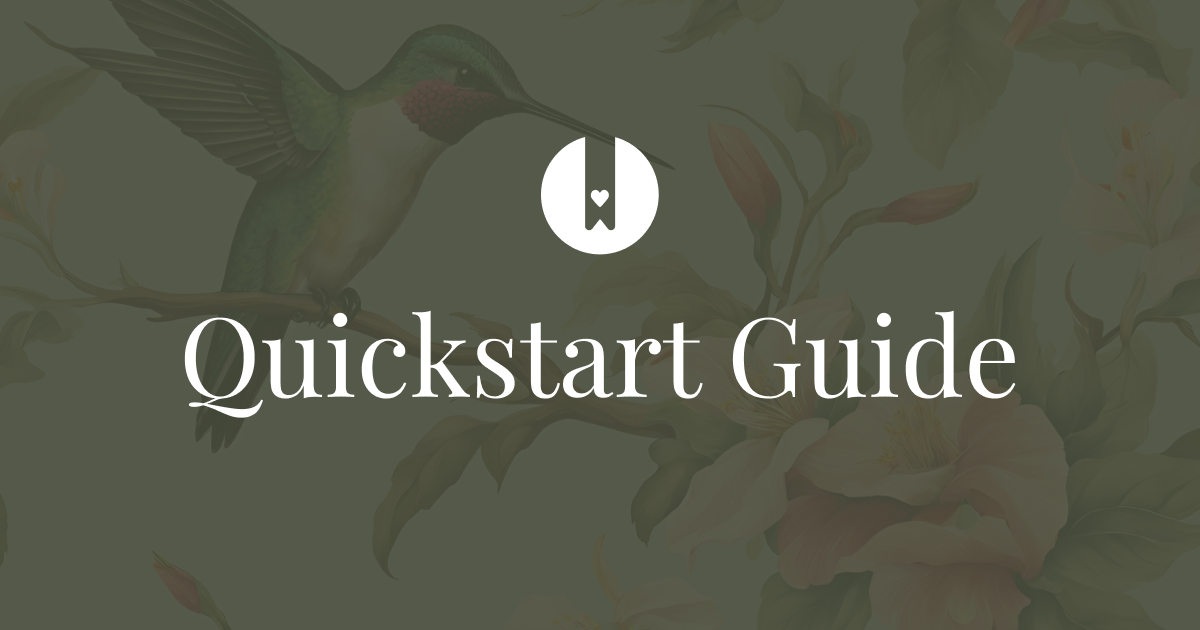
By the end of this guide, you'll know how to:
- 🔐 Secure your Knowledge Base with the right access controls
- 📁 Create an intuitive category structure
- ✍️ Write and format engaging articles
- ✅ Preview and publish your content
Whether you're exploring during your trial or ready to launch your full Knowledge Base, this guide will get you up and running quickly—letting you focus on creating amazing help content for your customers ✨
1. Restrict Your Knowledge Base
Before you start creating content, you'll want to keep your Knowledge Base private. To restrict access to your Knowledge Base:
- Head to Settings > Access > Options
- Choose from these restriction options:
Option | Best For |
Simple team sharing | |
Company-wide access |
2. Creating Your First Category
Creating your first category can be a little daunting! Don't worry though—this section will help you get going ✨
All articles in HelpDocs need to be housed inside a category so everything is nice and organized for your readers. You can have as many levels of categories as you like (we call these subcategories).
- Head to the Content page (or click here)
- Click Create category
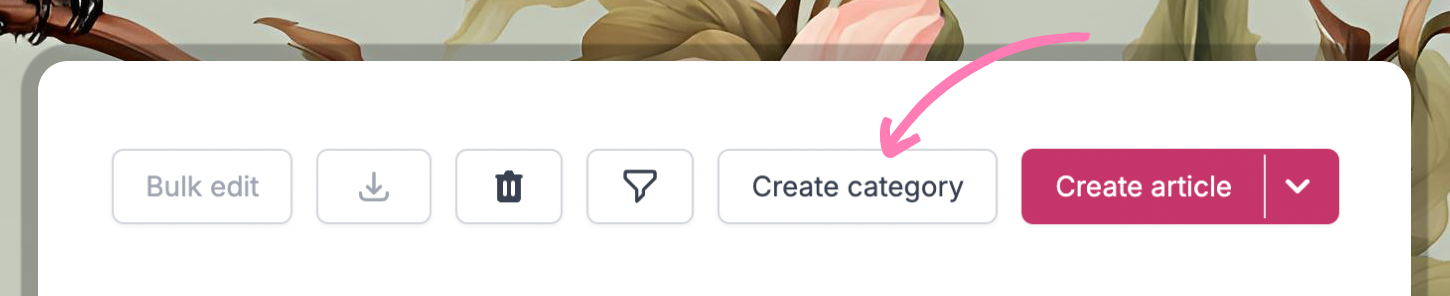
- Fill in your category meta information
- Hit Save Changes
Here are some example categories based on different industries:
Industry | Example Category | Example Category Description |
SaaS | Getting Started | New around here? Learn how to get started with [app] so you can start [benefit] in no time! |
eCommerce | Shipping & Orders | Thinking about order from us? Click here to find out everything you need to know about when and how your item will get to you. |
Service Business | Our Services | Not sure which service to go for? Click here to learn about each of them in more detail. |
3. Writing Your First Article
Now that you've got your category set up, it's time to create your first article. If you want to learn more about creating your very first article, check out our guide over here ✨
To create your first article:
- Head to Content
- There's two options to create a new article:
- Click on your new category and select Add your first article to [category]
- Click Create article in the top right
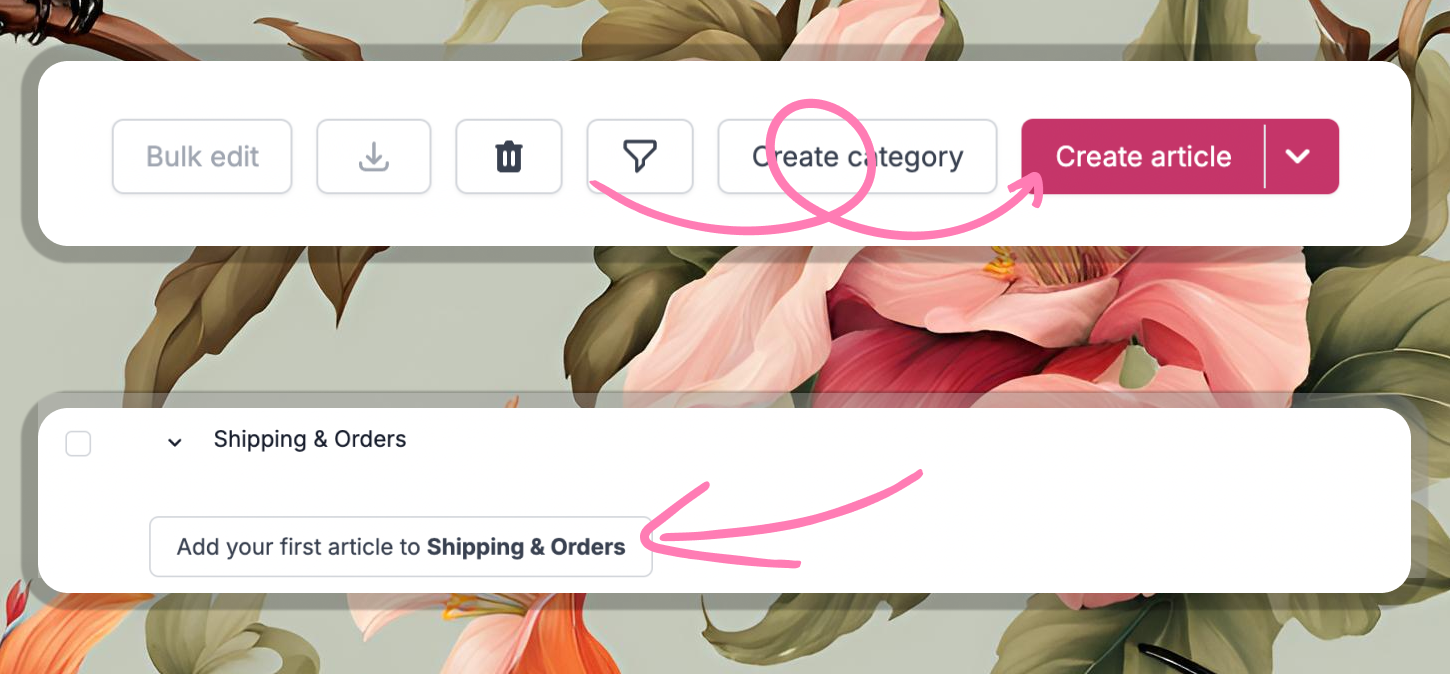
- Start writing your content (and make sure to keep saving your changes!)
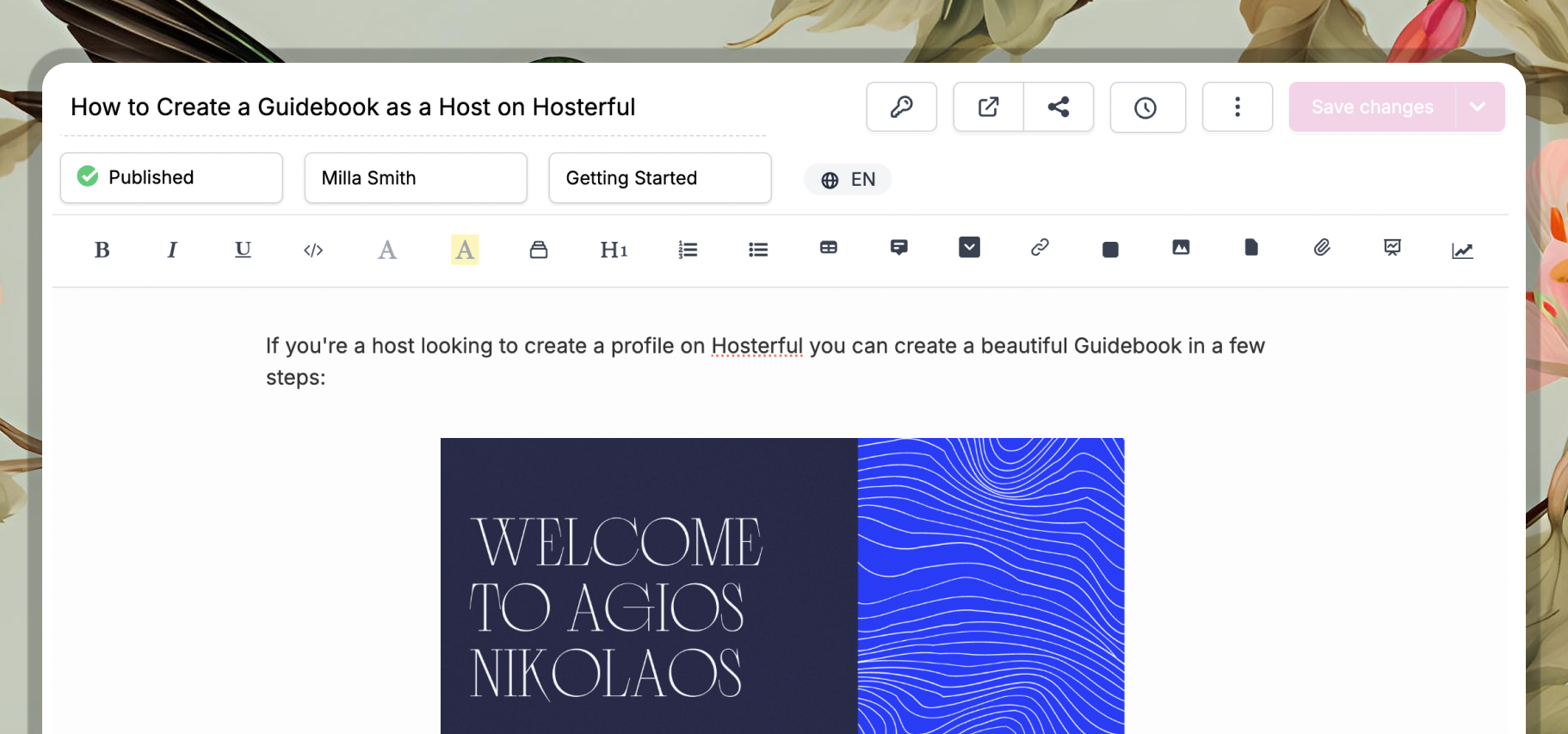
Here are some example first articles to consider writing for your Knowledge Base:
Industry | First Article | Key Elements |
SaaS | Quick Setup Guide | Step-by-step instructions screenshots video tutorials |
eCommerce | How to Place Your First Order | Product selection checkout process payment options |
Service Business | Booking Your First Appointment | Service overview scheduling instructions contact details |
4. Previewing and Publishing Your New Article
Now for the exciting part—once you've finished writing your content, it's time to make it live. But first you'll want to make sure it looks just right for the limelight ✨
- Hit Save Changes to save your latest changesUse Ctrl/Cmd + S to quickly save your work while writing
- Click the Preview button to see how your article will look
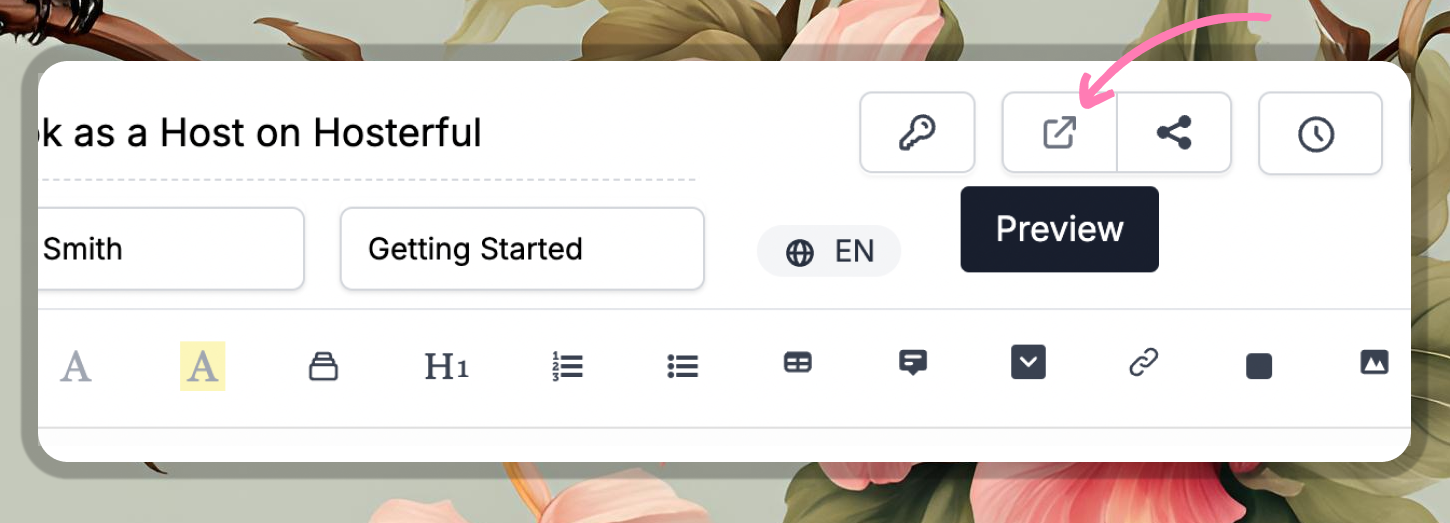
- Use the category dropdown to make sure your article is in your new category
- Change the Article Status to Published and click Save Changes to make your article live
- Head to your Knowledge Base to see your new category and article in action
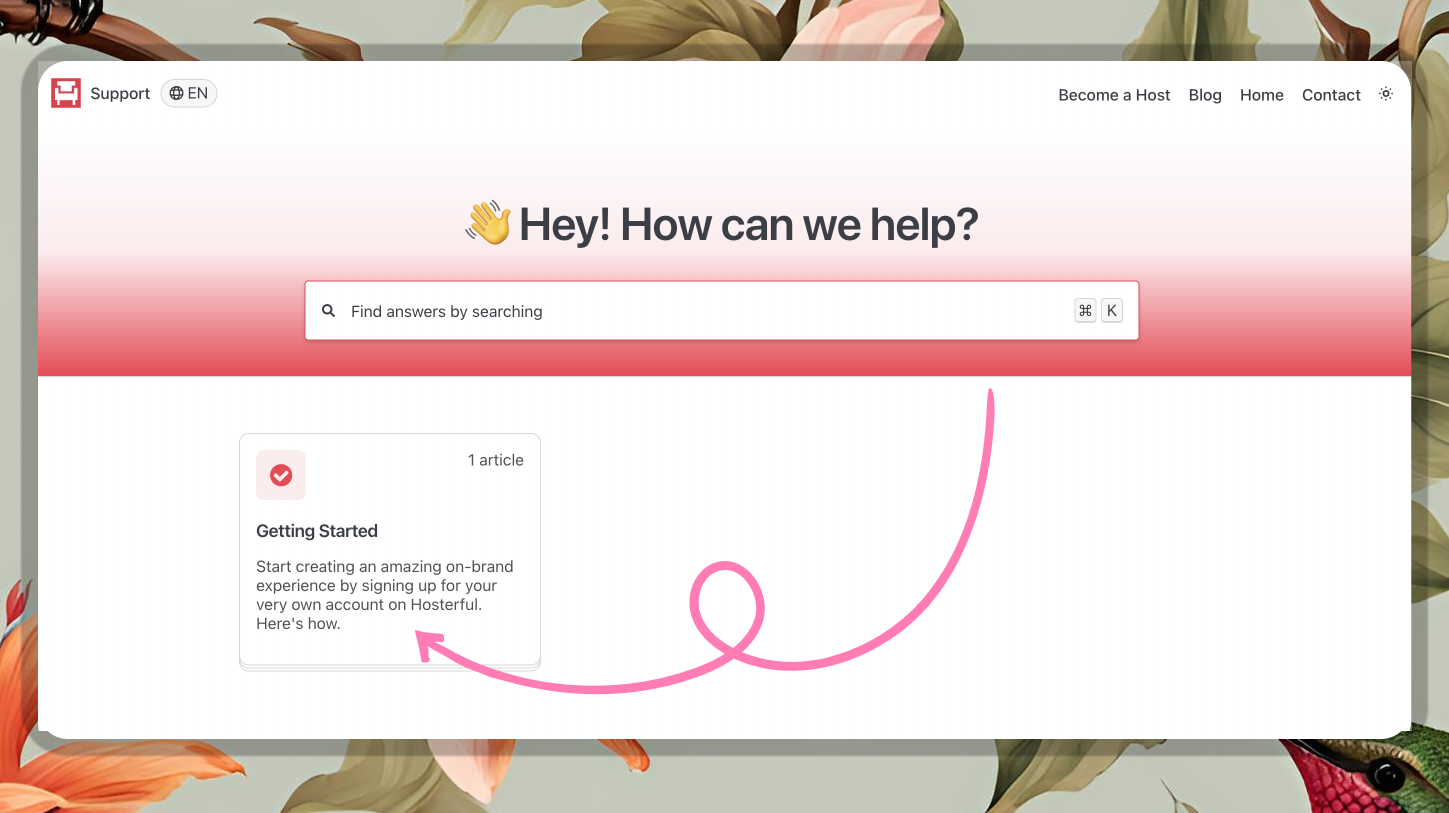
5. What's Next
Now that you've got the basics down, it's time to explore more of what HelpDocs can do ✨
- Invite your team to collaborate on articles—creating better content is always easier together
- Explore our integration library and connect your favorite tools to streamline your workflow
- Make your Knowledge Base uniquely yours by:
- Changing the primary color scheme
- Trying different templates
- Adding custom CSS, JavaScript, or creating a HTML template for advanced customization
- Learn about Permissioning to segment content
- Discover how HelpDocs AI can help you create and improve content faster
What did you think of this doc?
Logging In To Your HelpDocs
Setting the URL Style for your Articles