Creating a Subcategory
We've built a ton of knowledge bases for ourselves and others and in our extensive experience you can usually get by with just one level of categories. Though sometimes you might want to add a few more.
We've built a ton of knowledge bases for ourselves and others, and in our extensive experience, you can usually get by with just one level of categories. Customers can navigate the flat structure easily, and great search lets them find what they want in seconds.
But once your knowledge base reaches ~100 articles you might wanna add a little more structure. That's when subcategories become useful.
The latest HelpDocs templates (since v3next) support infinitely nested subcategories. You can also implement subcategories on custom templates.
Enabling Subcategories
- Head to Settings > Brand
- Under Template, select from the V3NEXT or V4 categories
- Hit Save Changes
Creating a Subcategory
Subcategories are exactly the same as regular categories, they just appear differently on your knowledge base. Creating them should feel very familiar.
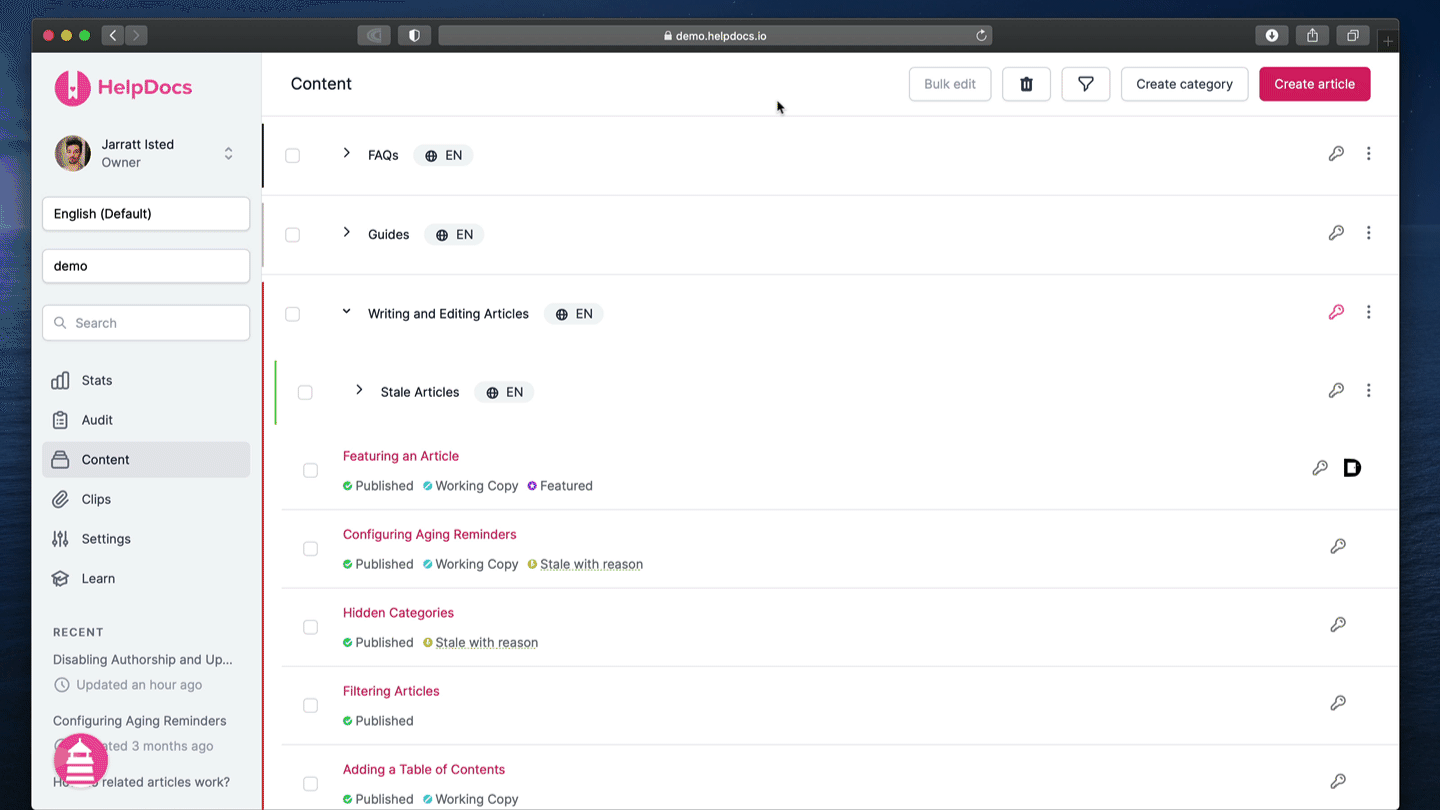
- In the Content tab, hit Create CategoryTo change an existing category into a subcategory hit
 More > Edit metadata instead
More > Edit metadata instead - Enter your metadata (title, icon, etc. as usual)
- In the Parent Category dropdown, choose the category you'd like this subcategory to live in
- Hit Save Changes
Moving a Subcategory
Moving a subcategory to a different parent category is very similar to creating a subcategory 💪
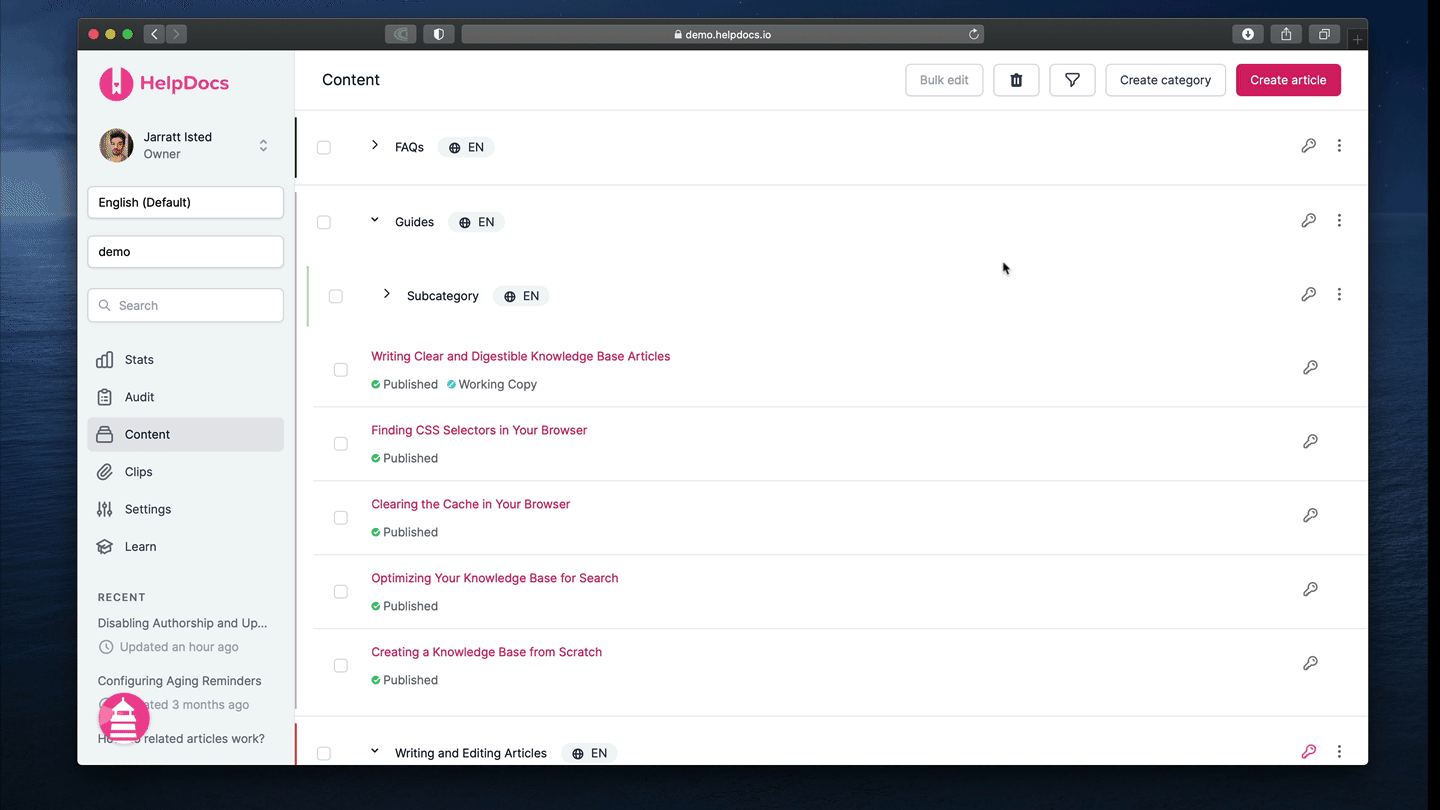
- Click the
 more button on the Subcategory you'd like to move
more button on the Subcategory you'd like to move - Click Edit metadata
- Select the new Parent Category from the dropdown menu
- Hit Save Changes
What did you think of this doc?
Creating Draft Versions of Published Articles with Working Copy
Exporting & Backing Up Your Articles