Editing Category Metadata
When you start out with HelpDocs and create a category for your articles, you can customize a few things about its URL and appearance. We call this metadata. Here's what all this metadata's about.
When you start out with HelpDocs and create a category for your articles you can customize a few things about its URL and appearance. We call this metadata.
Here's what all this metadata's about and how you can edit it 💪
Editing Category Metadata
- Head to the Content tab
- In the right side of the category you want to edit click the
meta icon
- A slide will appear. You can edit all the category's metadata
- Hit Save changes
Types of Metadata You Can Customize
Metadata Type | Description |
Slug | The end of the URL in your address bar. In the example below, the pink part is automatically generated so URLs don't get mixed up (you can but we don't recommend it). The green part is the slug—that's the part you can change.
|
Description | A sentence or two about the category. It lets your visitors have a small preview of what the articles inside will be about before they click on it. It starts out blank but it's highly recommended to customize it to give your users a better experience. 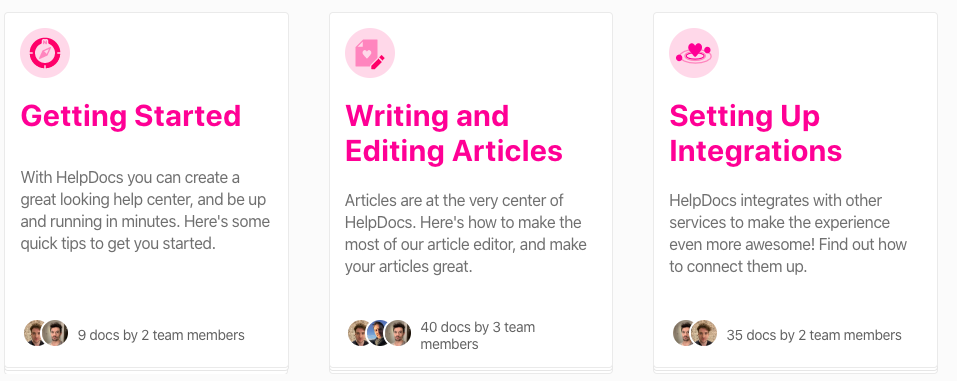 |
Icon | Appears in a slightly different place on each theme, usually at the top of the category card. You can choose from a bunch of built-in icons to change your Category Icon. Or you can upload your own! We've written all about that. |
Parent Category | A category can be transformed into a subcategory by adding a Parent Category. |
Best Practices for Category Metadata
Here are some tips to make your categories shine:
- Keep slugs simple—use clear, descriptive words that match your category content. Avoid special characters or spaces.
- Write compelling descriptions—aim for 1-2 sentences that clearly explain what visitors will find. Think of it as a mini sales pitch for your category.
- Choose meaningful icons—pick icons that instantly communicate what the category is about. Consistency across your Knowledge Base helps users navigate faster.
- Use subcategories wisely—only create subcategories when you have enough content to justify the extra layer. Too many levels can confuse users.
- Test your changes—after updating metadata, check how your categories look from a visitor's perspective. Does everything make sense at first glance?
What did you think of this doc?
Linking to a Part of an Article
Using help.new to Create Articles
