Setting the URL Style for your Articles
There's two options for article and category links in HelpDocs: permanent or...less so. Disabling permalinks lets you share URLs with your customers that're easier on the eye. But there's some tradeoffs.
Updated
by Taylor Sloane
HelpDocs links by default look a little like this:
yourdomain.helpdocs.io/article/38daS7DF-my-article
These links are permanent. If you change slug, article title, or move the article to a different category your link will continue working. They're very safe to share and are super unlikely to break.
We have an option to use an alternate link style by default. That will cause most URLs in the HelpDocs app to look something like this:
yourdomain.helpdocs.io/my-category/my-article
If you choose to start using the alternate link style be careful not to change your article's slug or category once you've shared a link. The old link(s) will no longer be valid. You'll need to set up a redirect.
HelpDocs only supports this kinda link with Latin characters. If your article title is in a non-Latin character language you'll need to set a custom slug.
Setting Alternate Link Style
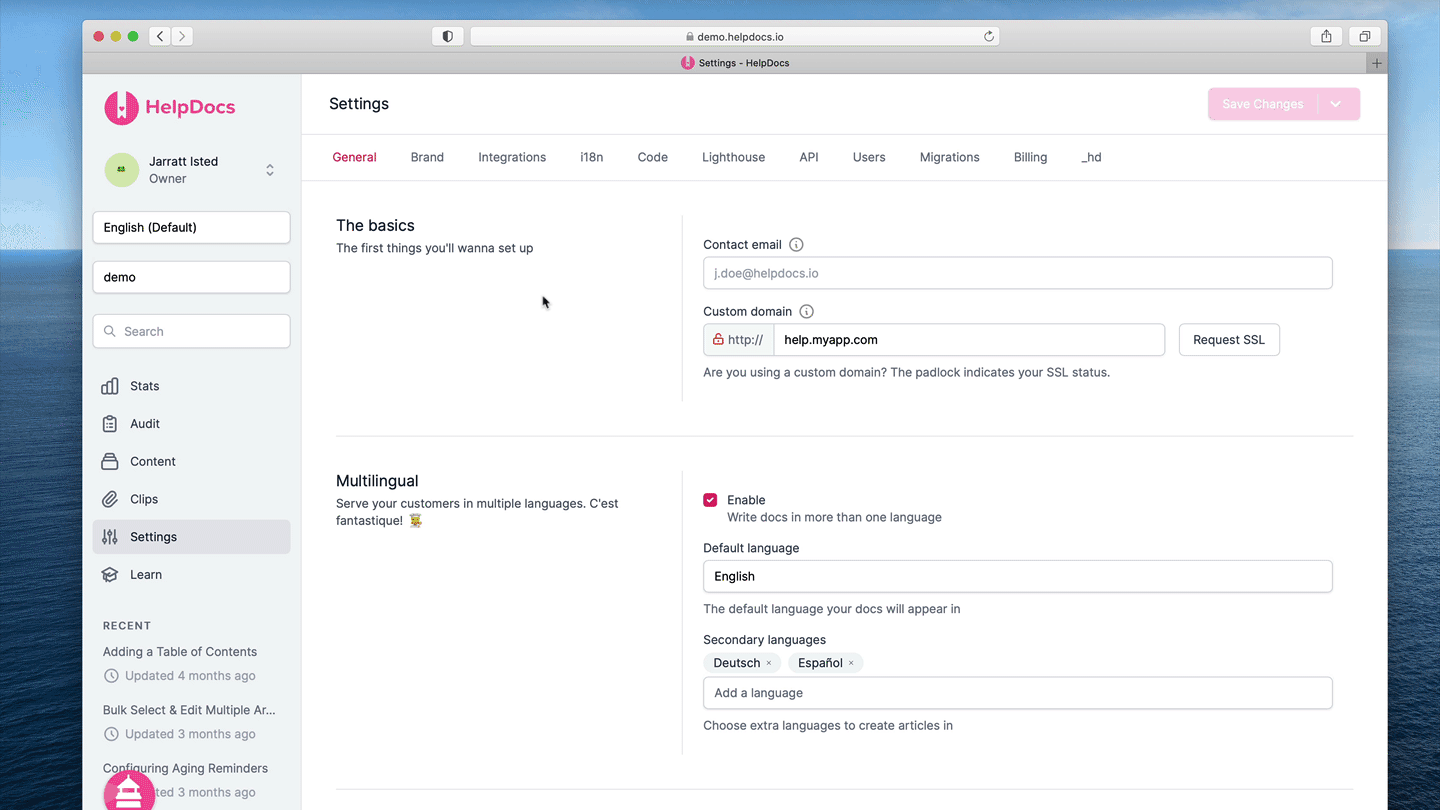
- Head to Settings > General
- Scroll down to Advanced
- Check Prefer alternate link style
- Hit Save Changes
If a logged out visitor hits a permalink once you've enabled the alternate URL style they'll be redirected there.
What did you think of this doc?
Quickstart Guide
Switching Between Multiple Accounts