Table of Contents
Setting Up a Custom Domain
Every HelpDocs customer gets a custom subdomain that looks a little like this: <your subdomain>.helpdocs.io. But if you want to take the customer experience from good to great, you'll want to set up a custom domain.
Every HelpDocs customer gets a custom subdomain that looks a little like this:
<your-subdomain>.helpdocs.io
It's yours—go wild.
Our subdomains make a lotta sense for customers already, but if you want to take the customer experience from good to great, you'll want to set up a custom domain. For example:
support.<your-domain>.com
It's super simple to set up a custom domain for your HelpDocs, but if you're not comfortable with DNS and CNAMEs, forward this article to your developers.
Setting up your custom domain
Set up a CNAME record
The first step is to log into your DNS provider (e.g. Route 53, GoDaddy, etc.) and set up a new CNAME record for the subdomain you'd like your HelpDocs to be available at. This should be pointed to domains.helpdocs.io, not to your HelpDocs subdomain, and have the lowest possible TTL setting.
Let us know where
You'll need to tell us what domain will be accessing your HelpDocs. It's only a couple seconds' work, and you'll need to head to your account Settings.
Then type your custom domain into the marked field, and hit Save Changes. Easy as that.
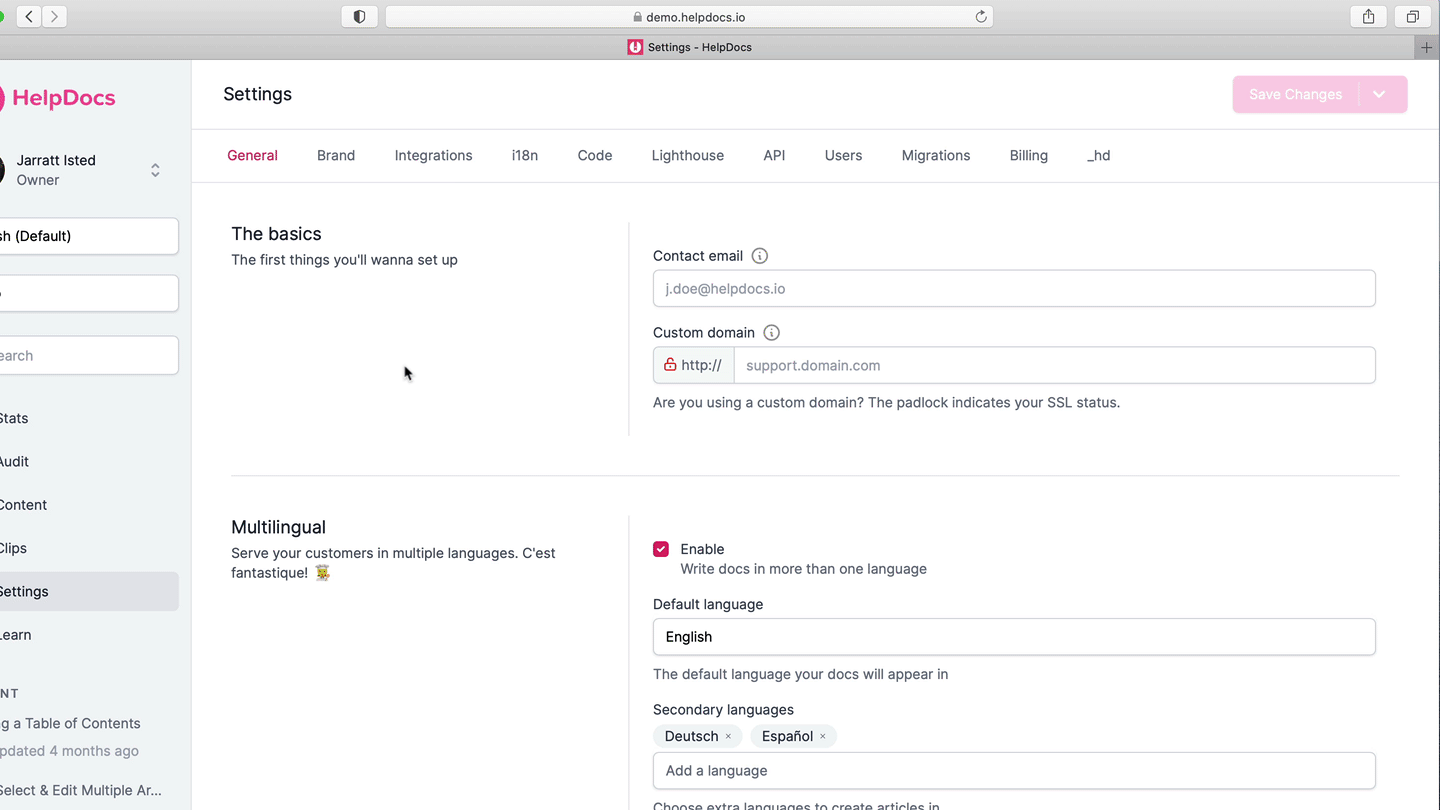
Sit back and wait
Sadly some DNS providers aren't as fast to respond as we are 🙁 So depending on your provider you may need to wait up to 48 hours for the changes to be applied. Don't worry though—you can still access your HelpDocs at your subdomain, and they won't be interrupted.
Add SSL to Your Custom Domain 🔒
All HelpDocs plans come with free custom domain SSL as standard. There's nothing for you to pay on your end and all it takes is a click of a button. Here's how to request SSL for your shiny new custom domain.
- Make sure your custom domain is already working non-SSL
- Head to Settings > General
- Next to Custom Domain, click on Request SSL
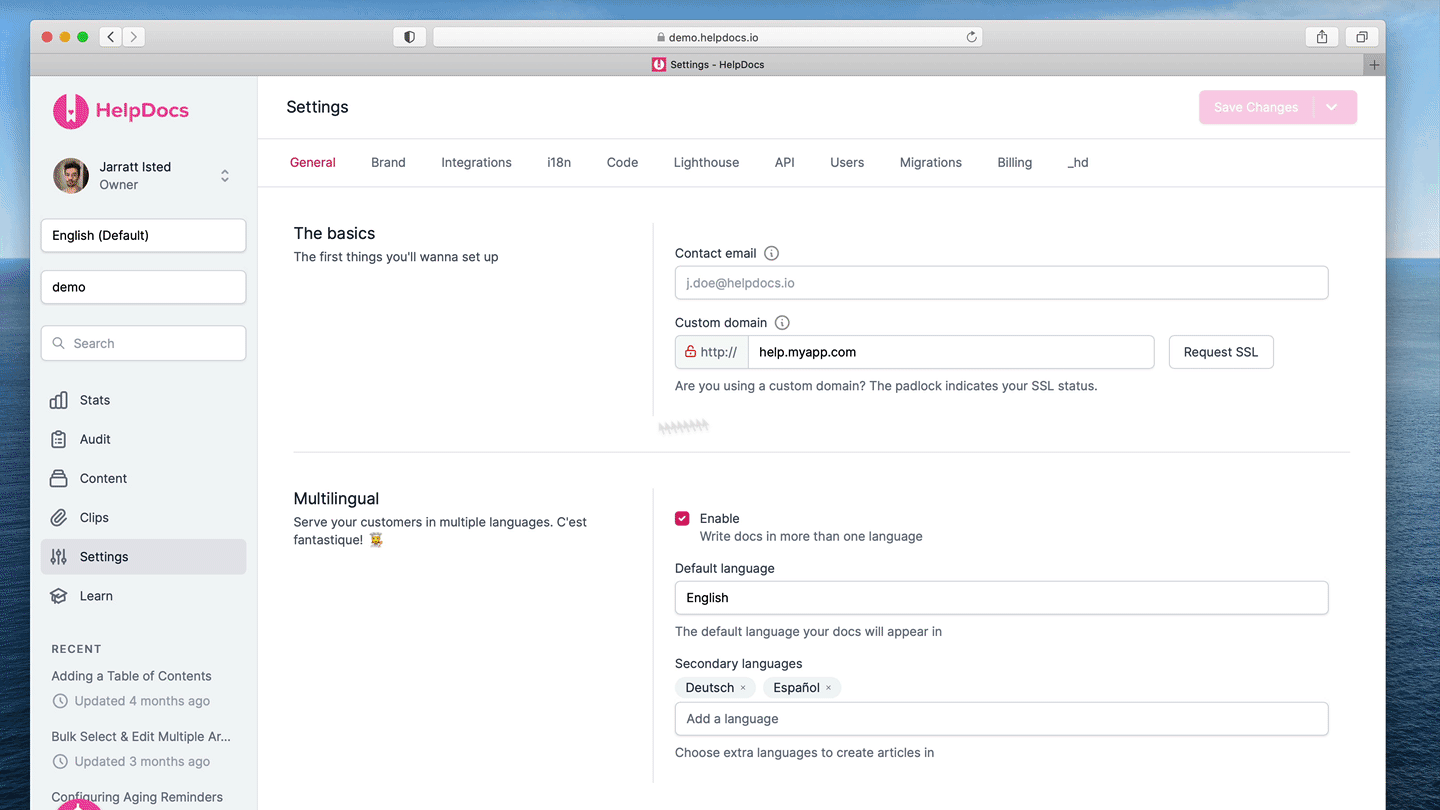
- It should take a couple seconds to issue your certificateIf your certificate still isn't appearing when you visit your docs after several hours contact support and we can help you debug 🐛
- If the SSL was successful the Request SSL button will disappear and you'll see
https://in the prefix of the field
letsencrypt.org to your CAA record if you have one.Moving a Domain to HelpDocs with Zero Downtime
It's possible to move your docs to HelpDocs with zero downtime in most cases.
- Enter your custom domain in HelpDocs Settings > General and hit Save
- Switch the CNAME on your domain to point to
domains.helpdocs.io(exactly as written, not replacing for your subdomain) - Wait for your custom domain to show HelpDocs when you access it
- Optional: Generate an SSL certificate for your domain in Settings > General by hitting the Request SSL button
If you had an SSL certificate before, there will be difficulties accessing your docs for people that’ve visited before until that SSL cert is issued. If not, it’ll just start working seamlessly.
What did you think of this doc?
Importing Your Content from Another Service
Managing Users