Understanding Article Statuses
When you create a new article in HelpDocs it'll have the Draft status. When you're ready to share it with the world you have a couple options. Here's what those statuses mean.
Updated
by Taylor Sloane
Article statuses make it easy to understand whether visitors to your knowledge base can see your article 👀
Understanding Article Statuses
By default all articles will start off as a Draft. This means nobody can see it unless they're logged into the HelpDocs dashboard.
You can then upgrade them to either Private or Published depending on how you want to share them.
Status | Can my team within the HelpDocs dashboard see this? | Can public visitors see this? |
Draft | ✅ Yes | ⛔️ No |
Private | ✅ Yes | 🔗 Only by direct link |
Published | ✅ Yes | ✅ Yes |
If you've added a shared password or restricted to logged in users, you'll need to set your article status to Published to make them visible to people with access.
Changing an Article's Status
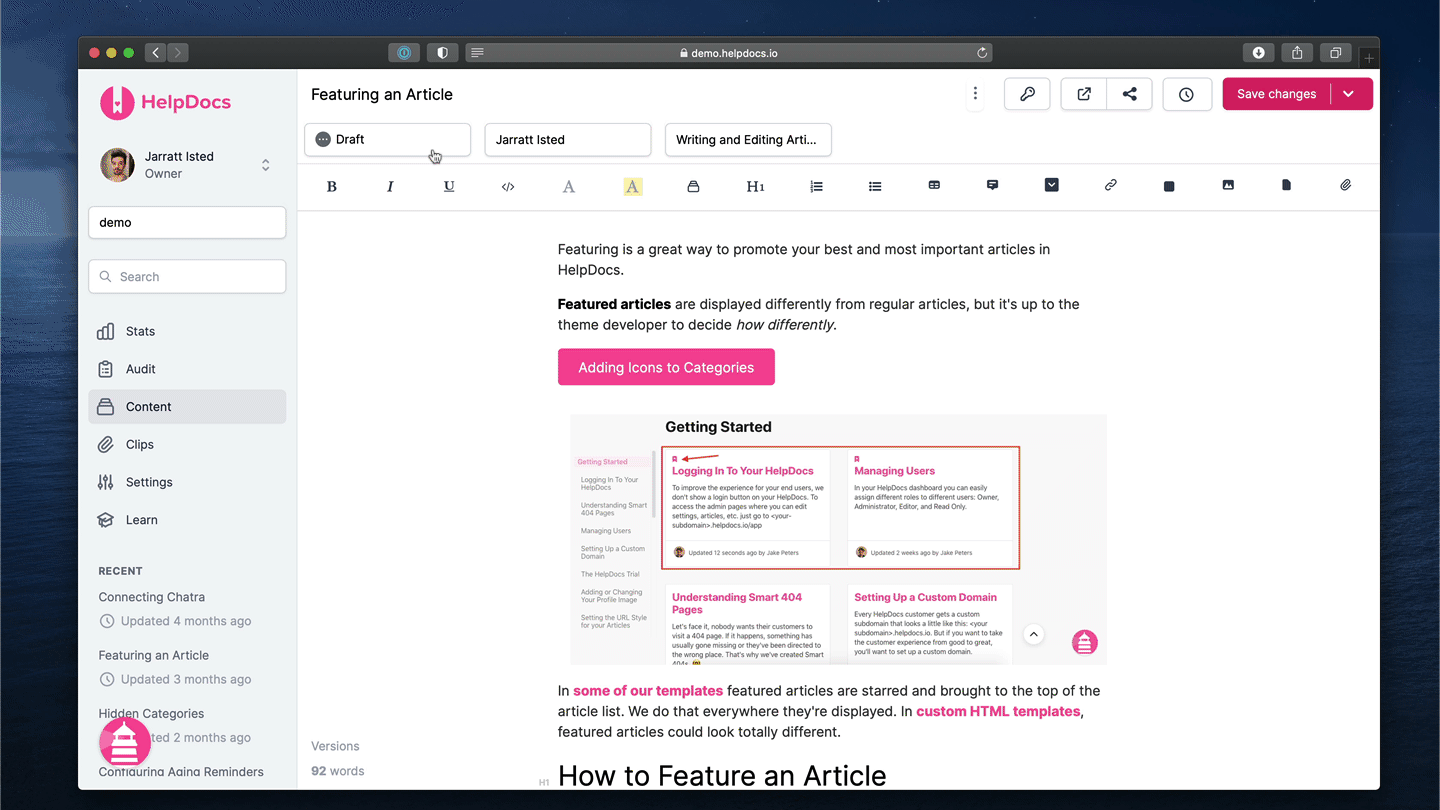
You can change an article's status in the article editor and from the content tab using Bulk tools.
From the Article Editor
- Click the Status button in the top left
- Select your new status
- Hit Save Changes
From the Content View
- Select the articles you'd like to update
- Click Bulk Edit
- Change the Status
- Click Apply edits
What did you think of this doc?
Understanding Clips
Adding Buttons