Table of Contents
Getting Started with the Chrome Extension
Our Chrome extension helps you fly through tickets by giving you the ability to search, copy, create, and view articles throughout the web. 🦄✨
Updated
by River Sloane
Our Chrome extension helps you fly through tickets by giving you the ability to search, copy, create, and view articles throughout the web. It doesn't take long to get started, so let's run through the basics. 🦅
Article status icons
- Drafts won't show in the extension box
- Privately Published articles will have a 🔐 emoji next to the title
- Articles with Permissions will have a 👀 emoji next to the title
- Drafts won't show in the extension box
- Privately Published articles will have a 🔐 emoji next to the title
- Articles with Permissions will have a 👀 emoji next to the title
Downloading & Installing the Extension
- Head to the Chrome store page
- Click Add to Chrome in the top right
- When the dialog drops, click Add extension
- It'll appear in the top right of your browser
- Click Log in using HelpDocs
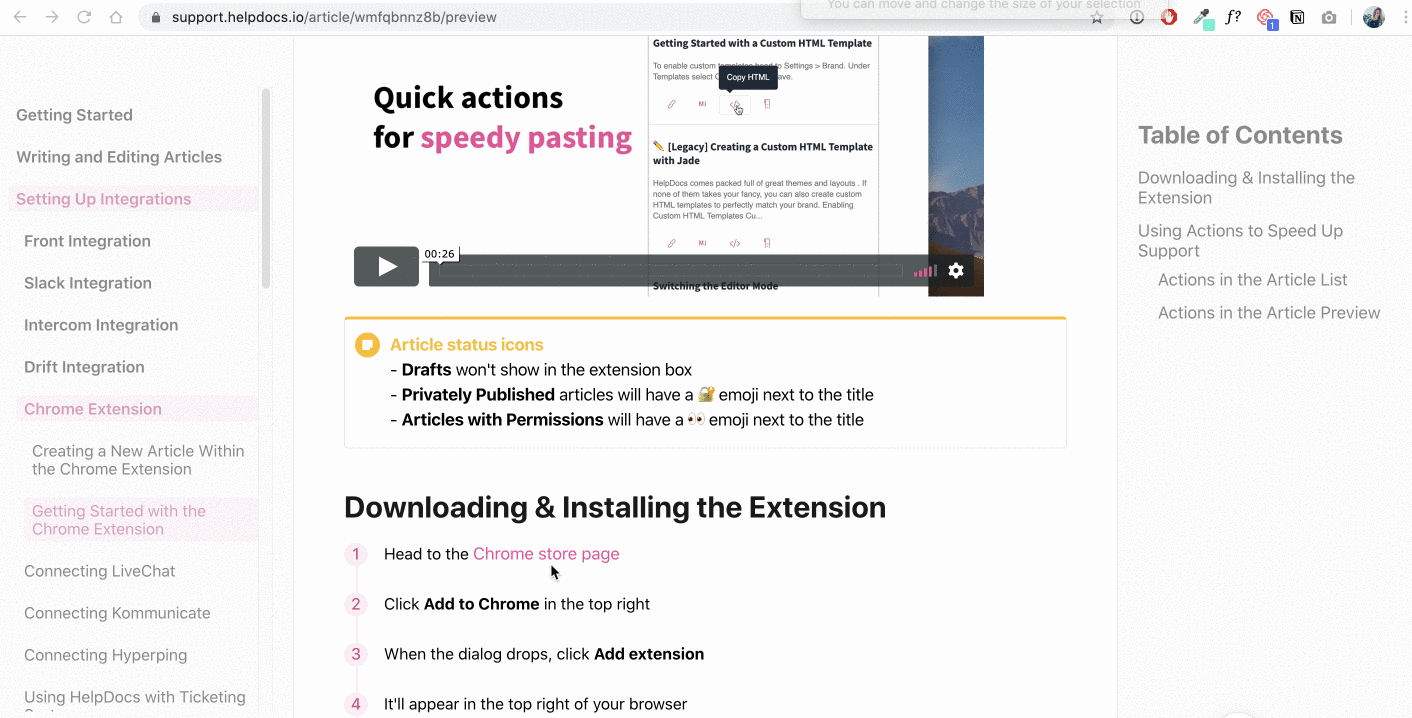
Using Actions to Speed Up Support
Actions allow you to speedily paste formatted snippets. Depending on what you've filled out and what permissions you have, you'll have the ability to:
- Copy URL
- Copy Markdown
- Copy HTML
- Copy Short Version
- Edit on HelpDocs
Actions in the Article List
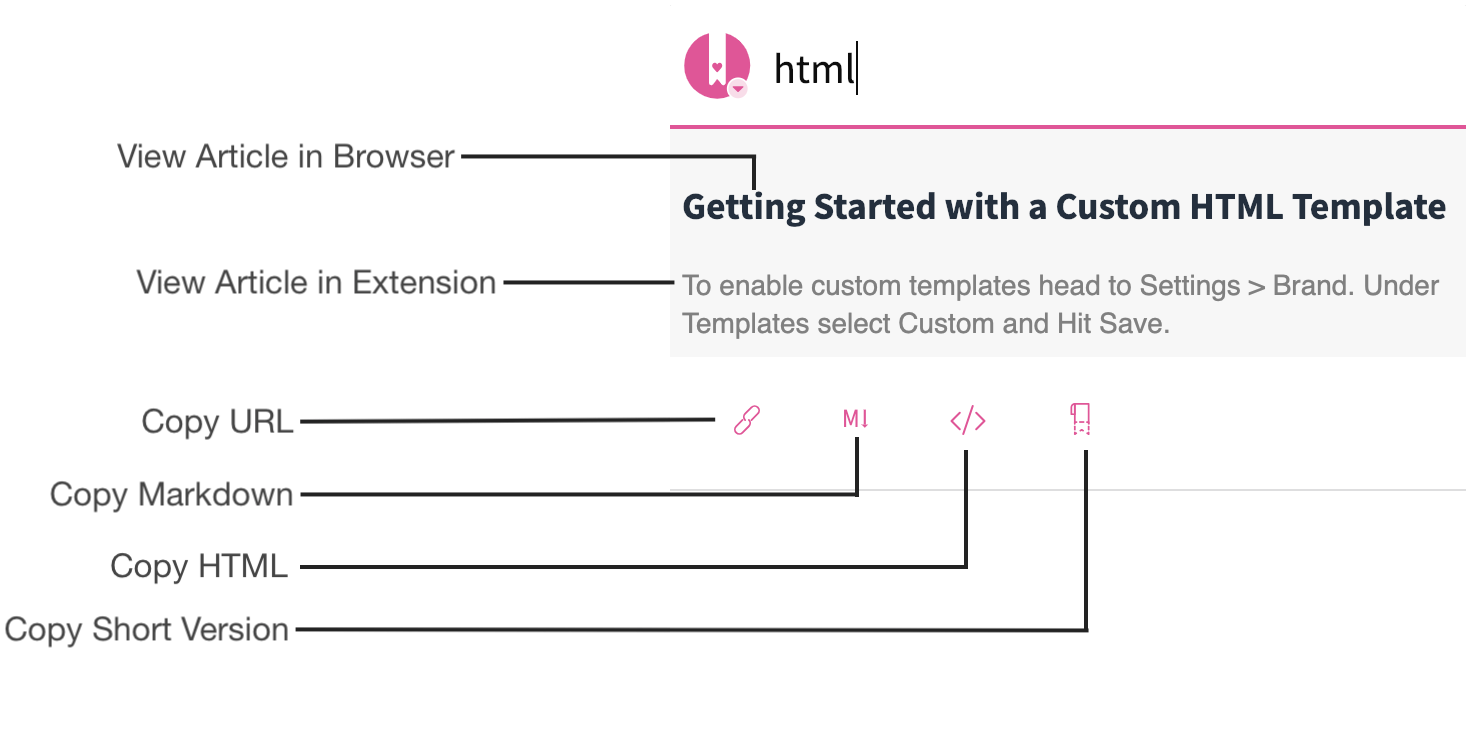
Actions in the Article Preview
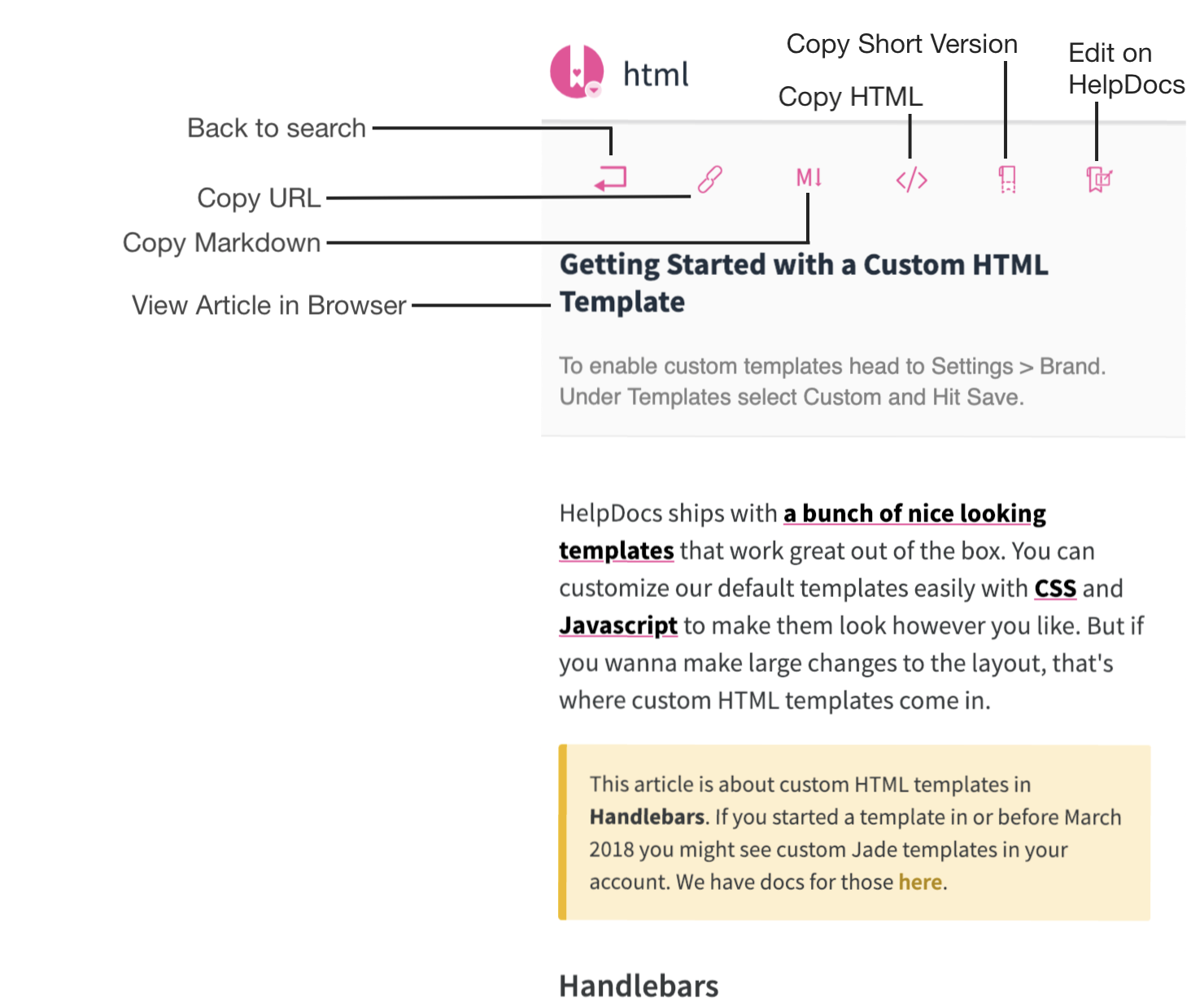
What did you think of this doc?
Creating a New Article Within the Chrome Extension