Adding Custom Navigation Links
Your help documentation is an important part of your site, but sometimes you'll want to add links to other places. HelpDocs makes it easy to add custom navigation links to the header.
Updated
by Taylor Sloane
A well-designed Knowledge Base isn't just about great content—it's also about intuitive navigation. Adding custom navigation links helps visitors move seamlessly between your help documentation and other important resources 🧭
HelpDocs makes it super simple to enhance your Knowledge Base with custom navigation links that connect to your homepage, blog, product pages, or even direct email contacts.
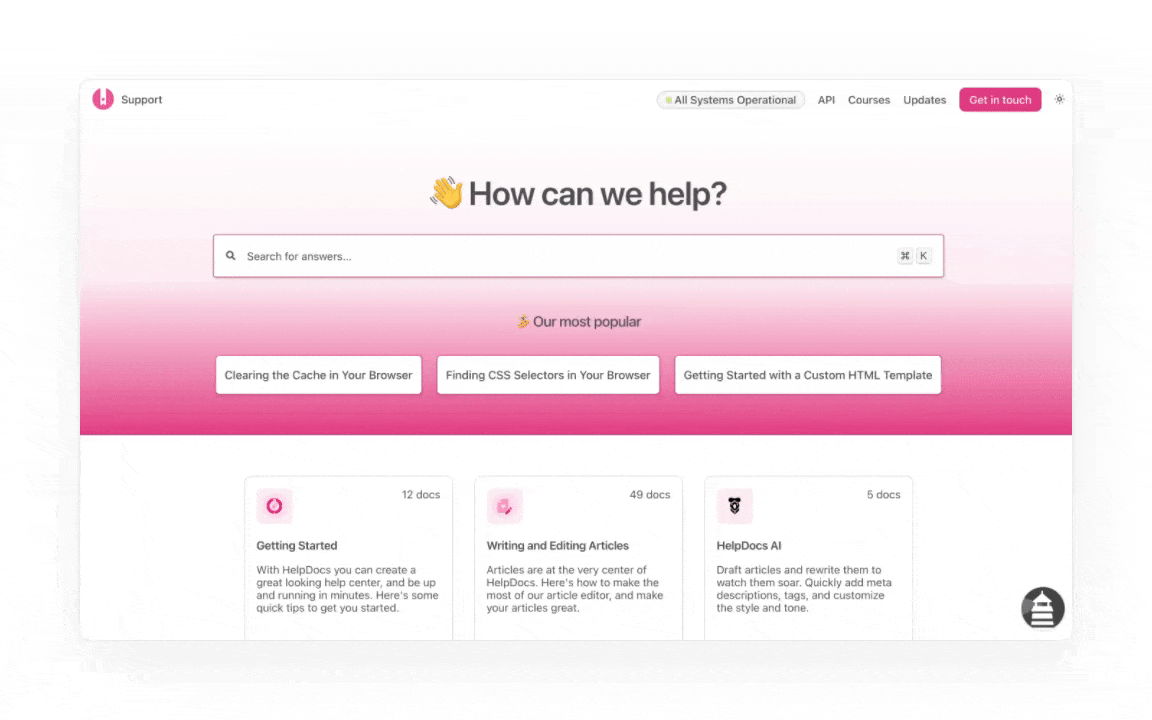
Strategic navigation links can significantly improve user experience by providing clear pathways to essential resources outside your Knowledge Base.
Adding Custom Navigation Links
- Head to Settings > Brand (or click here)
- Under Navigation click Add Nav Item
- Add a title and a URL
- Hit Save
To create an email navigation link like a Contact, simply use "mailto:" before the email address in the URL field. For example: mailto:support@yourcompany.com
Best Practices for Custom Navigation
Effective navigation enhances the usability of your Knowledge Base. Here are some tips to make the most of your custom navigation links:
- Keep it minimal—too many navigation items can overwhelm users
- Use clear, concise labels—visitors should immediately understand where the link leads
- Prioritize important destinations—place your most valuable links where they're easily visible
- Maintain consistency—use similar naming conventions across your navigation
- Consider mobile users—ensure navigation works well on smaller screens
Avoid using generic labels like "Click Here" for navigation items. Instead, use descriptive text that explains where the link leads.
What did you think of this doc?
Adding Custom JavaScript
Editing Article Metadata