Table of Contents
Configuring HelpDocs AI
Enable and customize HelpDocs AI for efficient Knowledge Base content creation and management.
HelpDocs AI helps you create and manage your Knowledge Base content more efficiently. You can customize various AI features and provide company context to ensure the AI understands your specific needs.
Enabling HelpDocs AI
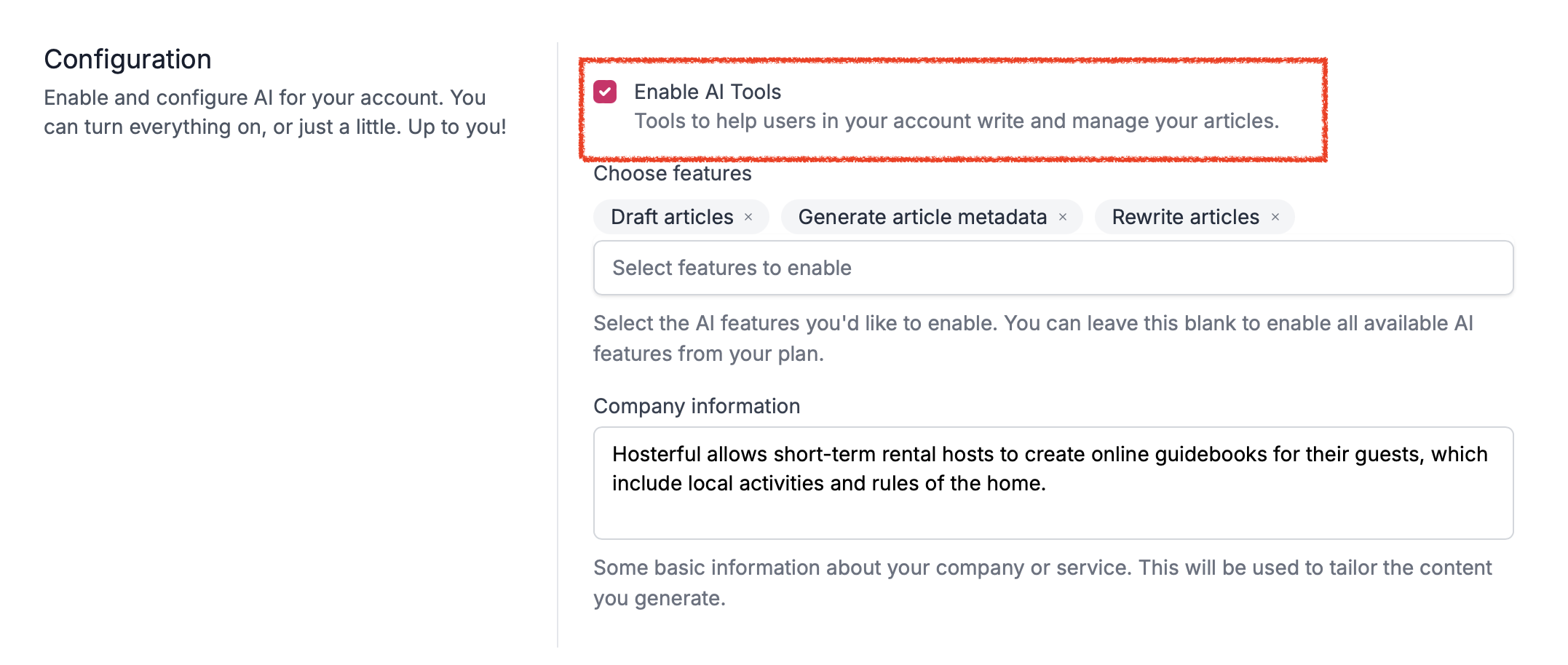
- Head to Settings > AI
- Navigate to the Configuration section
- Check Enable AI Tools
Customizing AI Features
HelpDocs AI offers several powerful features you can enable or disable based on your team's needs:
Feature | Description |
Draft articles | Creates initial article drafts based on your requirements |
Rewrite articles | Helps refine and improve existing content |
Generate article metadata | Automatically suggests metadata like descriptions, short versions, tags, and alt descriptions for better organization |
Generative search | Enables Ask AI so users get a short summary based on your content. |
You may see different features available depending on your plan
Setting Up Company Information
Boost HelpDocs AI to better understand your business context by adding company information. This information helps HelpDocs AI generate more relevant and accurate content for your Knowledge Base.
- Head to Settings > AI
- Go to Configuration
- Locate the Company Information section
- Enter a clear concise description of what your company does
Configuring AI Style
AI Style helps you maintain consistent voice and tone across your Knowledge Base content.
By setting up style preferences, you can ensure all AI-generated content matches your brand voice—whether that's professional, casual, or somewhere in between.
- Head to Settings > AI
- Navigate to the Style section
Best practices for setting up your style
- Specify your preferred tone, like casual, informative or professional
- Include specific writing requirements like company name formatting or terminology preferences
- Add examples to illustrate your preferences
Enforcing Team Style
Want to make sure all content is generated the same? Make sure your team uses consistent style settings by enforcing your AI style:

- Head to Settings > AI
- Navigate to Style
- Check Enforce default style
What did you think of this doc?
Writing & Rewriting an Article with AI
Understanding AI Credits