Table of Contents
Overview of Stale
As your product and company evolve, it's often difficult to keep your docs evolving at the same pace. By marking articles as stale inside HelpDocs, your team knows exactly what needs updating.
Ever feel like your documentation is playing catch-up with your product updates? The Stale feature in HelpDocs helps you stay on top of outdated content, even when you don't have all the details for updates right away.
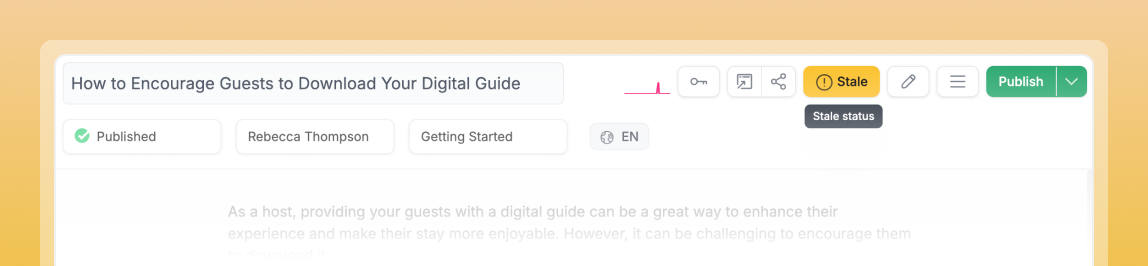
This smart tracking system keeps your Knowledge Base reliable for users searching for accurate information.
Understanding Stale
A Stale article is a soft flag indicating content needs review or updating. It's not a punishment, it's a helpful reminder system.
The feature exists to help teams track outdated content and prevent drift between your product and documentation. When information becomes incorrect or incomplete, marking it stale ensures nothing falls through the cracks.
Who Should Use Stale Marking
Team | When to Mark as Stale |
💌 Support | Customer reports outdated information |
🛠️ Engineering | Features mentioned in articles get updated or removed |
📝 Content Teams | Scheduling content reviews in upcoming sprints |
💖 Anyone | Spotting outdated info without having update details ready |
Spotting Stale Content
Finding Stale articles is easy thanks to visual indicators throughout the admin interface.
Inside the Content view
A bright yellow badge will appear on the article row. If your article has a Stale reason, hover over the badge to read it.
Inside the Article Editor
When your article is currently Stale, a bright yellow button will show in the top right. If the article is due to go Stale in a set amount of time in the future, the button will display the time until the article goes Stale.
Weekly Email Reports
Automated email reports help you maintain content freshness without constant manual checking. Each weekly report shows:
- Total count of stale articles
- Articles that became stale during the past week
To enable weekly reports:
- Head to Profile (or click here)
- Toggle on Send me weekly Stale emails
- Hit Save Changes
What did you think of this doc?
Marking Articles as Stale