Previewing Articles
We all want our docs to look just right. If you're writing or editing an article and you want to check how it looks on your HelpDocs before publishing it, you can preview it from the article editor. 👀
Updated
by River Sloane
We all want our docs to look just right. If you're writing or editing an article and you want to check how it looks on your HelpDocs before publishing it you can preview it from the article editor. Here's how.
Previewing a Draft Article
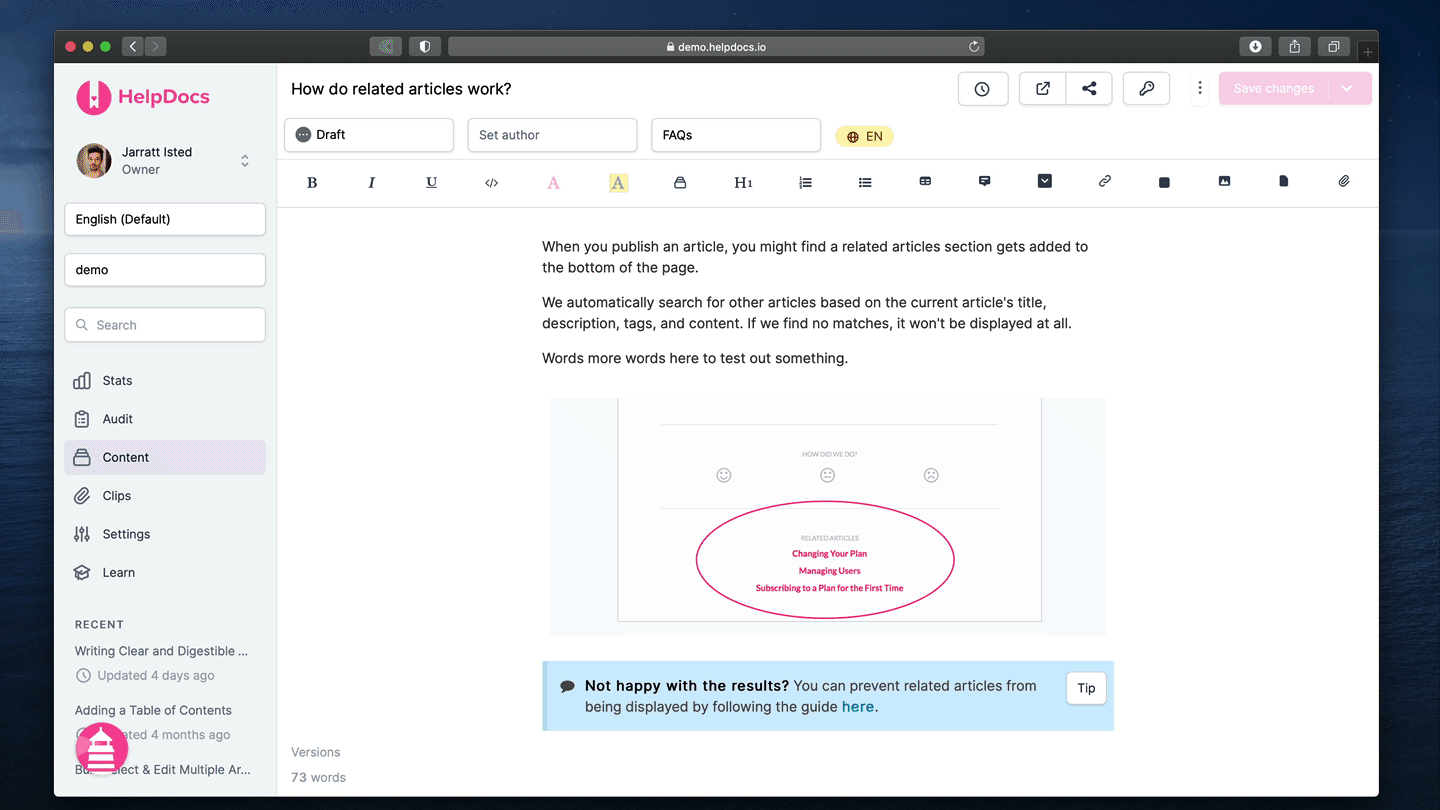
- In the article editor make sure you've saved your latest changes
- Hit the Preview button in the upper right-hand corner of the article editor
- Done! You'll see how your article looks on your HelpDocs 🎉
Previewing Unsaved Article Changes
In the article editor if you haven't saved your latest changes you'll see an [Unsaved] notification next to the article title in preview.
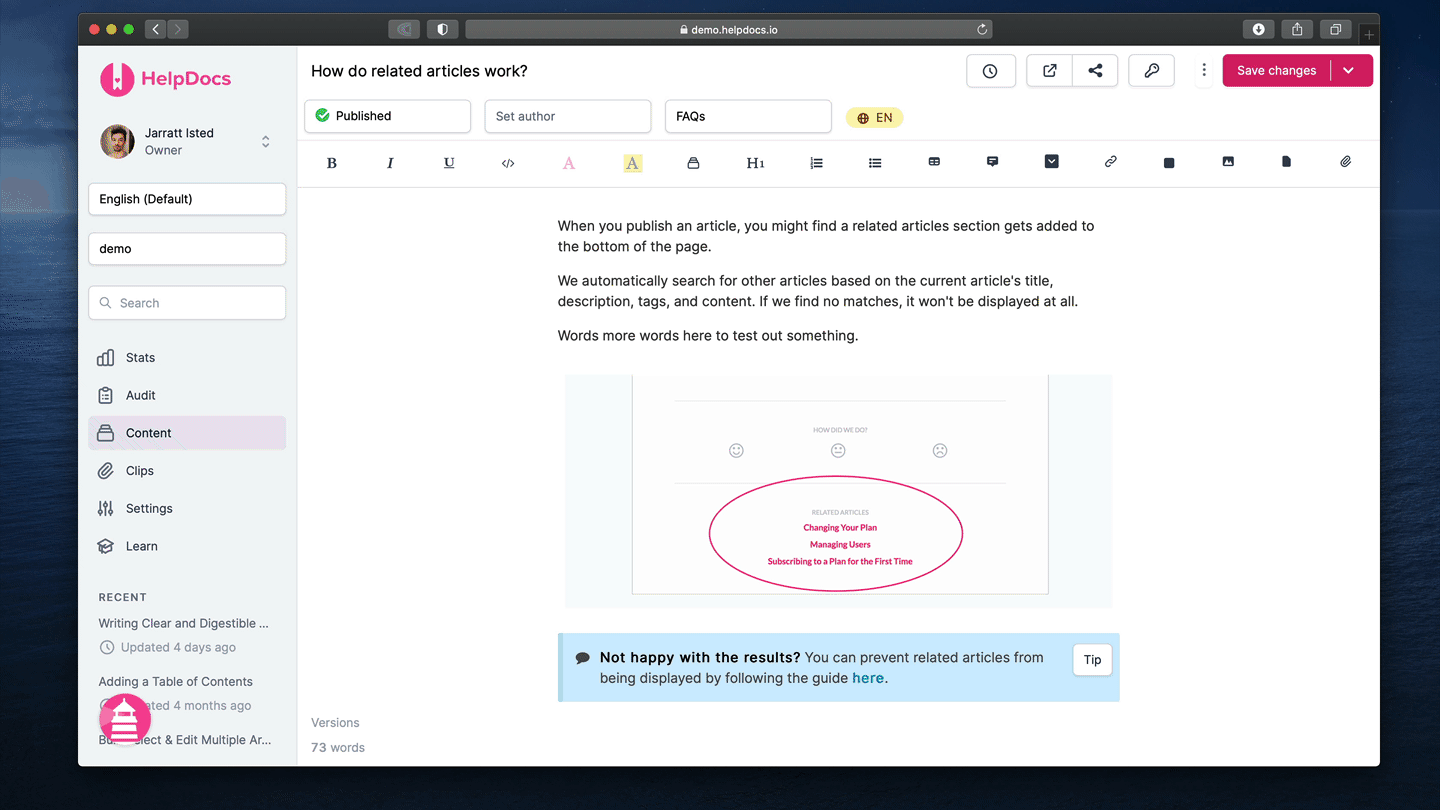
- Make changes to your article
- Hit the Preview button in the upper right-hand corner
- Your article will have [Unsaved] at the start of its title
If you want to save the changes to your article go back to the article editor and click Save Changes.
You can then refresh your article preview and see that the [Unsaved] notification is gone because your changes have been saved 🎉
What did you think of this doc?
Understanding Search Results
Incompatible Browser Extensions