Table of Contents
Connecting GoSquared
GoSquared helps you turn visitors into customers. It's got useful tools baked in like live chat, analytics, and a people CRM. Connect it up with HelpDocs to start tracking analytics and show live chat on your knowledge base.
Updated
by River Sloane
GoSquared helps you turn visitors into customers. It's got useful tools baked in like live chat, analytics, and a people CRM. Connect it up with HelpDocs to start tracking analytics and show live chat on your knowledge base.
Adding the GoSquared Assistant
- In your GoSquared dashboard
- Head to Settings > General
- Scroll down to Project token and copy it
- In your HelpDocs dashboard
- Go to Settings > Integrations
- Find GoSquared
- Click ☰ More > Connect
- Paste in your Project Token
- Hit Save Changes
You can now track visitors on your website and assist them with live chat if it's enabled 💖
We set your GoSquared Cookie Domain automagically for you from your custom domain (if you have one)
Search HelpDocs in GoSquared Assistant (Beta)
You can start searching for your HelpDocs articles right inside the GoSquared assistant so customers can already peek at your articles 👀
🔑 You'll need to be able to generate an API key to use this part of the integration
- In HelpDocs
- Head to Settings > API Keys
- Click Create Key to generate a new API key
- Click View/EditTo find the right key again we recommend naming it something like "GoSquared".
- Click Read
- Copy the API key
- In GoSquared
- Head to Settings > Integrations > HelpDocs (or click here)
- Click Add New
- Paste in the API key you generated earlier
- Click Save Integration
And you're done! Your customers will now be able to search for your HelpDocs articles right inside the GoSquared assistant.
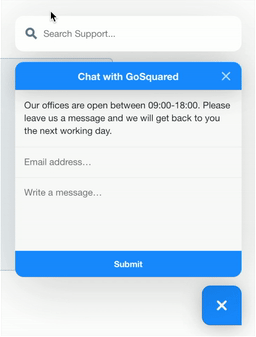
What did you think of this doc?
Enabling Comments with Disqus
Connecting Sunshine Conversations