Table of Contents
Connecting to a Zapier Chatbot
Power your Zapier Chatbot with your HelpDocs KB to enhance customer support—just add your URL ✨
Enhance your customer support by connecting your HelpDocs Knowledge Base to a Zapier Chatbot.
This integration allows you to create AI-powered assistants that leverage your existing documentation to provide accurate, context-aware responses to your customers' questions. And best of all—you just need your URL ✨
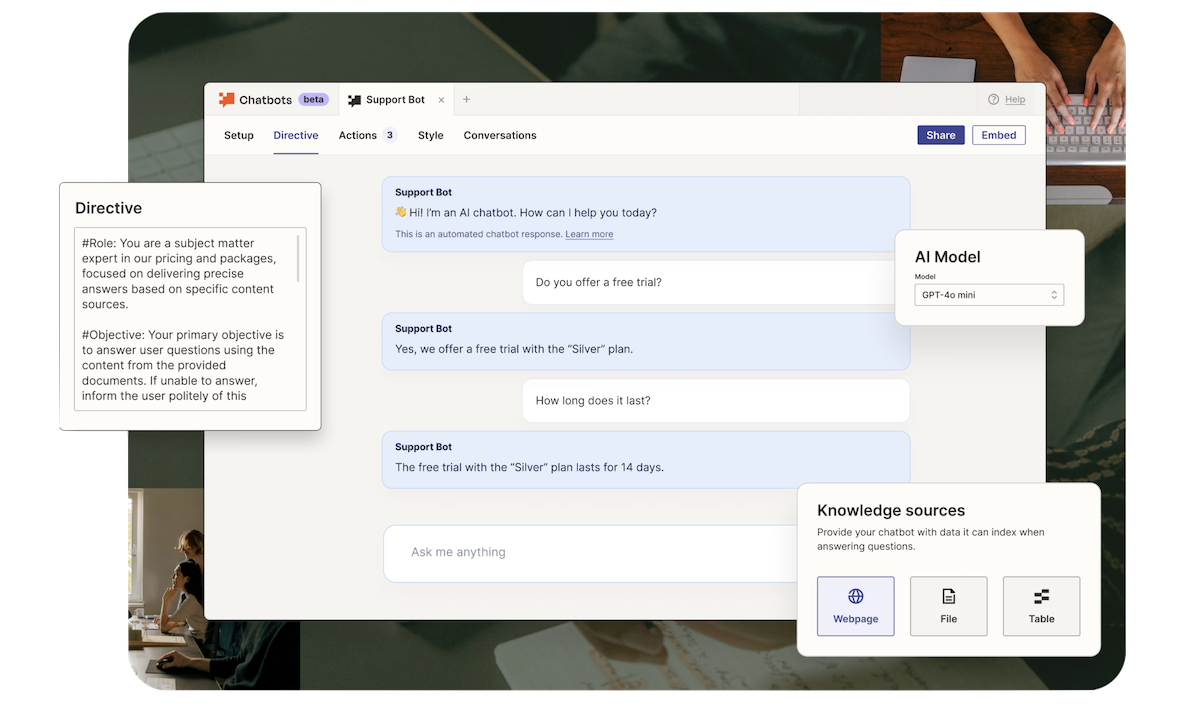
What is a Zapier Chatbot?
Zapier Chatbots are AI-powered assistants that tap into your company's data and resources to deliver personalized, actionable responses. By connecting your HelpDocs Knowledge Base, the chatbot can access your documentation to provide more accurate and helpful answers to your customers.
Connecting Your Knowledge Base
Follow these steps to connect your HelpDocs Knowledge Base to a Zapier Chatbot:
- Copy your HelpDocs URL
- Head to your Zapier Chatbots home
- Click on your chatbot's name
- Click the Knowledge tab
- Click + Add source
- In the Type section, select Webpage
- When the dialog box appears, paste your HelpDocs URL into the Public URL fieldThis will embed just a single doc at a time. If you want to index all your docs in Zapier, you'll need to use our API. Get in touch with our support team for more info about this option.
- Click Continue to complete the connection
Embedding Your Zapier Chatbot
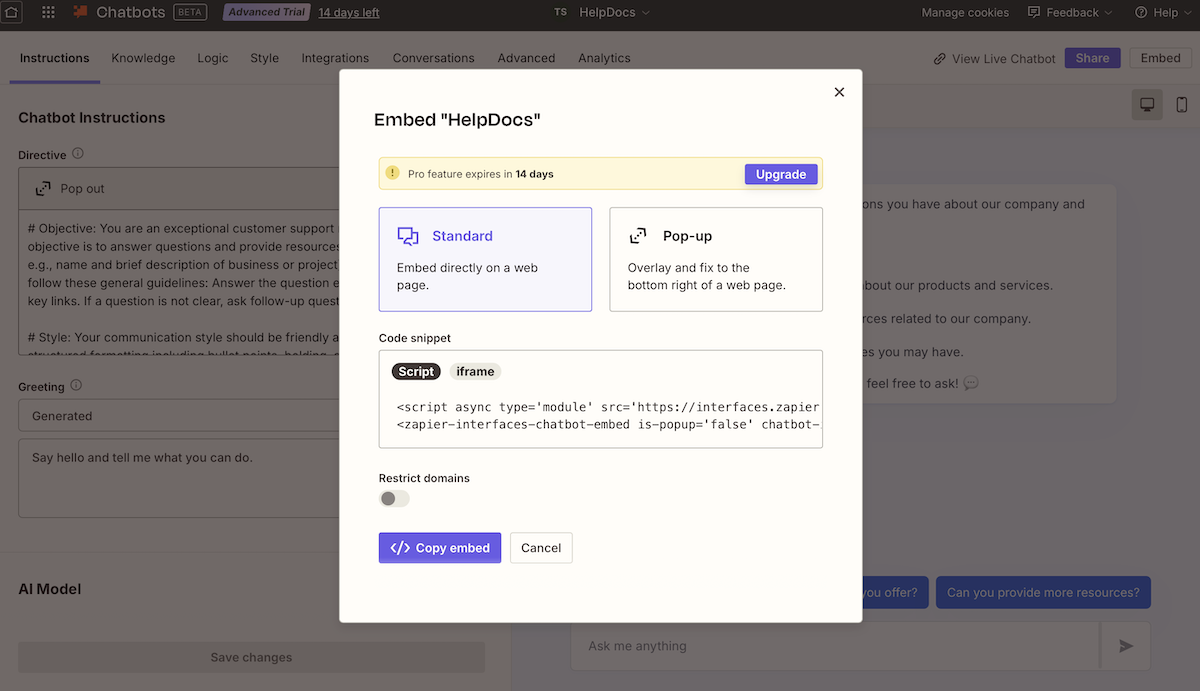
Once you've connected your Knowledge Base, you can embed the chatbot directly on your site:
- Click Embed in the top right corner
- Choose your preferred embed type—Standard or Pop-up
- Click Copy embed to get the code
- Head to Settings > Code > JavaScript
- Paste the embed code to add your chatbot
What did you think of this doc?
Connecting Crisp
Connecting Chatra