Connecting Google Analytics
Google Analytics helps you track people landing on your website, then gives you insights into their behavior. HelpDocs integrates with Google Analytics to help you track what they're doing on your knowledge base too.
Updated
by Taylor Sloane
Google Analytics helps you track people landing on your website, then gives you insights into their behavior. HelpDocs integrates with Google Analytics to help you track what they're doing on your knowledge base too.
All it takes is a short code. There's no need to edit the header or footer.
This article has been updated to reflect the new GA4 tracking code
You'll need admin permissions in Google Analytics to access the measurement code.
Connecting Google Analytics to HelpDocs
- In your Google Analytics account head to Admin
- Click Data Streams
- Select the Data Stream you'd like to use
- Copy the Measurement ID (it'll look something like G-XXXXXXXXXX)

- In the HelpDocs dashboard go to Settings > Integrations
- Find Google Analytics
- Click ☰ More > Connect
- Paste the Measurement ID you copied earlier into the field
- Hit Save Changes
You'll now see all your HelpDocs traffic alongside your web traffic in Google Analytics🚦
Creating a New View and Filtering
If you wanna examine the traffic on its own you can create a new view. Once you've created a new view, you'll need to apply some filters.
- Make sure you're on your new view in the top left

- Head to Admin > Filters
- Click + Add Filter
- Name your filter (e.g. KB Traffic)
- Select Predefined
- Choose Include only, traffic to the hostname, and that are equal to
- Enter your custom domain (e.g. help.yourdomain.com) if you're using one. Else enter your HelpDocs subdomain (e.g. exampleapp.helpdocs.io)
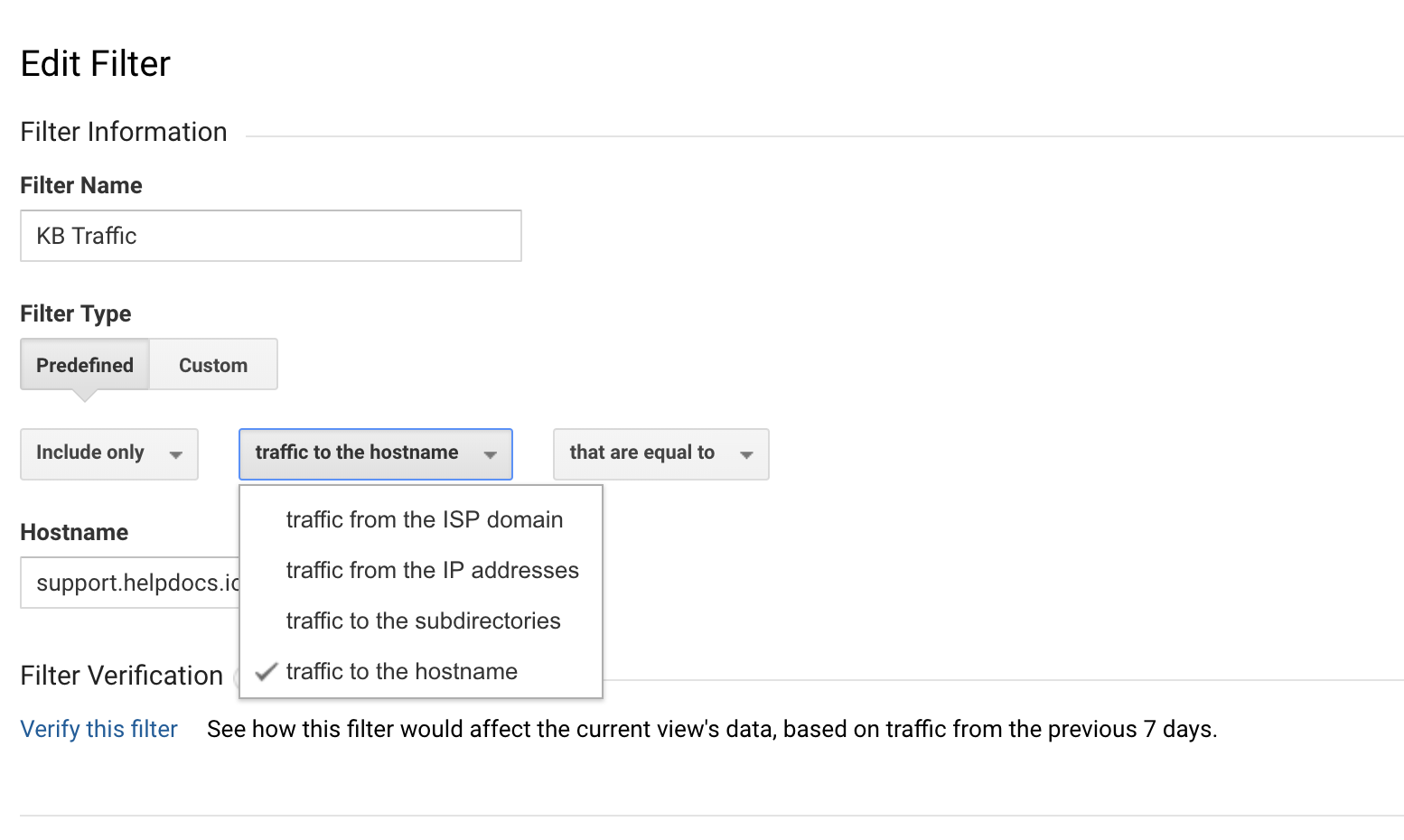
- Hit Save
What did you think of this doc?
Connecting LiveChat
Connecting Ada