Exporting Your Stats
If you're in an all-hands meeting to show how customer support is performing, it can be useful to talk through the way customers are using and responding to your knowledge base.
Updated
by River Sloane
If you're in an all-hands meeting to show how customer support is performing it can be useful to talk through the way customers are using and responding to your knowledge base.
In the dashboard we show the top 10 articles by views, searches, and feedback. If you fancy getting more in-depth than this you can quickly download the data with all data points included for the time period.
All stats are exported as .csv files. These can be opened in any spreadsheet program (Numbers, Excel, etc.) or imported to online spreadsheet software (like Google Sheets)
🤔 Stats not quite adding up? It's likely an article has been deleted along the way in the given time period. Use Audit trail and filter by Delete event to find out.
Exporting Data
You'll be able to download different data wherever you see the 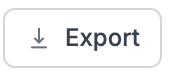 button inside the Stats. These appear for:
button inside the Stats. These appear for:
- Overview tab: Performance Overview
- Feedback tab: Article Feedback
- Health tab: Top Articles & Top Categories
- Search tab: Top Search Queries
- Content tab: Author Leaderboard
Grouped search terms data: If users search for banana! and bananas they'll be shown as
original_search_terms. You'll find the actual term we searched for under the search_term column banana 🍌What did you think of this doc?
Access Mode for Known Cloud Providers
Filtering Stats