Adding Tags to Articles
You can add tags to your articles to improve search performance. Tags help us identify what an article's about and present better results to your users.
Updated
by Taylor Sloane
You can add tags to your articles to improve search performance. Tags help us identify what an article's about and present better results to your users.
Tags are especially helpful when your users refer to features by many different names. For instance, we have custom HTML templates. A user might type html, custom html, template, theme, layout, etc. to find that article. We have those added as tags so the article appears higher in search for those terms.
Tags can also be displayed in certain themes or used to group articles into collections.
Adding too many tags can degrade your search performance. We recommend adding less than 10 for each article.
We don't display tags in any of our stock templates, but developers are free to use them in custom themes.
Tagging an Article
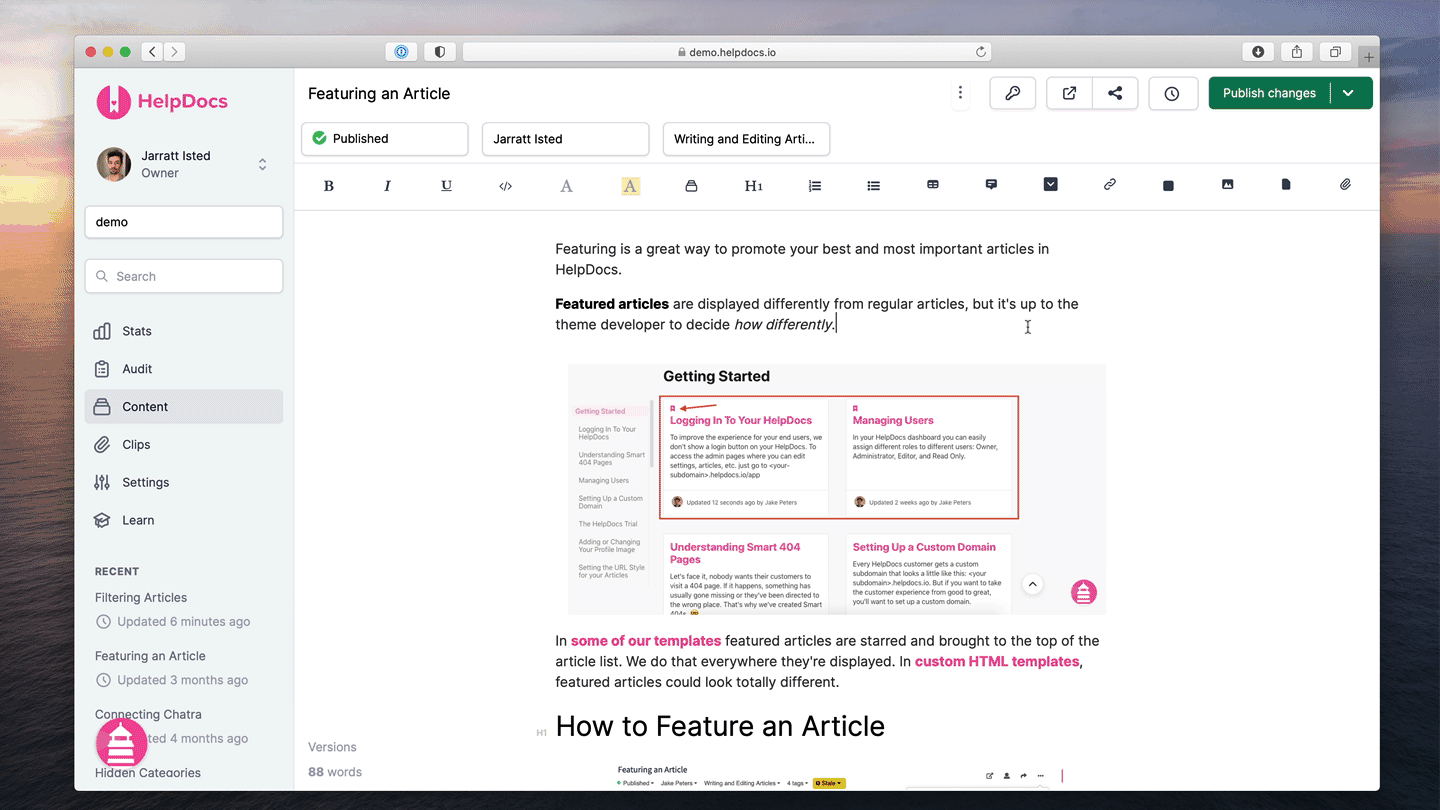
- Click the
 More button in the top bar
More button in the top bar - Click Edit slug, tags, etc. from the dropdown
- Head to Tags and click Add a tag
- Start typing your tag
- Select the result from the dropdown
- Hit Apply changes & close
- Hit Save Changes to apply the tag to your article
You can also use our fuzzy search autocomplete to find a tag you've used somewhere else. Just click one of the results that appears as you're typing.
What did you think of this doc?
Editing Images
Inserting Images into Ordered Lists