Connecting Lucidchart
Lucidchart makes diagramming simple for you and your team. This integration makes it seamless to find, insert, and edit diagrams in your articles.
Updated
by River Sloane
Lucidchart makes diagramming simple for you and your team. This integration makes it seamless to find, insert, and edit diagrams in your articles.
We take care of authentication for your charts so any chart you insert with HelpDocs will be immediately available to all your viewers.
You'll need a Lucidchart Team account to set up this integration.
Connecting Lucidchart
- Head to Settings > Integrations > Lucidchart
- Enter your API Key and API SecretYou can generate these in your Lucidchart account.
- Head to th article you'd like to add a chart to and click the new Lucidchart button

- Click it and then follow the button and head to your Profile
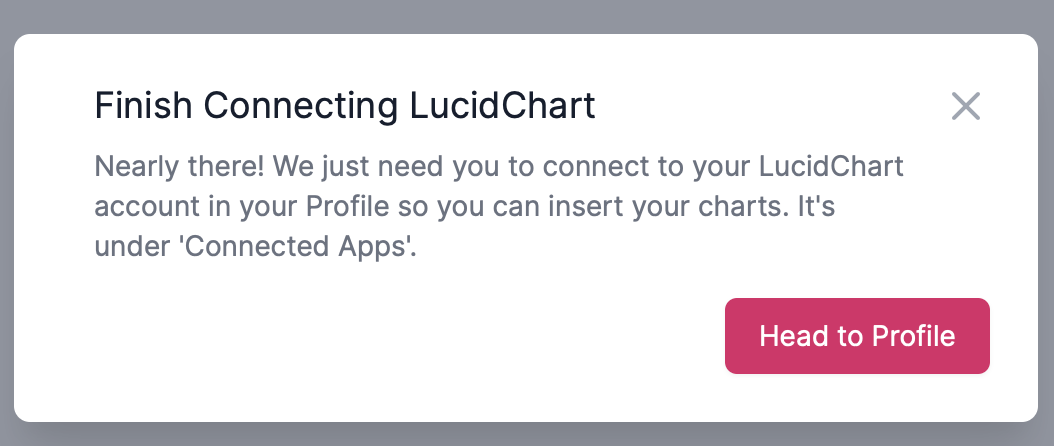
- Under Connected apps click ☰ More > Connect next to Lucidchart
- You'll be taken through Lucidchart's flow and you can get insertin' 🎉
Inserting a Lucidchart Diagram
- Click the Lucid button in the article editor
- Hover over a chart title and click Select
- Your chart will be inserted into your article
The first time a user tries to insert a chart from Lucidchart they'll be prompted to connect their own Lucidchart account in their HelpDocs Profile.
Editing a Lucidchart Diagram
There's a nifty Edit button next to each chart you insert, so you can go straight to the editing page in Lucidchart. Any edits you make to a Lucidchart diagram you insert with HelpDocs will be immediately available to your users. We update them in realtime. ⏰
- In the top right of a diagram, click Edit Lucidchart
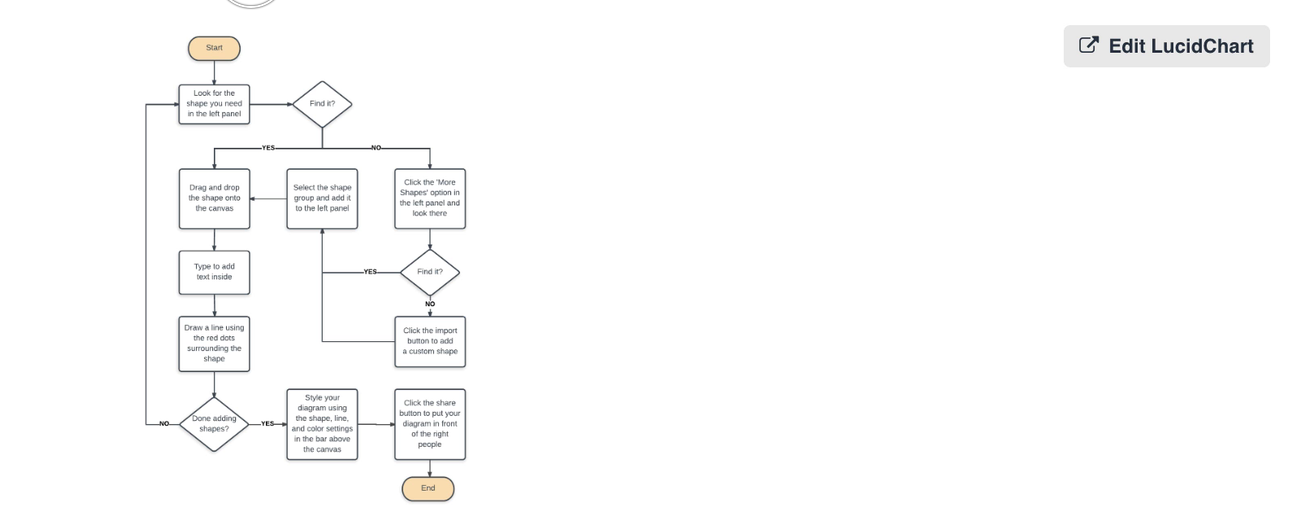
- You'll be taken straight to your diagram to edit it
What did you think of this doc?
Connecting Chatra
Syncing Content to elevio