Table of Contents
Adding Cookie Consent
No doubt you've seen Cookie Consent banners around the web in the last few years. They give visitors a heads up users about being tracked. HelpDocs comes with the ability to enable a cookie consent b…
No doubt you've seen Cookie Consent banners around the web in the last few years. They give visitors a heads up users about being tracked.
HelpDocs comes with the ability to enable a cookie consent banner on your knowledge base without any code. It changes based on your Primary Color and any options you choose.
Enabling Cookie Consent
- Head to Settings > General and look for the Cookies section
- Click Enable Cookie Consent
- Hit Save Changes
Cookie Consent Options
The built-in Cookie Consent comes with a bunch of options so it's easy to customize without using code. Here's a lowdown on what you can change in-app.
Consent Type
You can choose what level of consent you'd like to display to your visitors.
Consent type | What it does | Preview |
Dismiss | Shows a This adds a cookie to the visitor's browser so the consent popup doesn't appear when they navigate the page. | 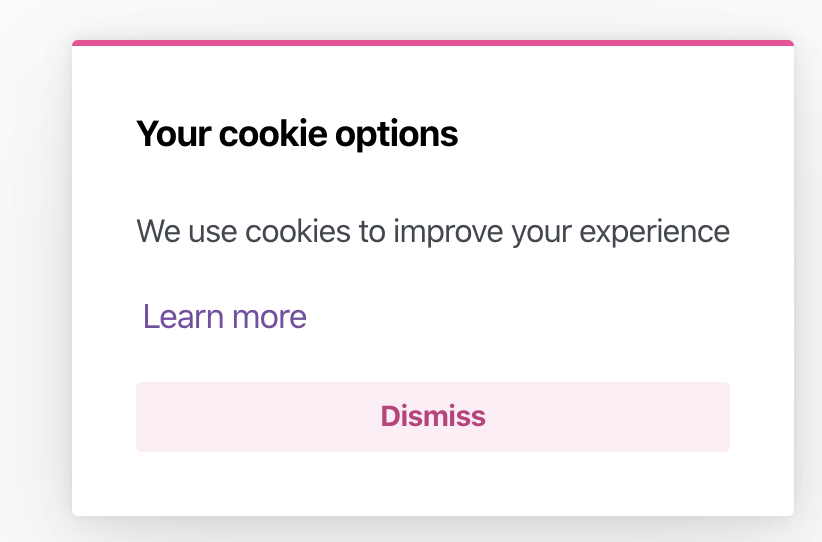 |
Opt-in | Gives the user an option to After selecting Opt-in you'll be able to add Essential Cookies that won't be removed if the visitor chooses Deny. Ironic we know—but this drops a cookie so we know the visitor doesn't want to be tracked for that session. This may affect your analytics. Learn more over here. | 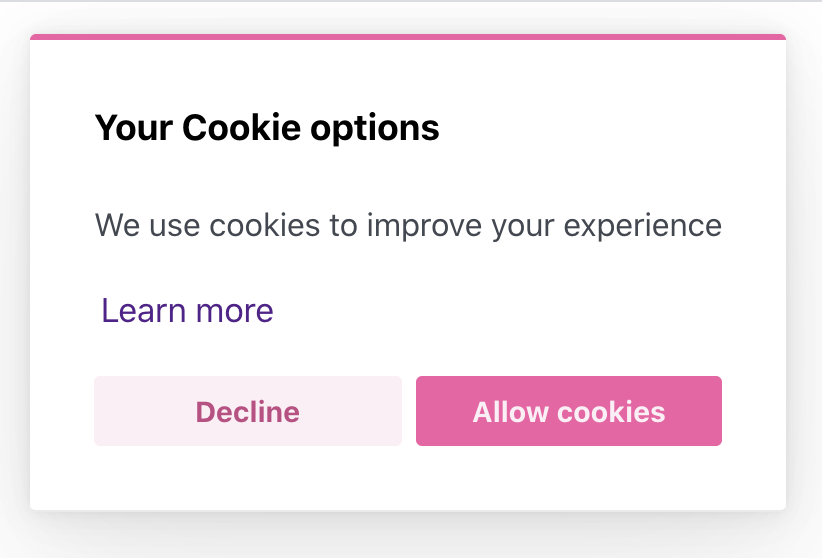 |
Banner Position
Choose how your banner appears on your knowledge base.
You can either show it as a full-width banner on the top or bottom of your knowledge base or you can make it appear floated at one of the sides.
Banner

Floated
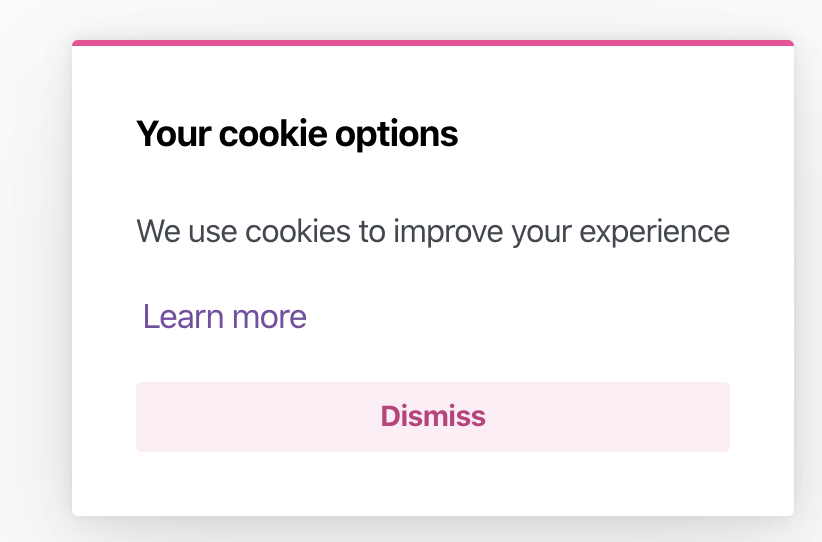
Cookie Policy Link
Point visitors to your cookie policy by adding a link with more information. By default it'll point to https://www.cookiesandyou.com which has information about what cookies are how they work.
Essential Cookies
If you've enabled Opt-in as the Consent Type you'll be given an option to add essential cookies. These won't be removed if the visitor clicks Deny.
You'll want to add the cookie name or key as the Essential Cookie string.
Opt-in Affecting Analytics
Your analytics will stop being recorded if you enable the Opt-in mode and the visitor chooses Deny. You may want to add these cookies to Essential Cookies so your analytics run smoothly:

_hdufor user tokens_hdsfor session tokens
What did you think of this doc?
Setting Category Display Order
Testing Customizations with .dev