Adding Lightboxes to Images
Lightboxes allow your customers to expand an image or a GIF for a closer look. This might be useful for the little details they can't quite see without expanding or accessibility for people with vision impairment.
Updated
by River Sloane
Lightboxes allow your customers to expand an image or a GIF for a closer look. This might be useful for the little details they can't quite see without expanding or accessibility for people with vision impairment.
To use a lightbox, you'll need to use CSS and Javascript
This only works for V3 templates
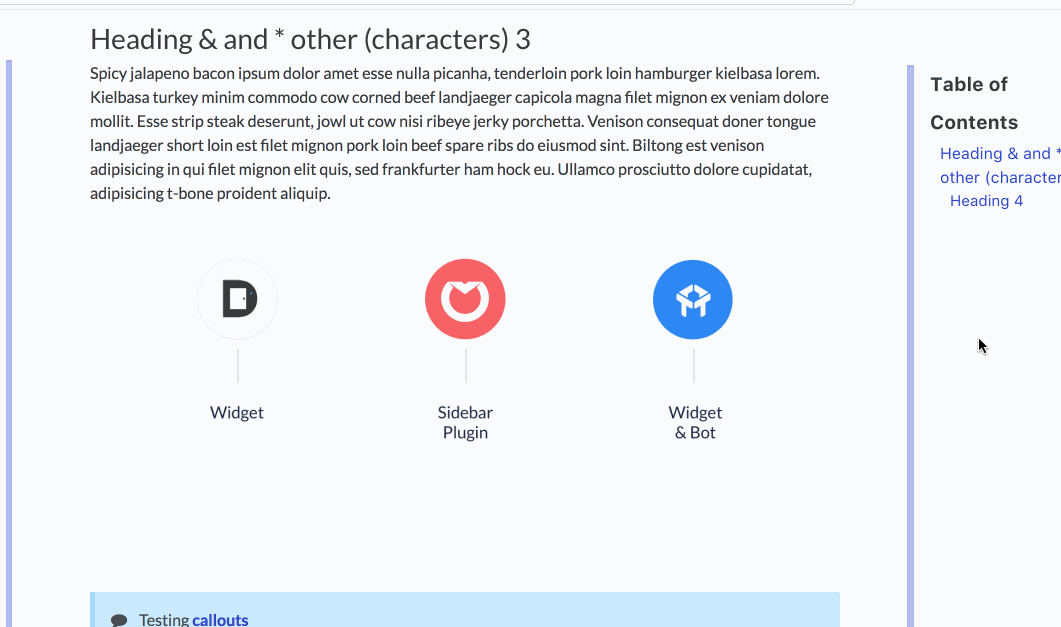
The CSS
Paste this snippet into Settings > Code > CSS.
/* For image lightbox */
.mfp-bg { z-index: 9999 !important; }
.mfp-wrap { z-index: 10000 !important; }
.lightbox:focus { outline: none !important; }
The JavaScript
Paste this snippet into Settings > Code > Javascript.
<link href="https://cdnjs.cloudflare.com/ajax/libs/magnific-popup.js/1.1.0/magnific-popup.min.css" type="text/css" rel="stylesheet">
<script src="https://cdnjs.cloudflare.com/ajax/libs/magnific-popup.js/1.1.0/jquery.magnific-popup.min.js" type="text/javascript"></script>
<script type="text/javascript">
(function() {
$(function() {
$('#article img').each(function() {
$(this).wrap('<a></a>');
$(this).parent().addClass('lightbox').attr('href', $(this).attr('src'));
});
$('.lightbox').magnificPopup({
type: 'image',
closeOnContentClick: true,
mainClass: 'mfp-img-mobile',
image: {
verticalFit: true
}
});
});
})();
</script>
What did you think of this doc?
Customizing Feedback Icons
Using HelpDocs with RTL Languages